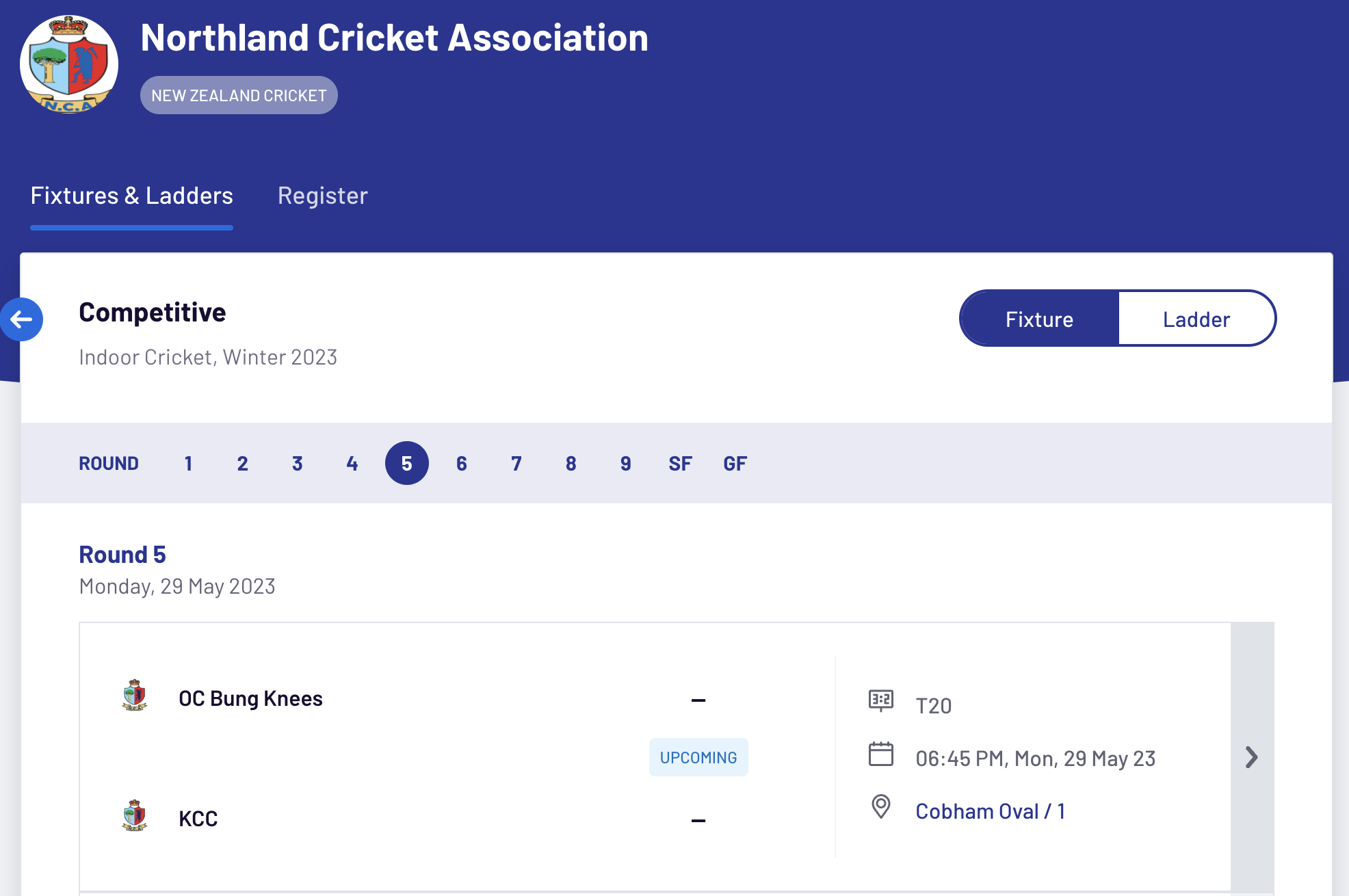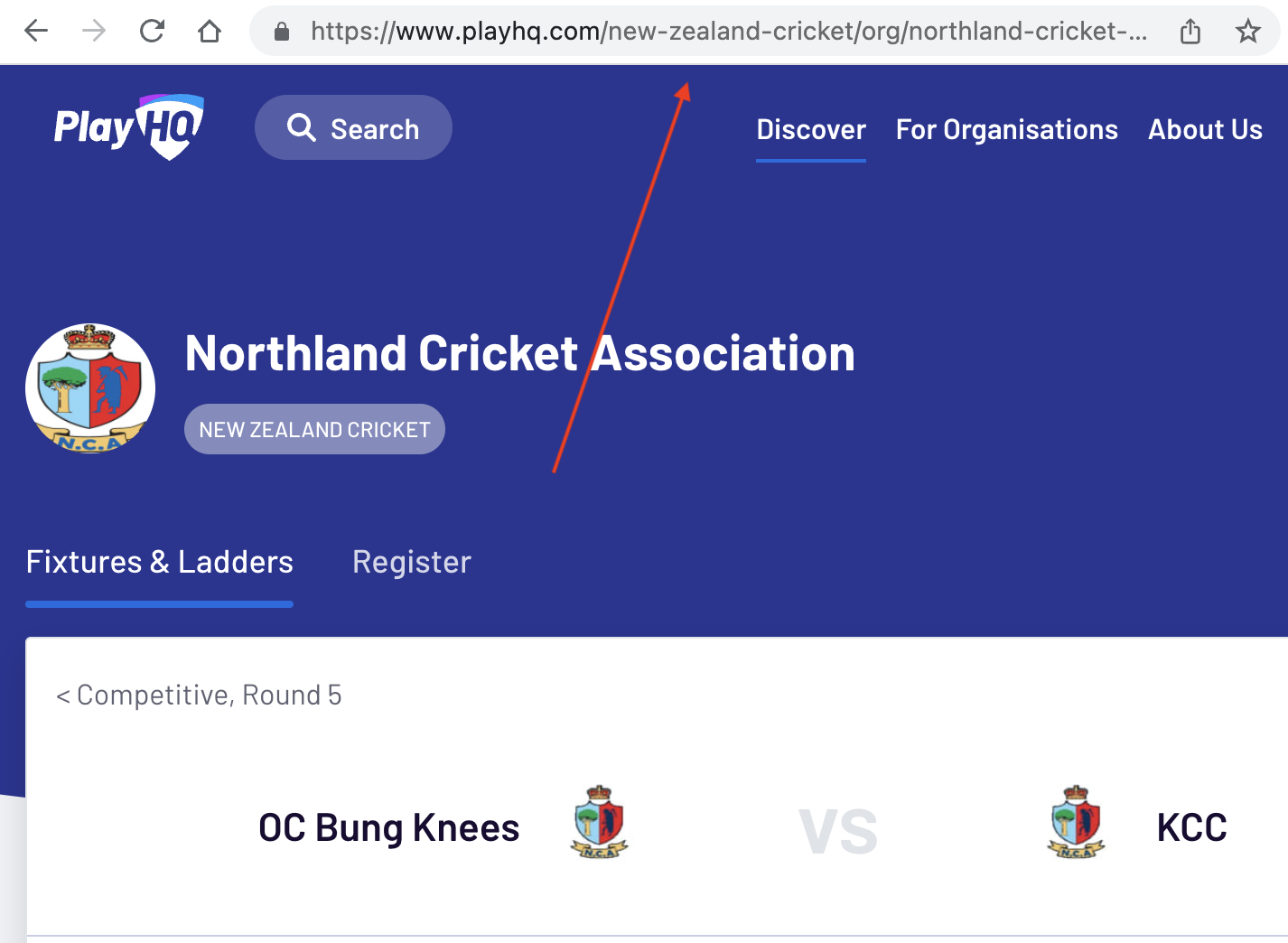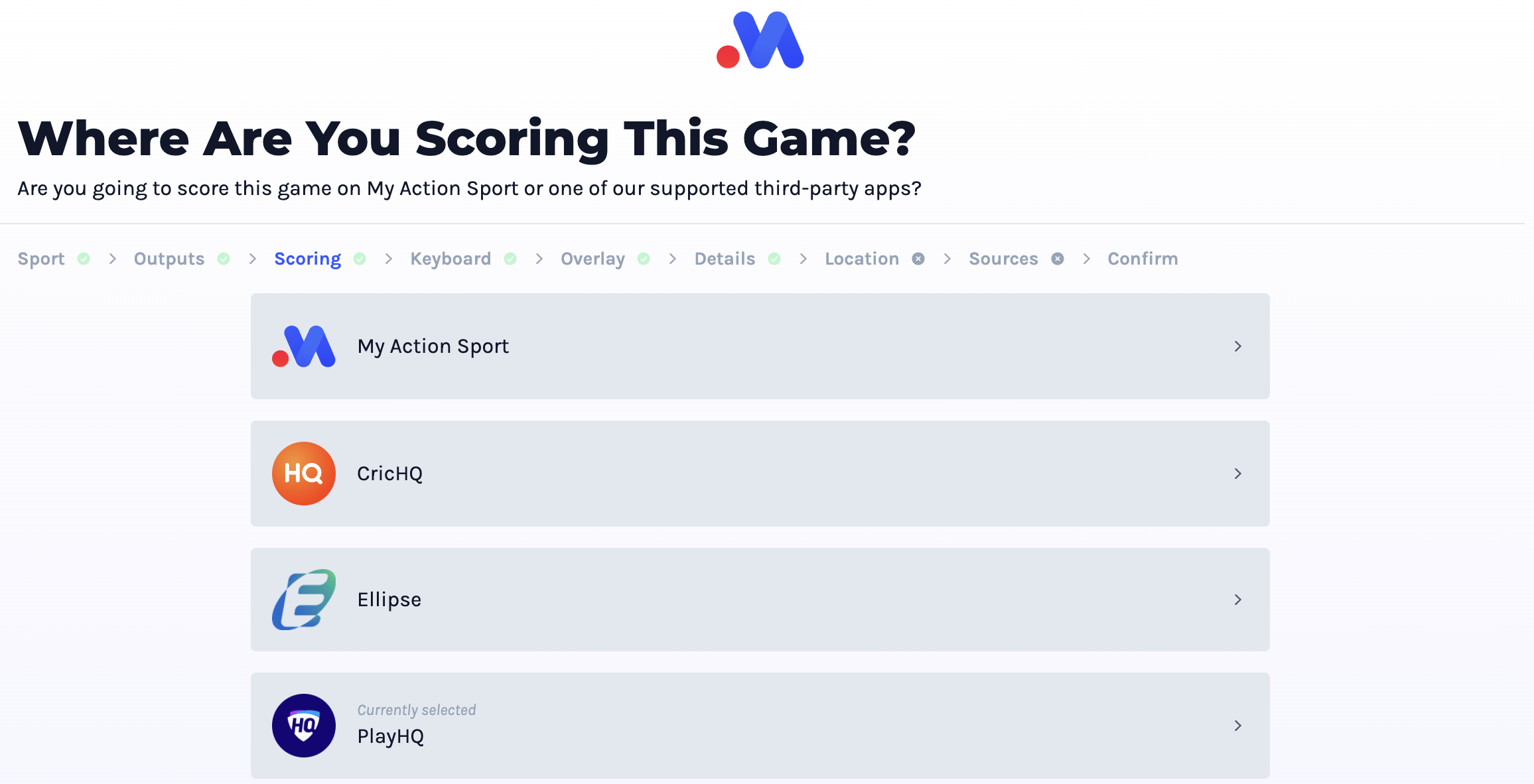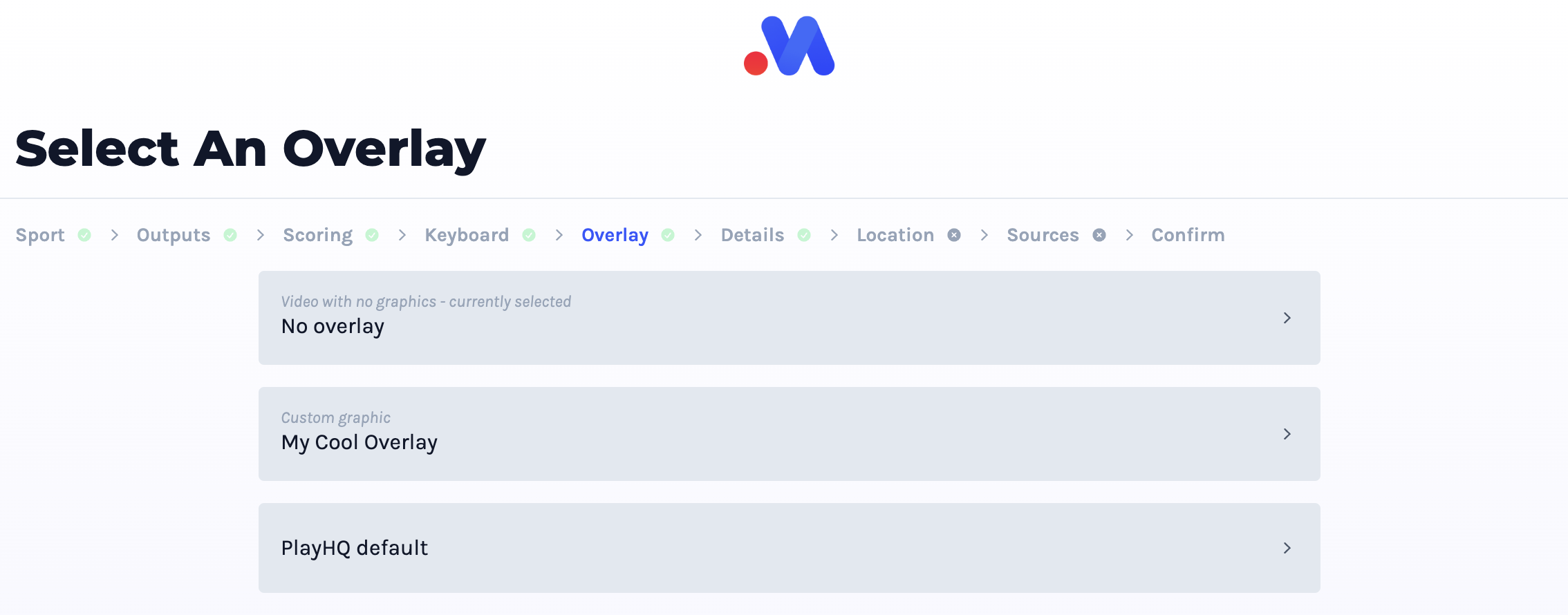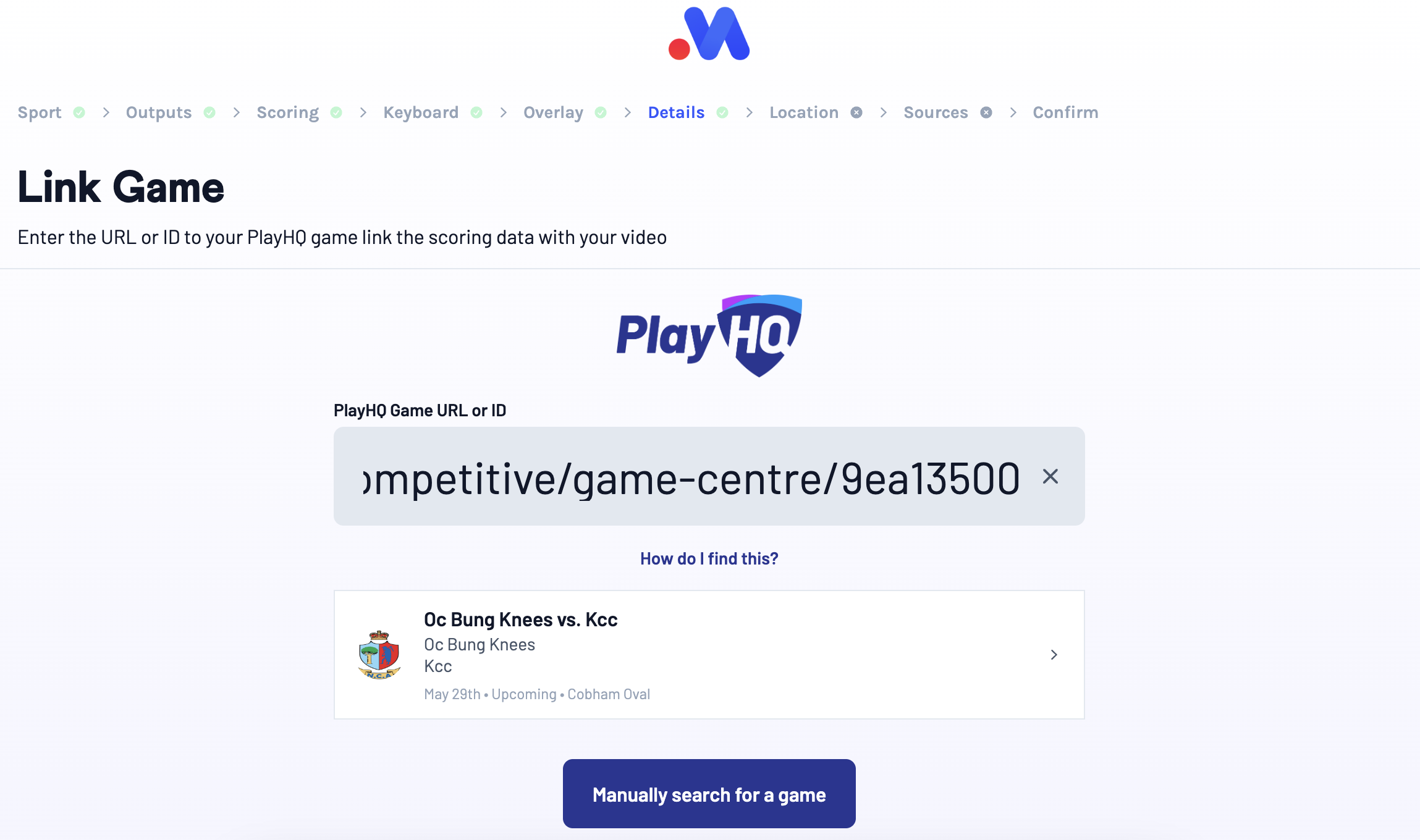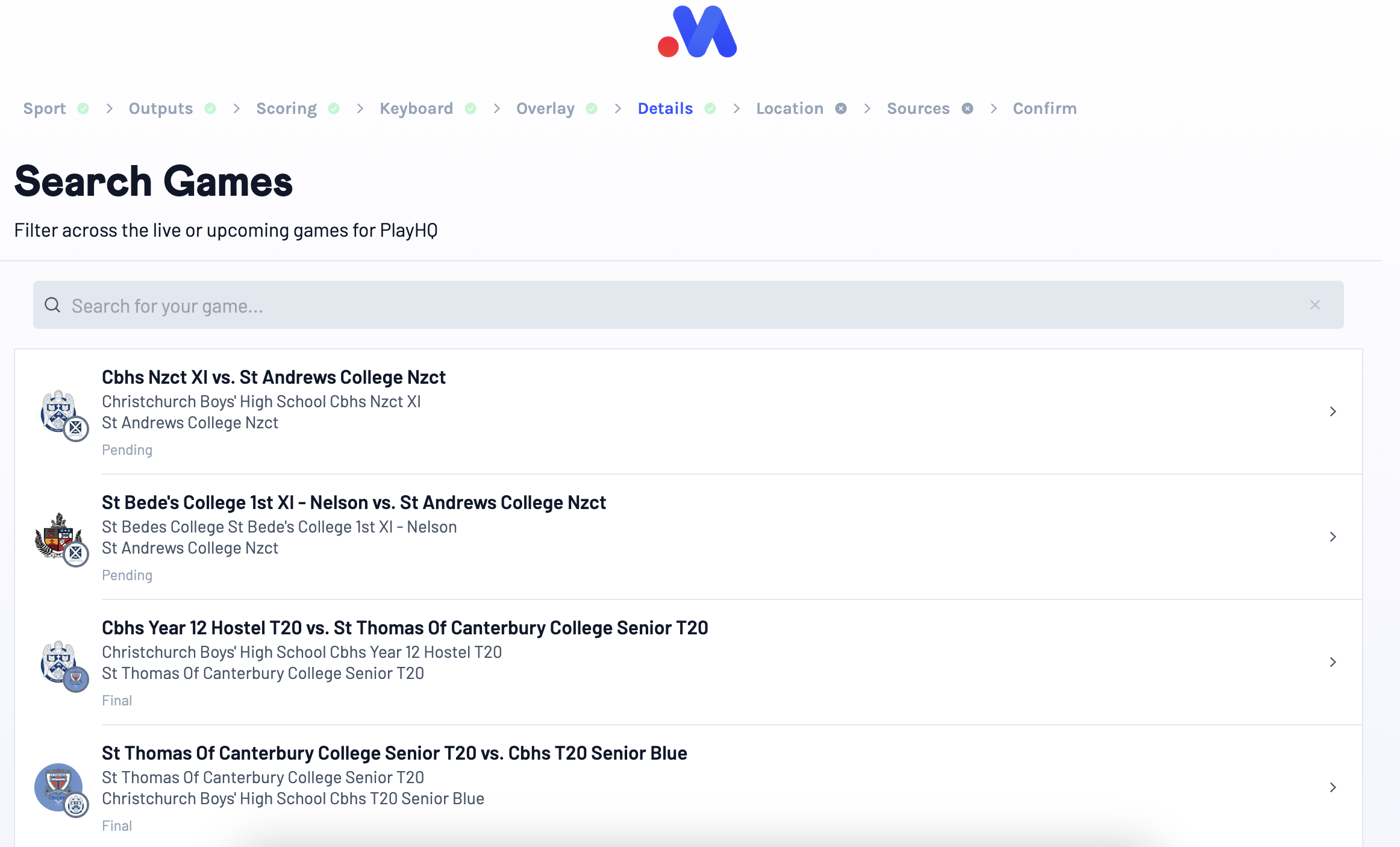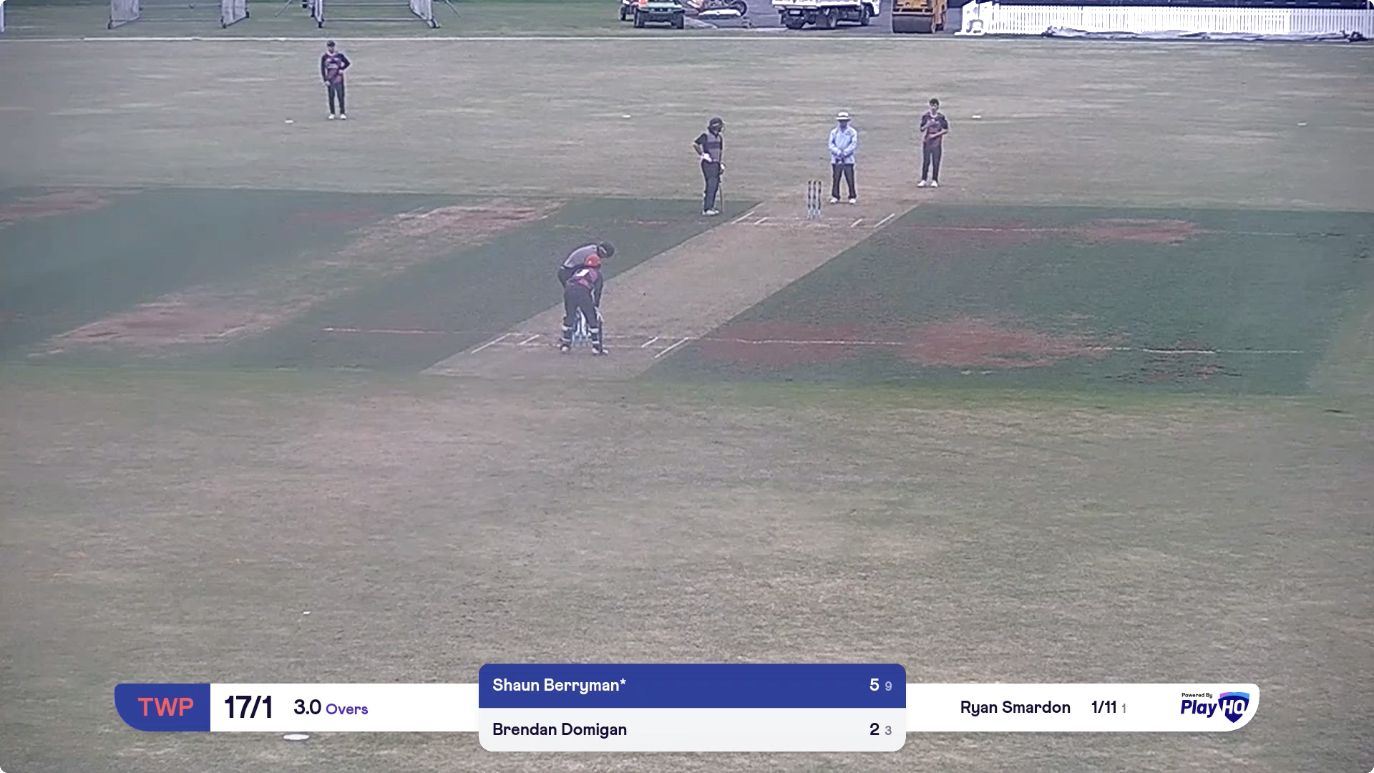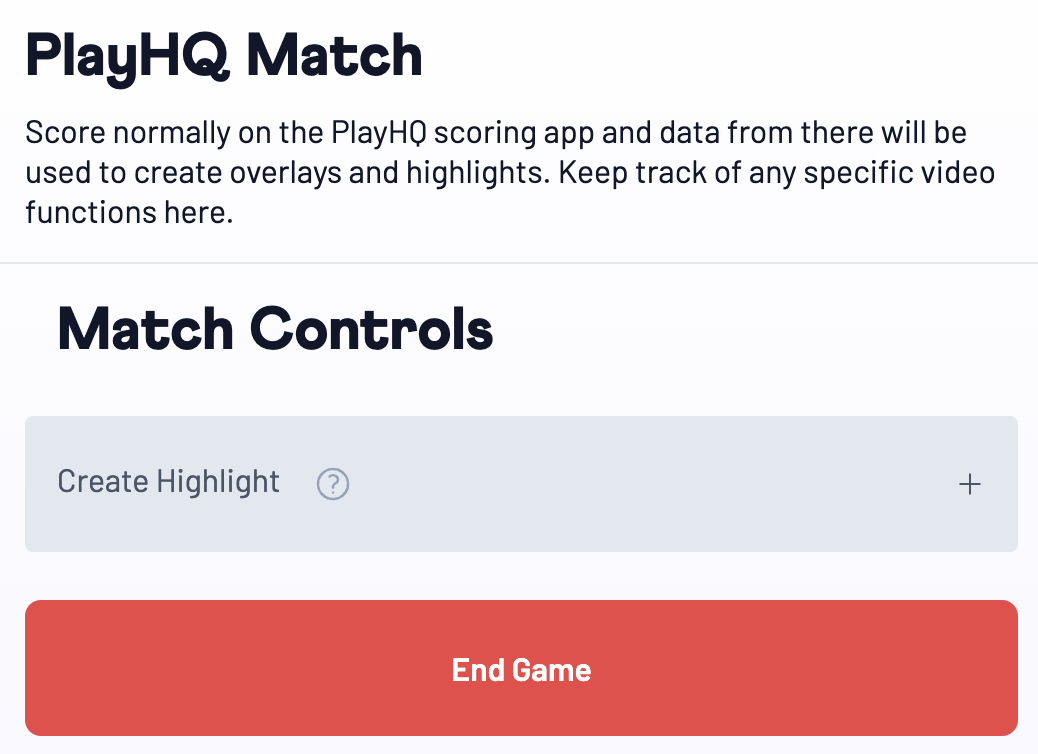PlayHQ is a popular product for the administration and scoring of sports. It is used in many parts of Australia and New Zealand for a wide variety of sports and has very sophisticated player management tools - useful for tying back to your video moments with MAS.
MAS provides an integration with PlayHQ for overlay generation from cricket scoring on PlayHQ.
Setup
On the scorer's device, you will need to download and be registered for official scoring on the PlayHQ application:
PlayHQ support docs details this further.
To use MAS, you do not have to have scoring access on PlayHQ - you will be able to search and generate overlays for any publicly visible game. Scoring data from PlayHQ will automatically flow into MAS - as long as your scoring device is online and set to send scores to PlayHQ, MAS will be able to view the match without any special permission.
Be considerate: check with the match owner that you have permission to video and use their scores on MAS.
Linking with a PlayHQ match
Before you begin on MAS, you should find the match or fixture on PlayHQ to make sure the scorer is online and the game exists properly; it will also greatly help MAS to find and generate overlays for the game.
Finding on PlayHQ
You can find live cricket games on PlayHQ here . You will need to drill down from your parent organisation > grades > draws > teams and find your fixture.
MAS will also provide a simple search facility too, so you can skip this step, but it is generally recommended to confirm that the match is visible on PlayHQ's website before proceeding.
You can copy and paste the full URL to your match, or find the fixture ID. In this example, the ID this is the sequence/part after "/game-centre/":
i.e. "9ea13500" is the ID of this match.
It is handy to have this to hand as there are many matches being scored on PlayHQ at the same time and it can get quite noisy looking for it.
Your competition admin can provide you a list of game's and the IDs in a spreadsheet if you wish to simplify this lookup ahead of time for your season ahead:
PlayHQ fixture reports support docs.
Note, the IDs generated in this report are much longer than the examples here: this is fine you can copy and paste them into the MAS search box the same way.
Starting on MAS
On the MAS scoring application, setup for a PlayHQ match by:
- Pick your preferred scoring overlay (read more about the options available below)
- Paste the link/fixture/game from playhq directly, or:
-
Use the "Manually search for a game" facility to lookup your match.
-
Select your match in either screen to continue.
-
In the confirmation screen there should be a row marked "PlayHQ ID".
You can click on this ID to link through to the PlayHQ match - worth double checking that this is indeed the match to link with!
Click "Start Game" when ready.
Troubleshooting
If your match is not showing up, please ensure your match/fixture is publicly visible on PlayHQ . If it is not updating on PlayHQ's website then MAS will not be seeing it either.
Your scorer needs to ensure their internet connection is still strong and online.
Your competition admin controls whether or not games end up on the PlayHQ website, if you cannot find the match on PlayHQ, it is very possible that the admin has marked the competition, season, or grade as Hidden. Hidden games cannot be used on MAS.
Ask your admin to check and change these settings .
The match must be schedule for no more than seven days ago, or one month from now.
The overlay will not draw until the first scoring event is received from PlayHQ.
Overlays
MAS provides a simple overlay for PlayHQ for you to use and customise.
You can add in extensions like your team's/sponsor logo(s).
Match Screen Keyboard
Once your MAS stream is underway, there are limited controls for the overlay.
Every ball bowled will be captured as a highlight and scores/other match events will flow through from the PlayHQ scorer - you can more or less leave the MAS instance alone.
If there is something that isn't associated with a ball (e.g. something to review for disciplinary reasons), you can hit Create Highlight to create a dangling highlight for you to review later.
You can view your highlights back on the Platform at any time.