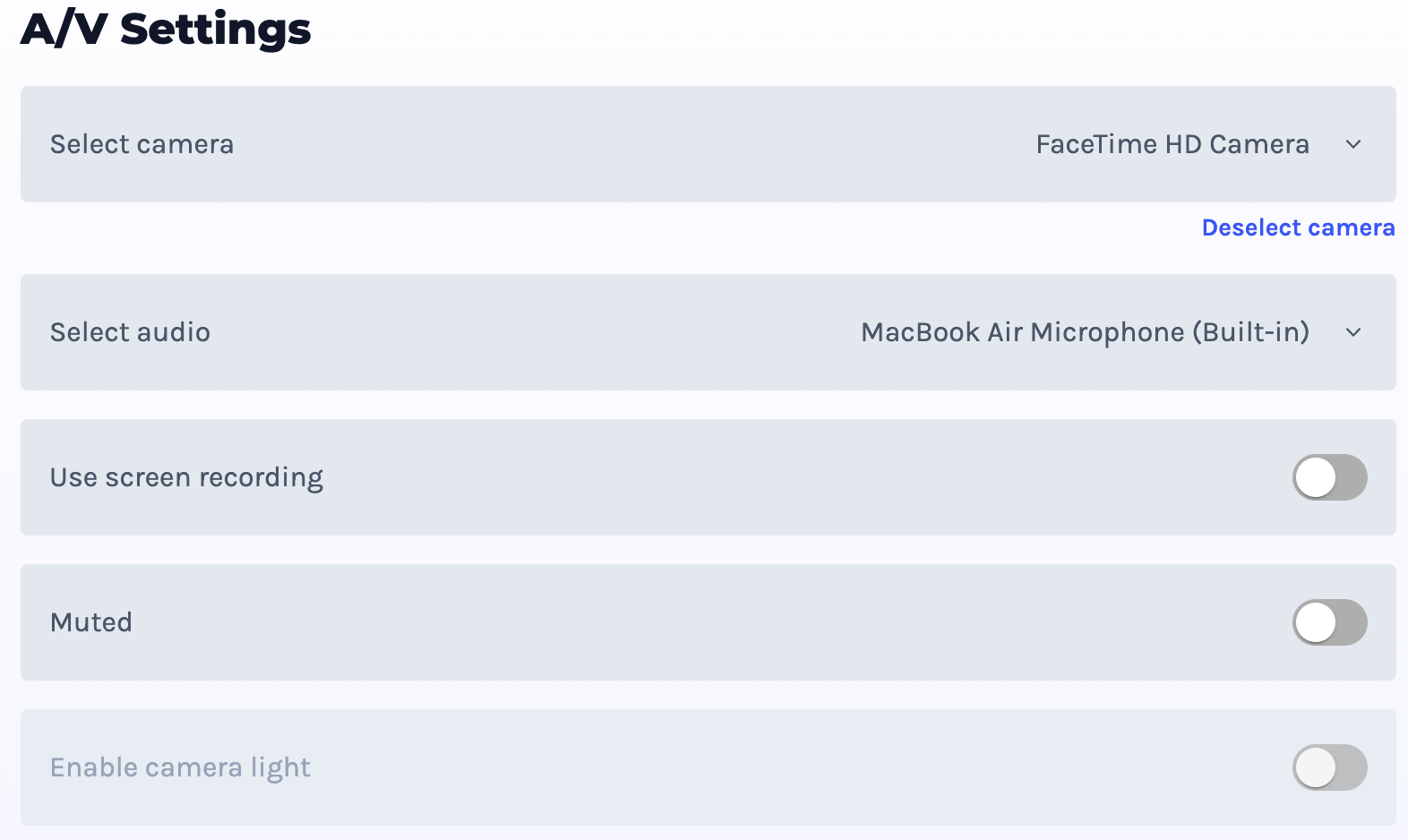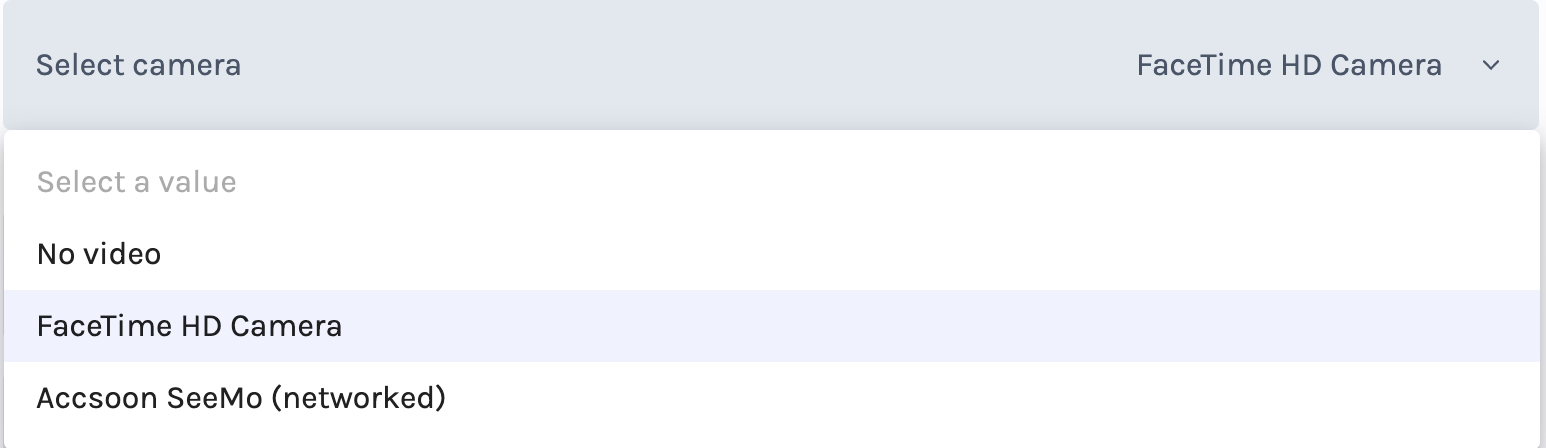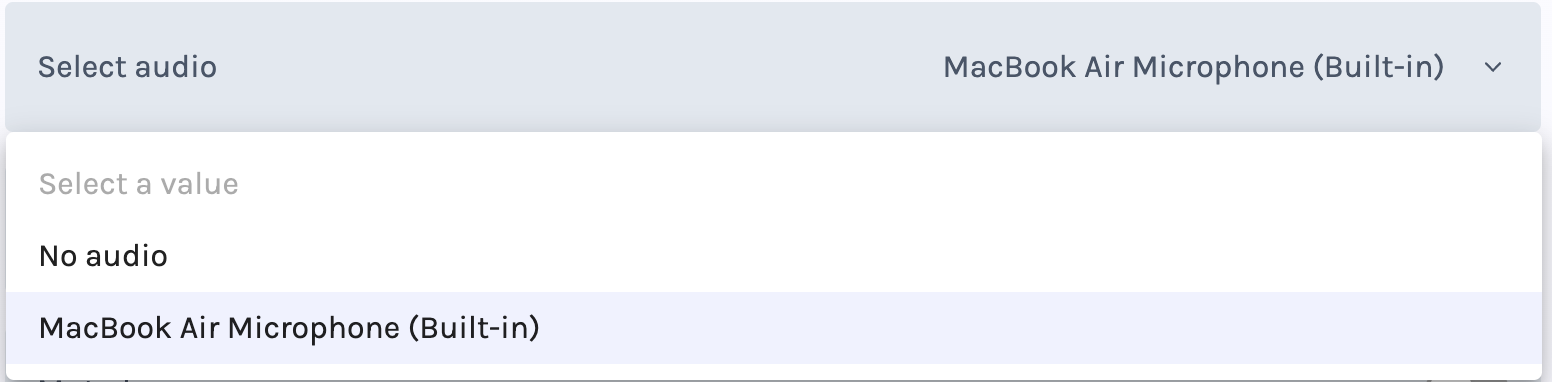Users of third party video tools can ignore this.
Input source settings allow you to control the audio and video inputs for your stream. If you are using a third party, or you are not using this device to stream, you can safely ignore these settings.
These values are exclusive to your device. Your device's hardware cannot be controlled by other users.
Camera Selector
You can change the capturing camera by opening the camera selector drop down directly.
This is a quick way of switching video sources without having the bring up the camera selector each time - if you're swapping between many different cameras at once, this is a faster way of doing so.
You can also click Deselect Camera to unbind your device entirely. Note by doing so, the video server stops receiving video and plays an error on your livestream. You must re-attach a camera within 10 minutes, or the stream will die.
Audio Selector
Much like the camera selector, you can quickly toggle your audio input sources using the audio selector drop down.
If you're swapping audio inputs often, or you need to change the audio input (typically, the first one is selected, this is often the device's basic microphone rather than sophisticated USB/Bluetooth ones) you can do so quickly here.
See too the section on muting audio if you only need to disable audio temporarily (turning the audio device off or to None is fine too).
Screen Recording
You can quickly toggle the screen recording feature on or off (where your device supports it). This is also possible in the full camera selector.
This is a handy feature if you want to capture video from a different tab, which is a fast and easy way of augmenting your broadcast with different types of B-roll.
If you turn this off, the video server stops receiving video and plays an error on your livestream. You must re-attach a camera/video/screen recording within 10 minutes, or the server and game will be ended.
Muted
Sometimes, it may make sense to quickly mute your video.
This is a convenient way for you to not have to manually de-select the audio source and then later re-select it.
Camera Light
If your camera has a flash/torch accessory, you can toggle this on or off.
Generally, this should be considered a last resort. The camera flash is unlikely to provide sufficiently better lighting, you should consider looking at dedicated cameras/equipment if this is a common problem for you.