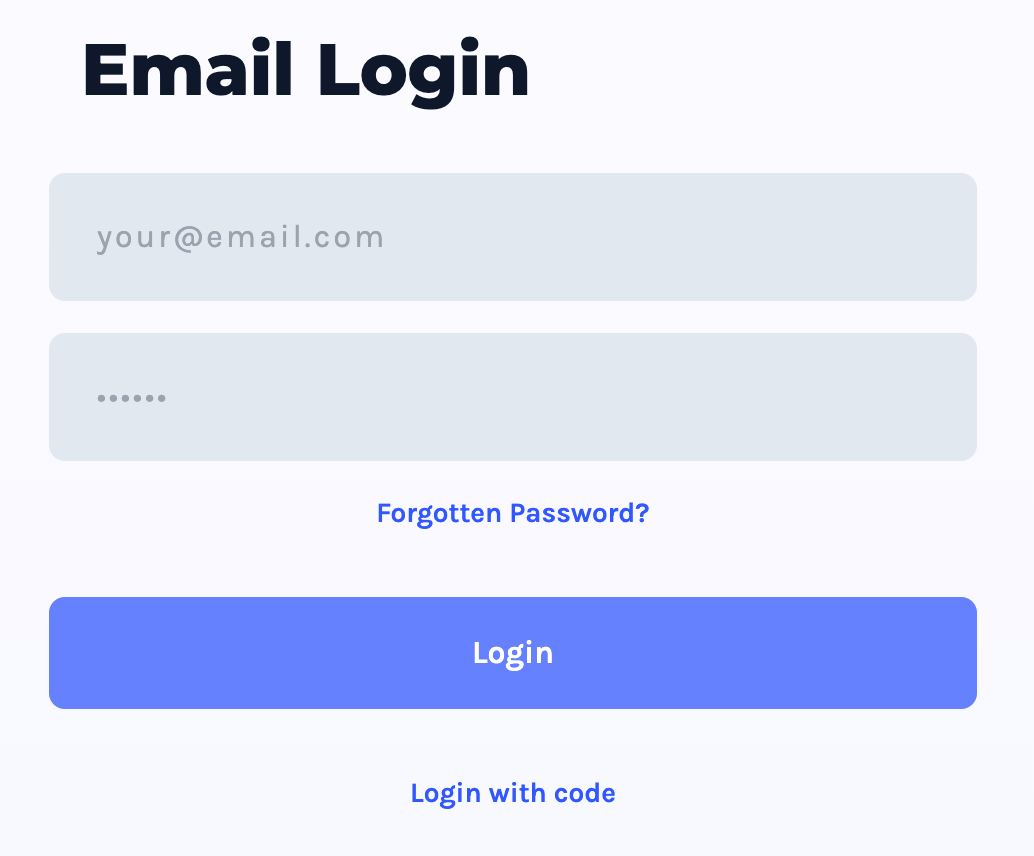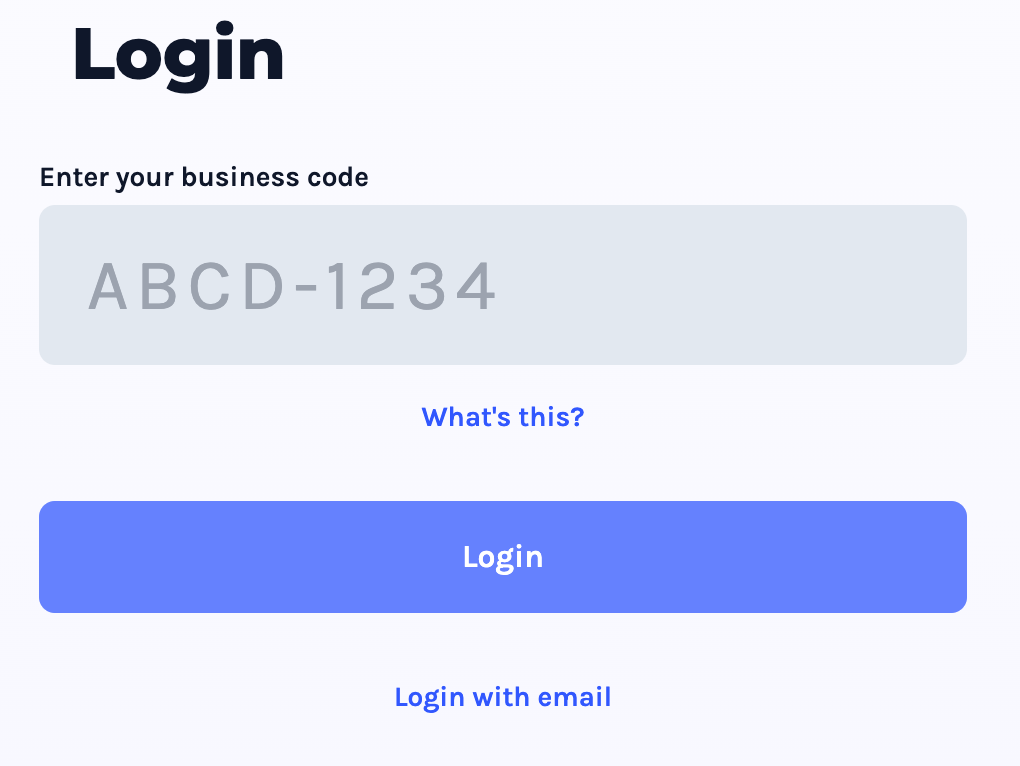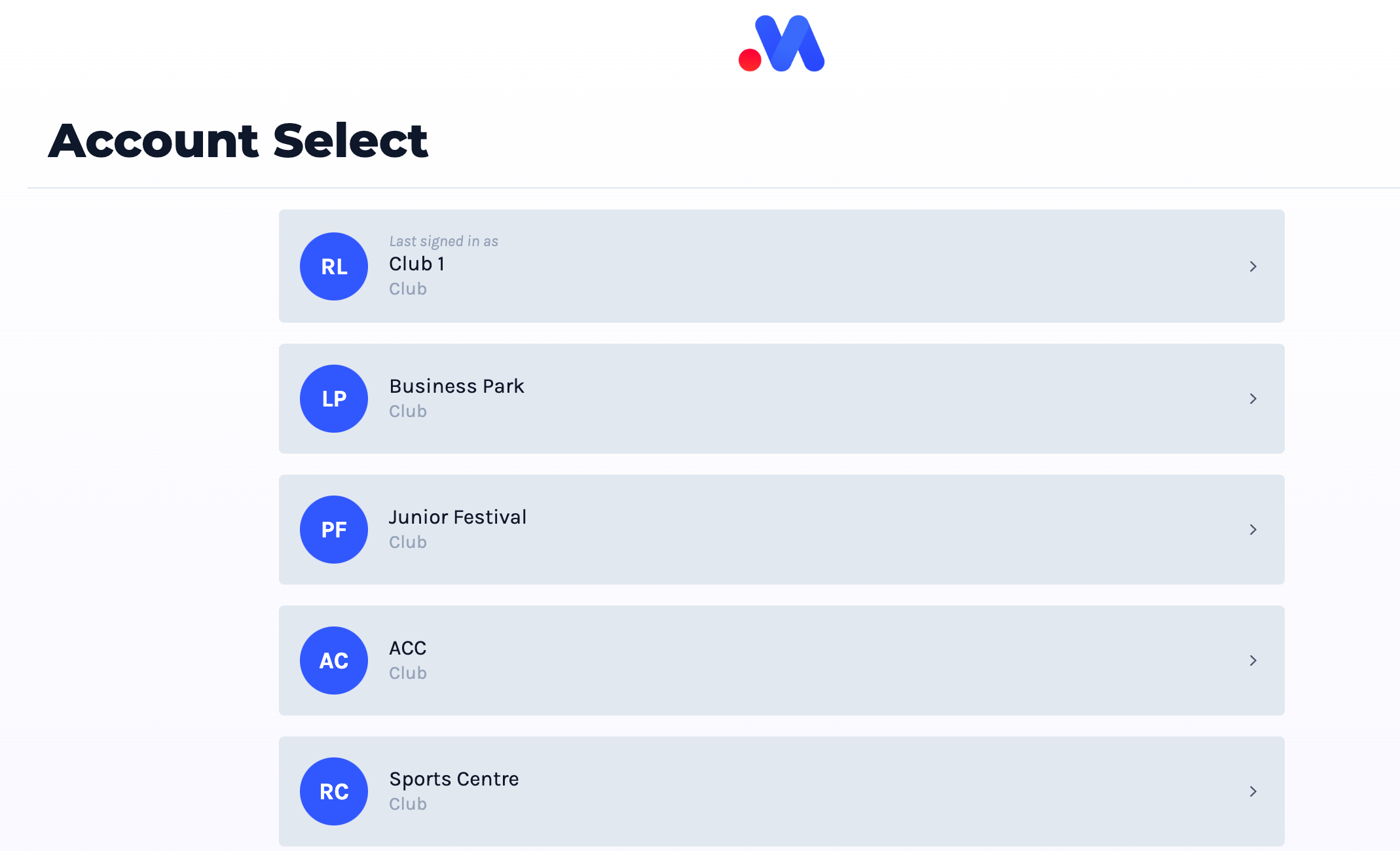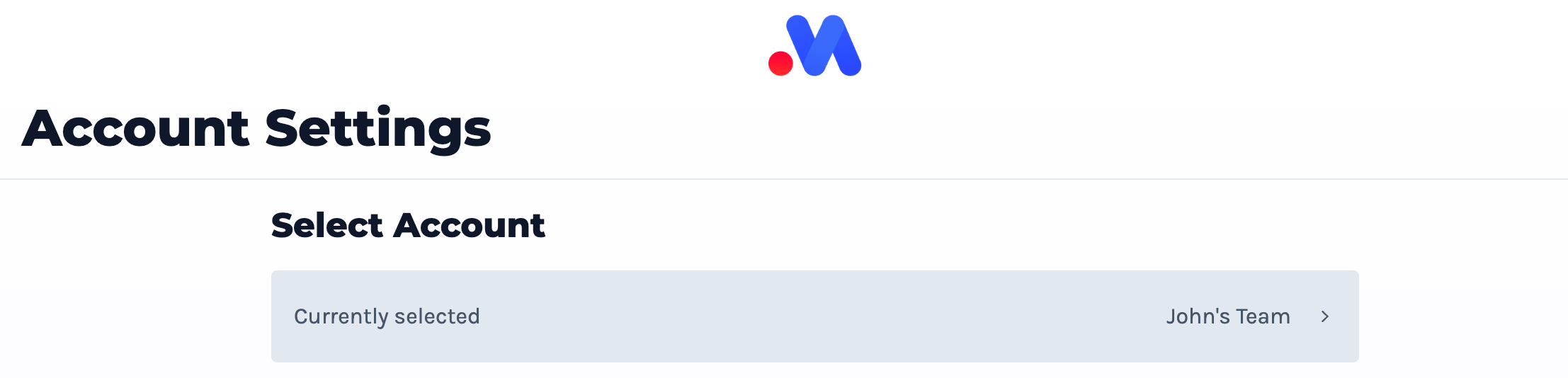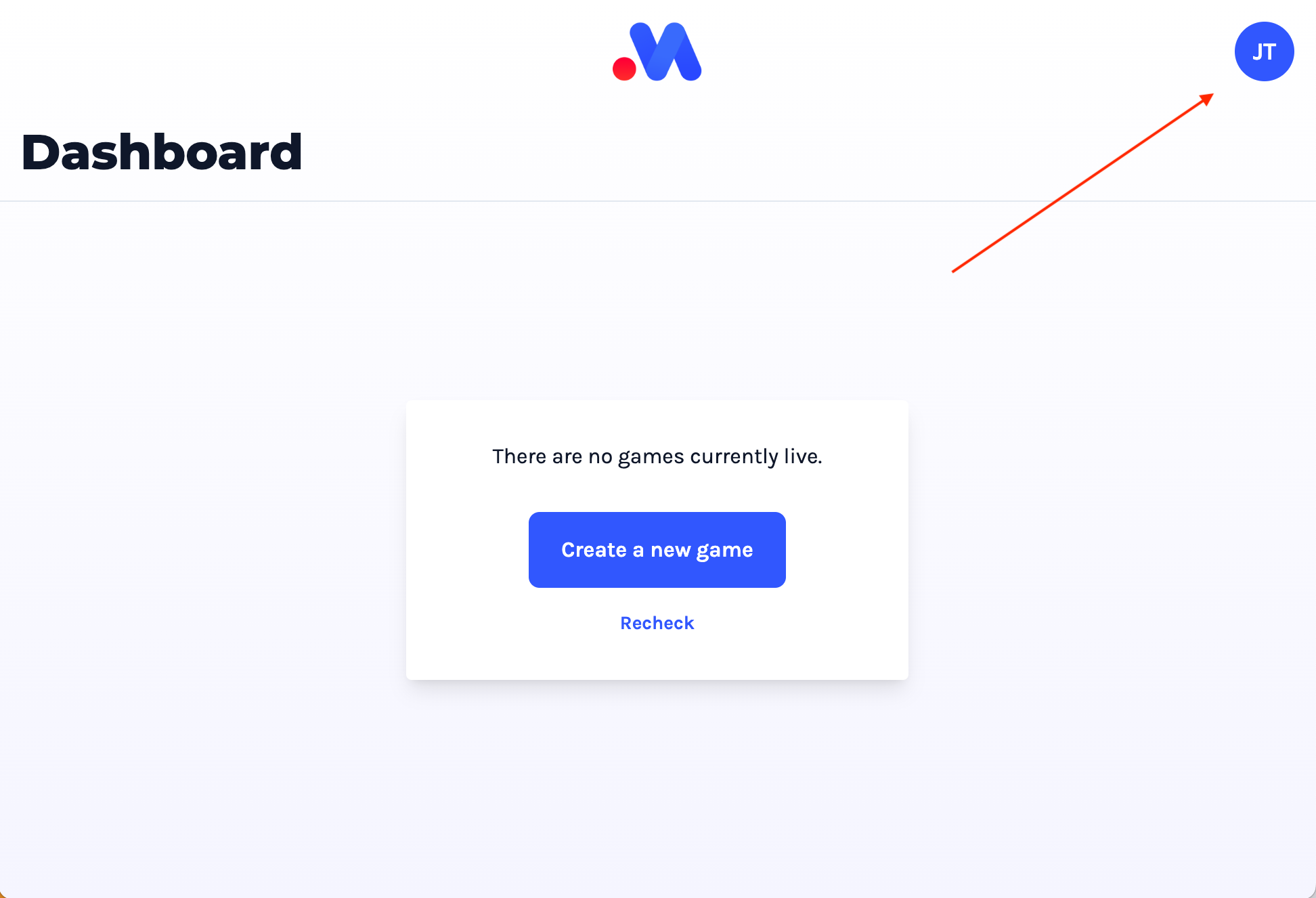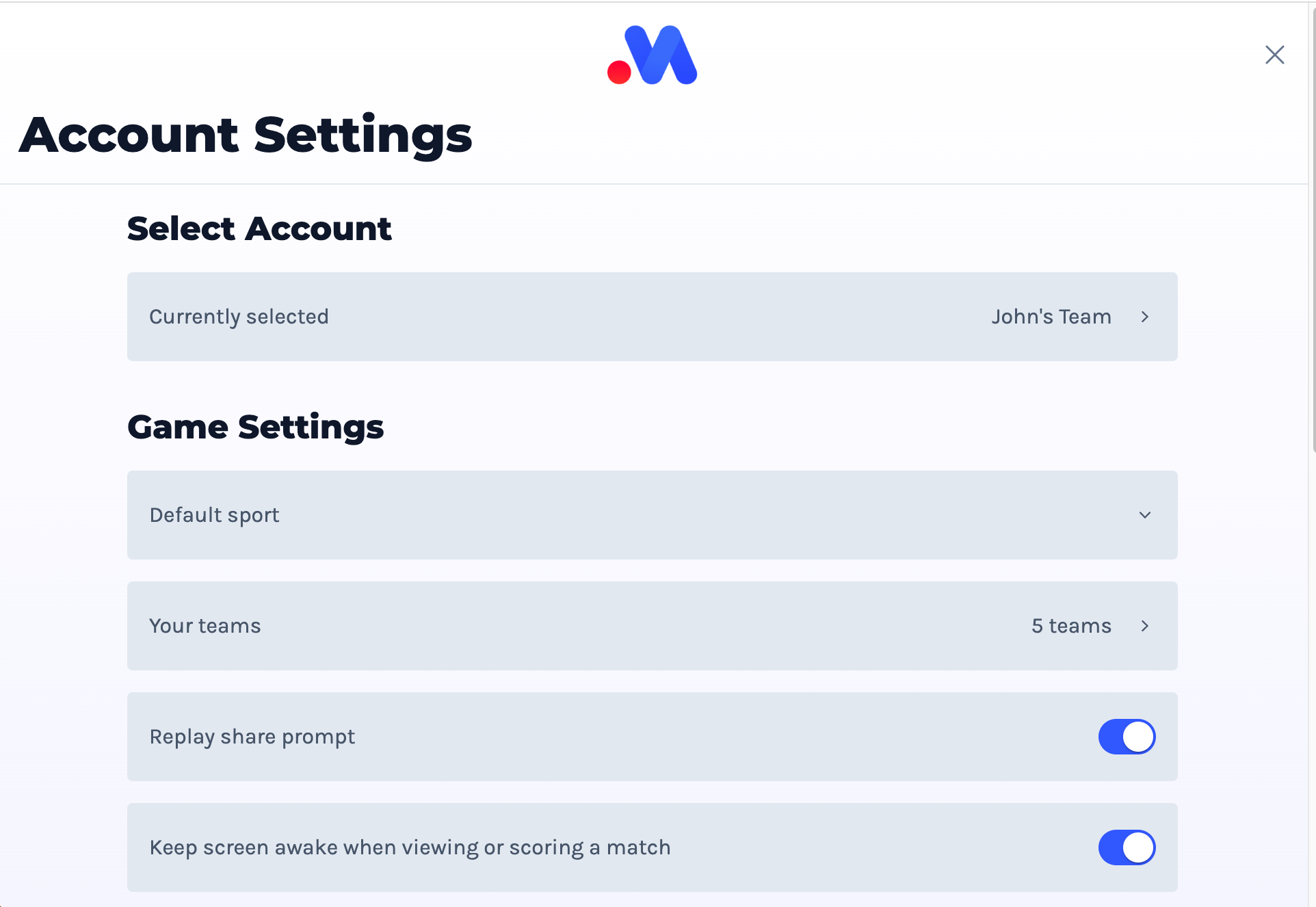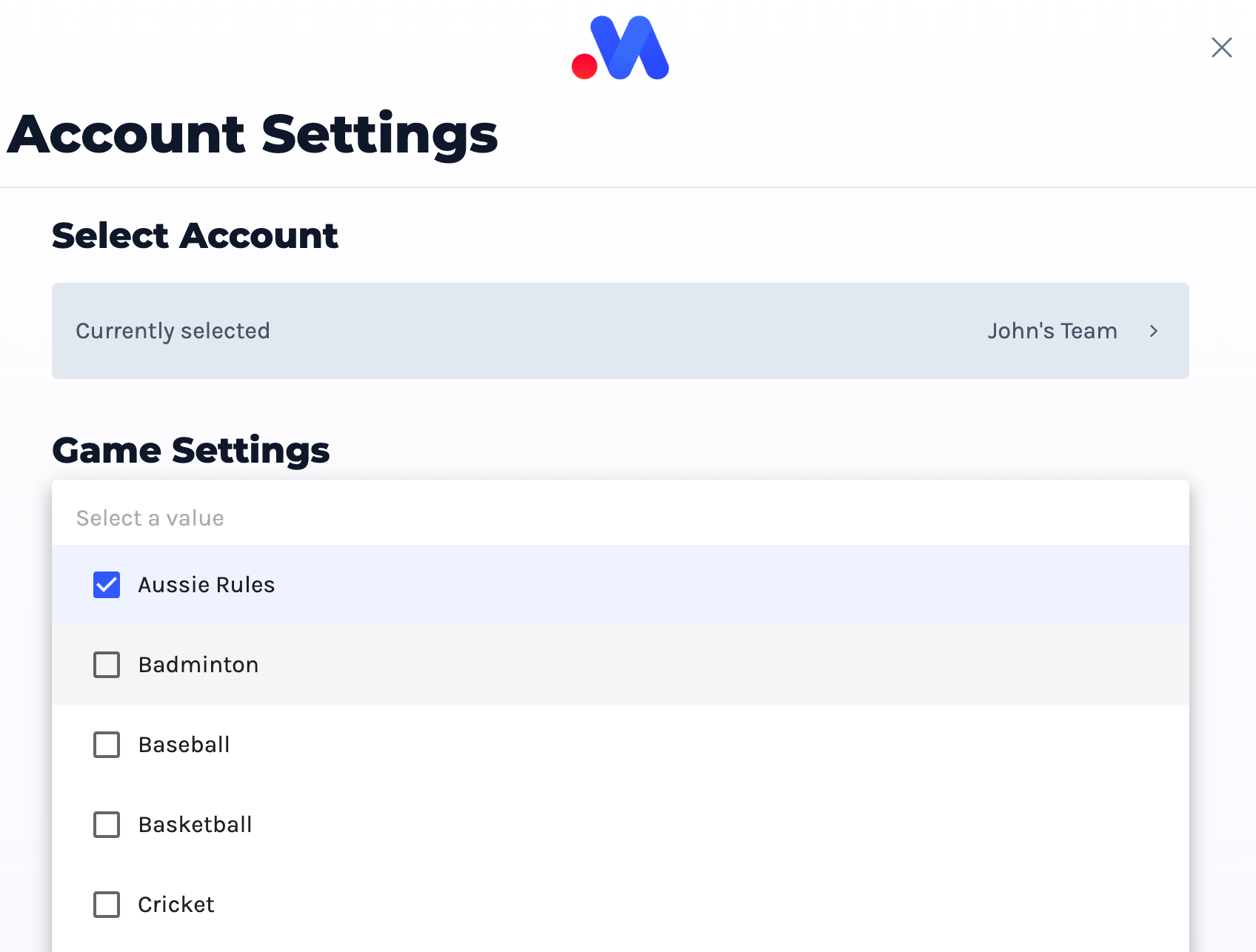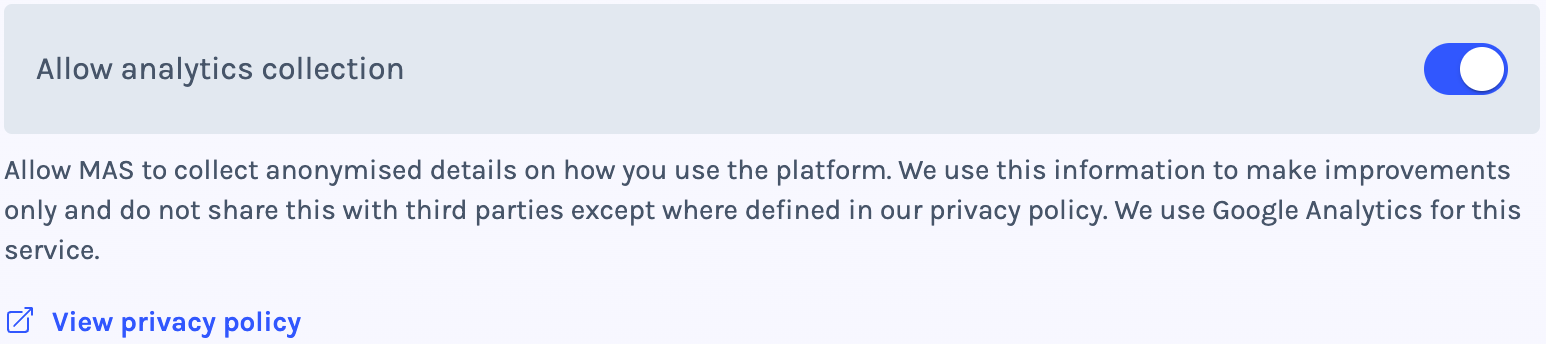Regardless of if you are signed in anonymously, or using an email and password, you can controls your preferences per-device in the account management screen.
Signing In
MAS is designed to run anywhere and on any device. You can download native mobile apps for iOS and Android - or open a webpage to:
https://scoring.myactionsport.com/
If you have a Platform account for your organisation, you can use your email address and password to sign in.
However, most scorers will be given a shared, unique, code to sign in. More details about how to find this code can be found here:
Find your anonymous scoring code.
A code will be eight letters and numbers and take the form:
ABCD-1234
If you do not know this code, please contact your administrator and ask them to share it with you, or send them the link to this documentation for further help.
Multiple Account Picker
This is only relevant to admins
When you sign in with an email and password, and you are a member of multiple organisations, you may be asked which business context you are wishing to use.
You can switch business context at any time by opening the account management screen and selecting a different business account.
Opening Account Management Screen
You can open your account screen in the top right hand corner (except if you are currently in a scoring screen).
This will slide in a dialog from the bottom of the screen.
Closing the Account Management Screen
You can dismiss this by click the "close" icon in the top right hand corner.
Settings
There are some scoring app settings you can configure for this device in the Account Management Dialog too. These are local to just this device/context and are not shared across multiple user instances or on any of your other devices.
Default Sport
If you are setting up the same game(s) each time, you can pre-filter the create match sport selector to favourite your go-to sports and de-prioritise other sports you aren't interested in. This will also be selected each time you start a match, so you can toggle this off here too.
Screen Wake
This can be overridden in a match's settings.
By default, and where your device supports it, the application will try and keep your screen on when in a match - when streaming this is important as some devices will turn off the camera if the screen turns off. However, this uses more power to keep the screen on, if you know your device will keep capturing, or you don't want this behaviour to occur, set this to "off".
Note, this is a best effort and is not currently supported in 
Stream Quality
This is an advanced feature and can be overridden in a match's settings.
By default, the application will try and automatically determine the best quality to stream in. However, this can lead to a dropping in the image quality in an effort to keep the video stream from stuttering and this is sometimes erroneous/overly aggressive. If you are reasonably certain that your network is capable of producing a good quality video stream, you can disable this checker for all matches.
Disabling this will assume this device will send video in 1080P @ 6000kbps (or nearest "high definition" equivalent) - you can again override this in each match in the stream settings dialog.
Help Prompts
Most pages will have a "help" context menu drawer to pop more support. You can hide/disable these prompts here.
Dark Mode
The application will try and determine your preference for dark/light mode, you can override this at any time.
Smart Setup
When setting up a match, there are several smart defaults that the application can assume to greatly reduce the amount of time and input required to start a game.
With this setting enabled, you will still need to:
- Select a sport
- Select how you will send MAS scoring data (you will score on this device, or connect to a third party)
- Tell us who is participating
- Tell us how/if you are sending us video
But the app will otherwise assume:
- You want to stream publicly to any and all connected channels
- You want the simplest possible scoring keyboard
- You want a custom overlay - or to use the default one if not specified
- You don't care about setting the game's location
- You'll be sending us video and we will handle sending it to the right places with an overlay attached
If you find yourself overriding these settings often, it may make sense to disable this behaviour.
Streaming to MAS
This is an advanced user concept. Leave it turned "on" by default.
By default, MAS will expect to receive a video feed from you. This allows you to focus on creating a simpler production - MAS will take care of the hard bits of combining your overlay with the video.
However, if you are doing a more sophisticated broadcast, such as one with multiple camera angles, instant replays, or B-roll advertising you may wish to explore using a third party software tool (such as OBS, vMix, or XSplit) to do this.
In this case, the system is reversed - MAS will send YOU and overlay and you will draw this to a video feed (and then send it to MAS or wherever you want). This process, because it is more advanced, is opt-in (MAS will assume you will send our servers a video feed). MAS will no longer expect a feed, and will no longer time your match out for failing to send a video feed through (any reference in the documentation about doing so is not relevant to you).
Analytics
The scoring application will collect usage metrics to help us debug and improve the product.
This is turned on by default. In theory, it is could be possible for us to connect these analytics with your user account if you sign in with username and password, but not if you use an anonymous code (we don't make a point of doing this but is occasionally useful for direct support).
We do not share this data with third parties, it is only for internal development use. We use 
You can review our privacy policy at anytime and we will inform you if this changes.