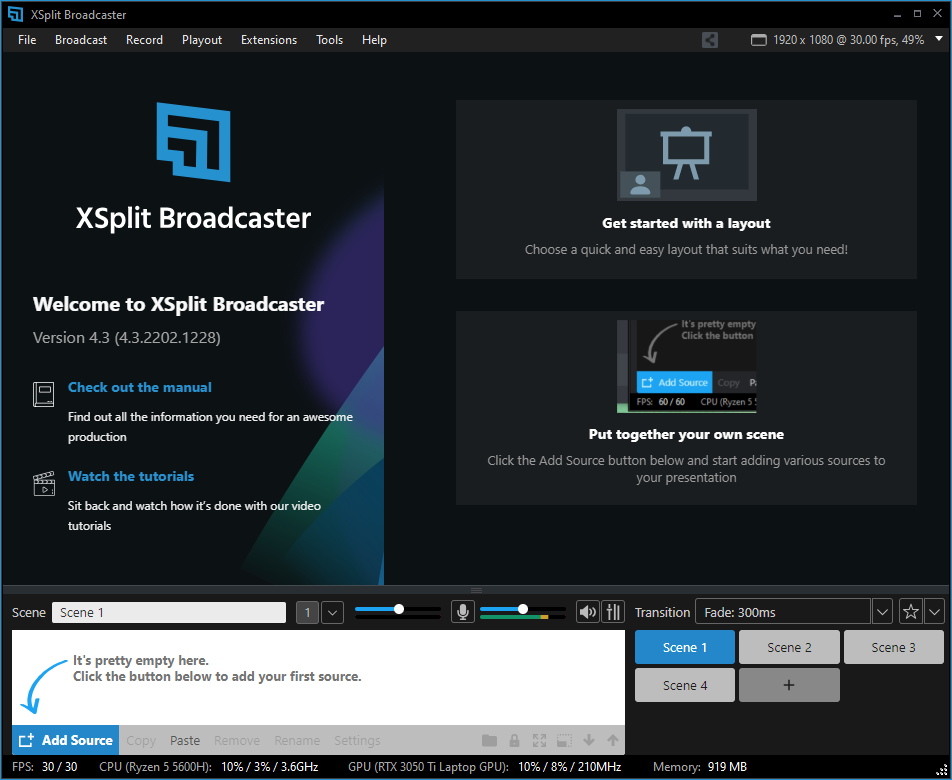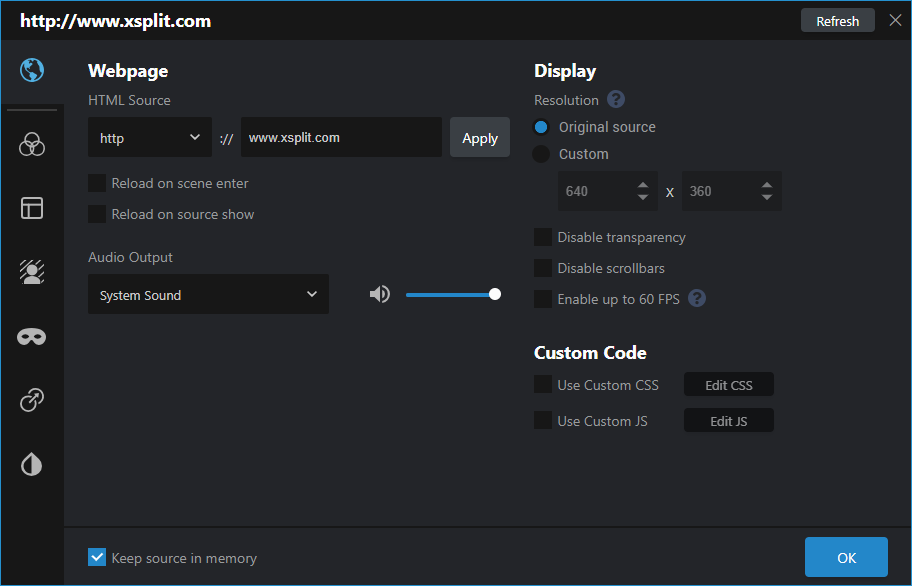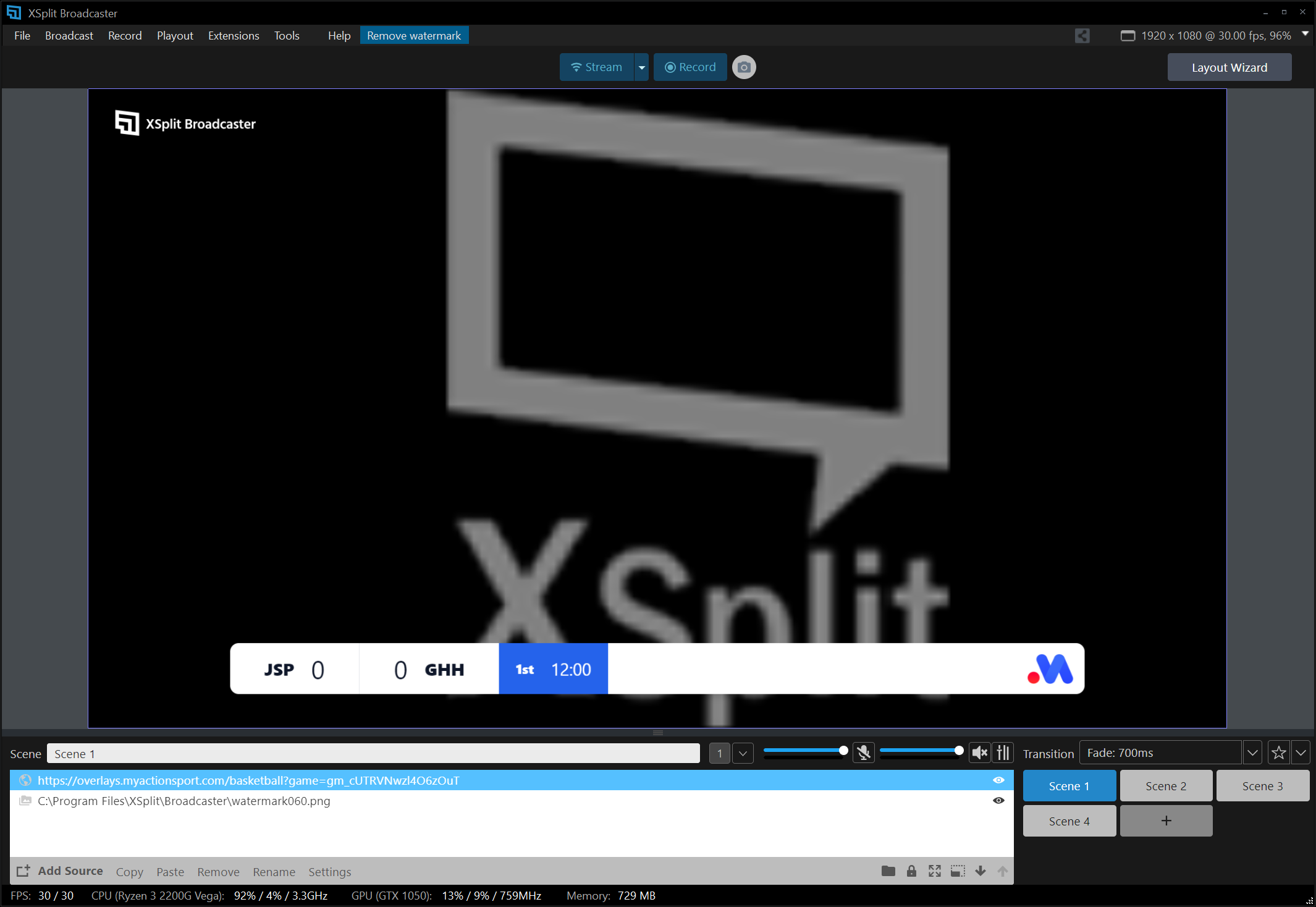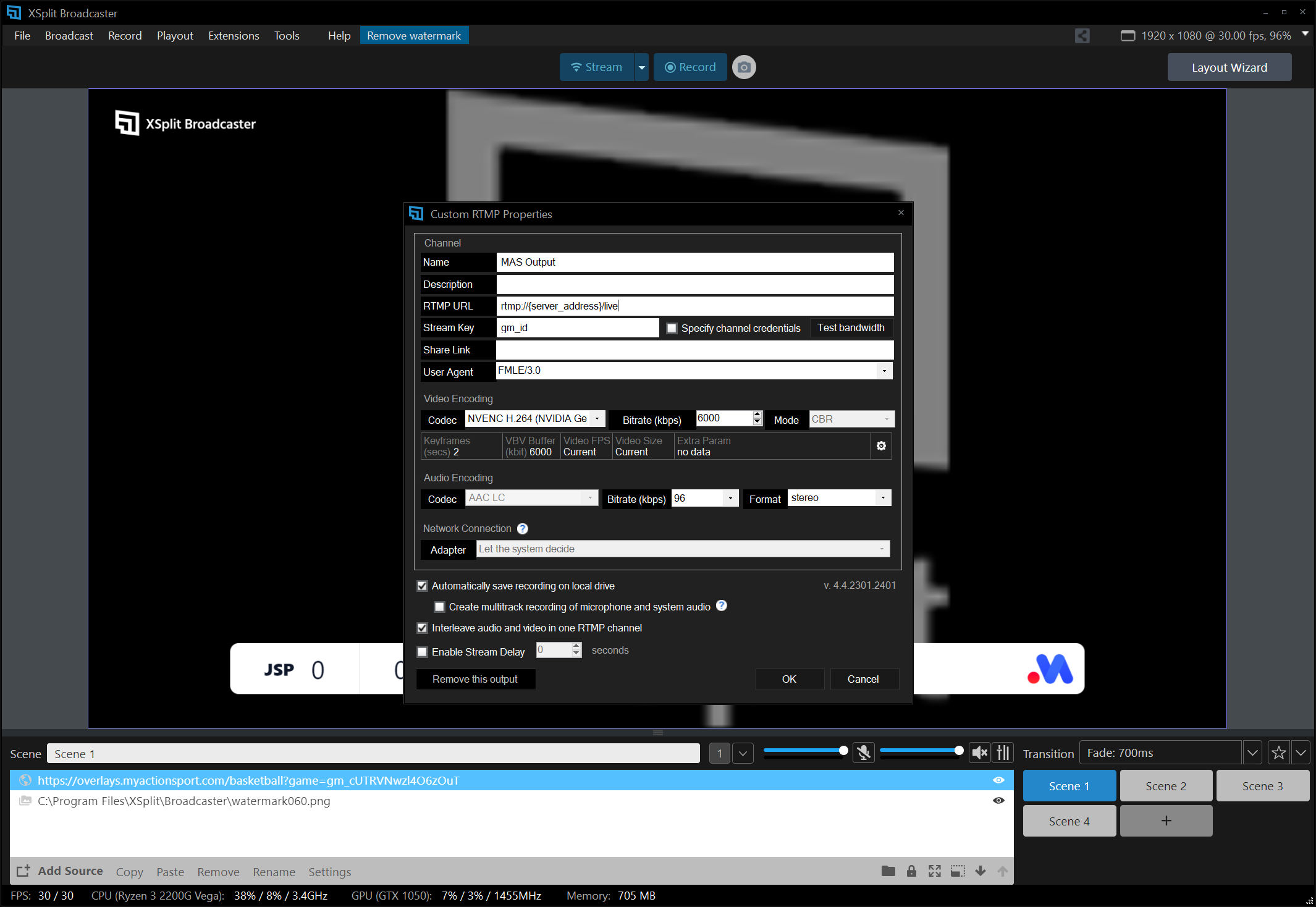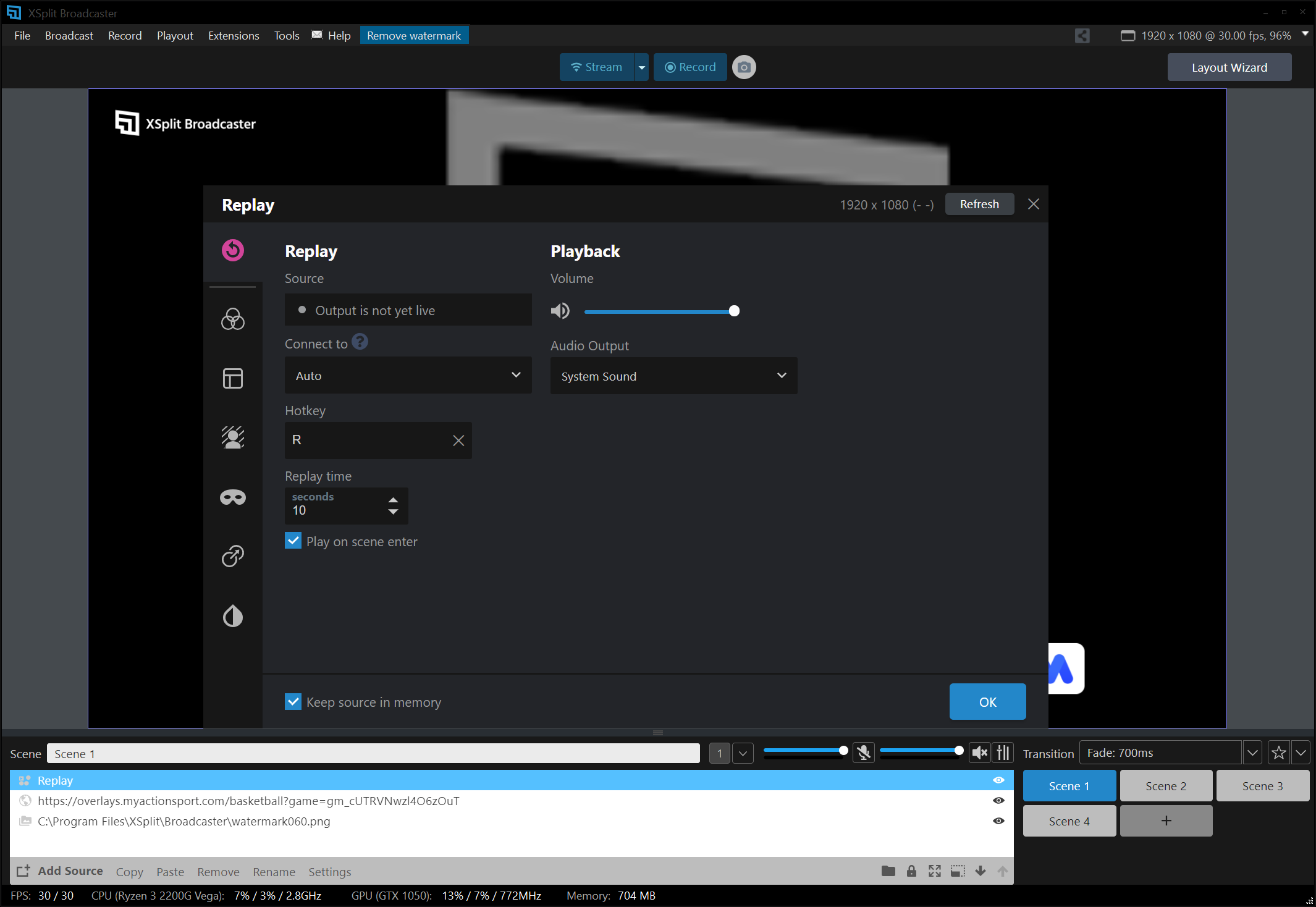Please read how to find the setup a match first.
XSplit Broadcaster is a popular, paid, streaming tool available on Windows and is the go-to tool for many livestreamers with excellent plugins available out-of-the-box to dramatically improve the quality of your broadcasts. You may wish to look at XSplit if you intend to augment your broadcast with content like a podcast or mid-week show.
If you are new to third party tooling, consider trying OBS first as XSplit provides additional tooling you're unlikely to benefit from immediately.
XSplit produces highly sophisticated tooling that allows for fully developed graphical output, green-screen keyframing, and local broadcasting (like to a screen at the facility).
The basic steps for integrating MAS and XSplit are:
- Start a new match in MAS and retrieve the overlay URL
- Add your video and audio "Sources" into XSplit
- Create a new "Webpage Source" in XSplit
- Configure your overlay with the URL generated by the scoring app. In this example the overlay source takes the form
https://overlays.myactionsport.com/{scoring_keyboard}?game={game_id} - Set the size of the overlay to draw "full screen" in the
Display > Resolutionoption (i.e. whatever resolution your video will broadcast at - if in doubt: width: 1920, height: 1080 is 1080P and default for most destinations). - The overlay doesn't produce audio, so you can ignore
Audio Output - Ignore/default the
Enable up to 60FPSthis is 30FPS by default and will likely just match your framerate. You should only really change this if you intend to broadcast at a higher framerate.
- Ensure the overlay is the first/top input source (pay special mind to this when using replays if yuo want the overlay in the replay or not), it will draw full-screen with a transparency layer so you can see the video underneath it.
- The final step is to "Start Streaming" in XSplit. If streaming to MAS, do this by:
- Selecting
Broadcast>Set up a new output>Custom RTMP - Give the name/description something meaningful to you (e.g. "MAS Output")
- Input the MAS Video Server RTMP URL up to and including the
/live/part - Use the Game ID part of the URL (i.e.
gm_{some_random_value}) as theStream Key.
- Selecting
If you have instructed MAS to receive a video stream (such as for post-match replays), you must stream to MAS to keep your overlay alive and do this within 10 minutes of going live even if you are sending it to another service first. Otherwise, make sure to end your games properly. If you would like to stream directly at your own YouTube/custom URL and/or want to output to multiple destinations at the same time you could try:
- Stream directly out of XSplit , or;
- Third party services like Restream.io which provide a paid service (consider this if your internet connection is a bit weaker).
Instant Replays
Instant Replays are an excellent way to augment your broadcast, setting these up before a game will allow you to produce TV style graphics and XSplit has a default input source for these.
This is often the biggest reason for using XSplit as you can quickly and easily cut to these replays in your broadcast without special configuration. Read more from the official XSplit docs .