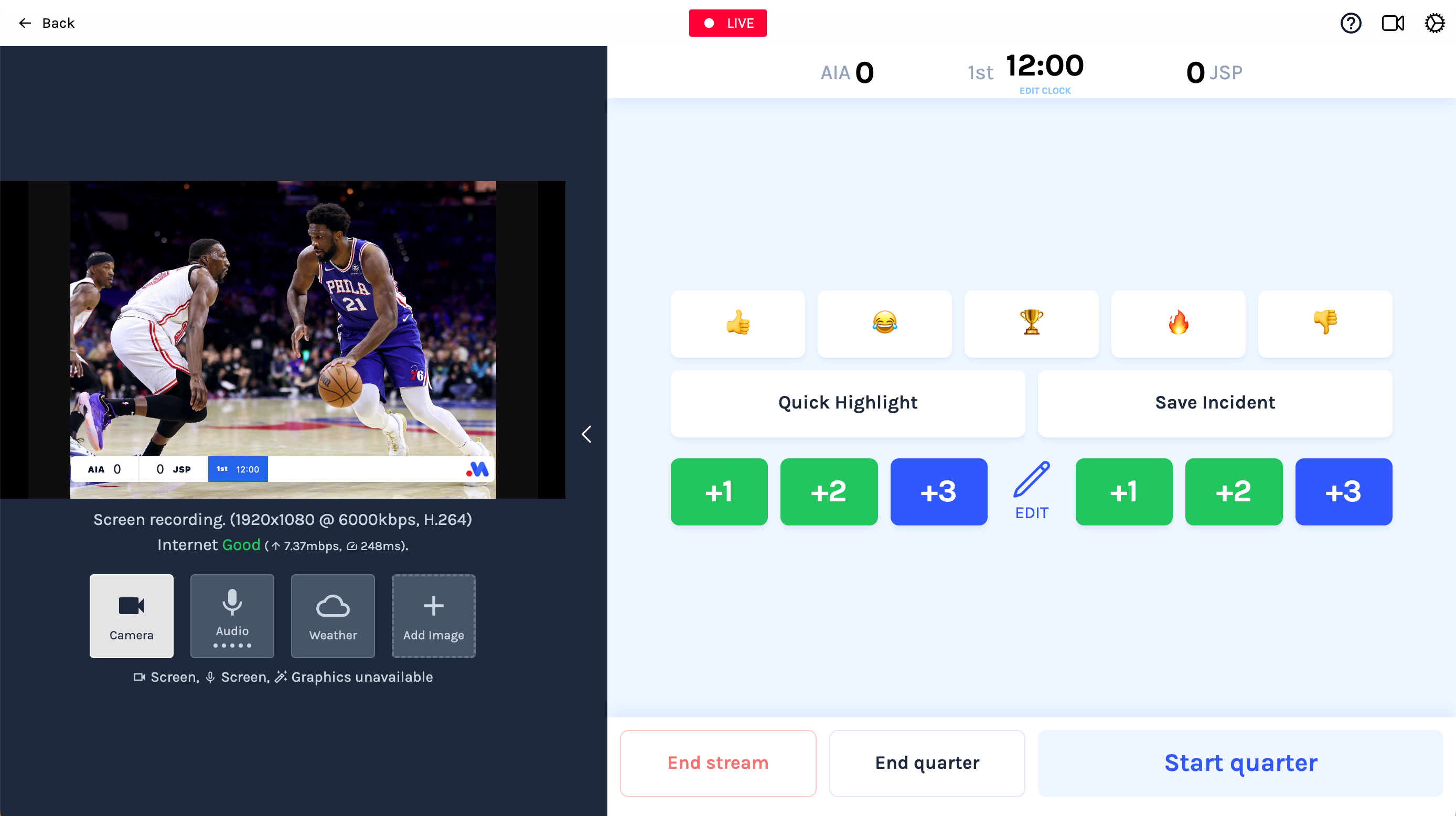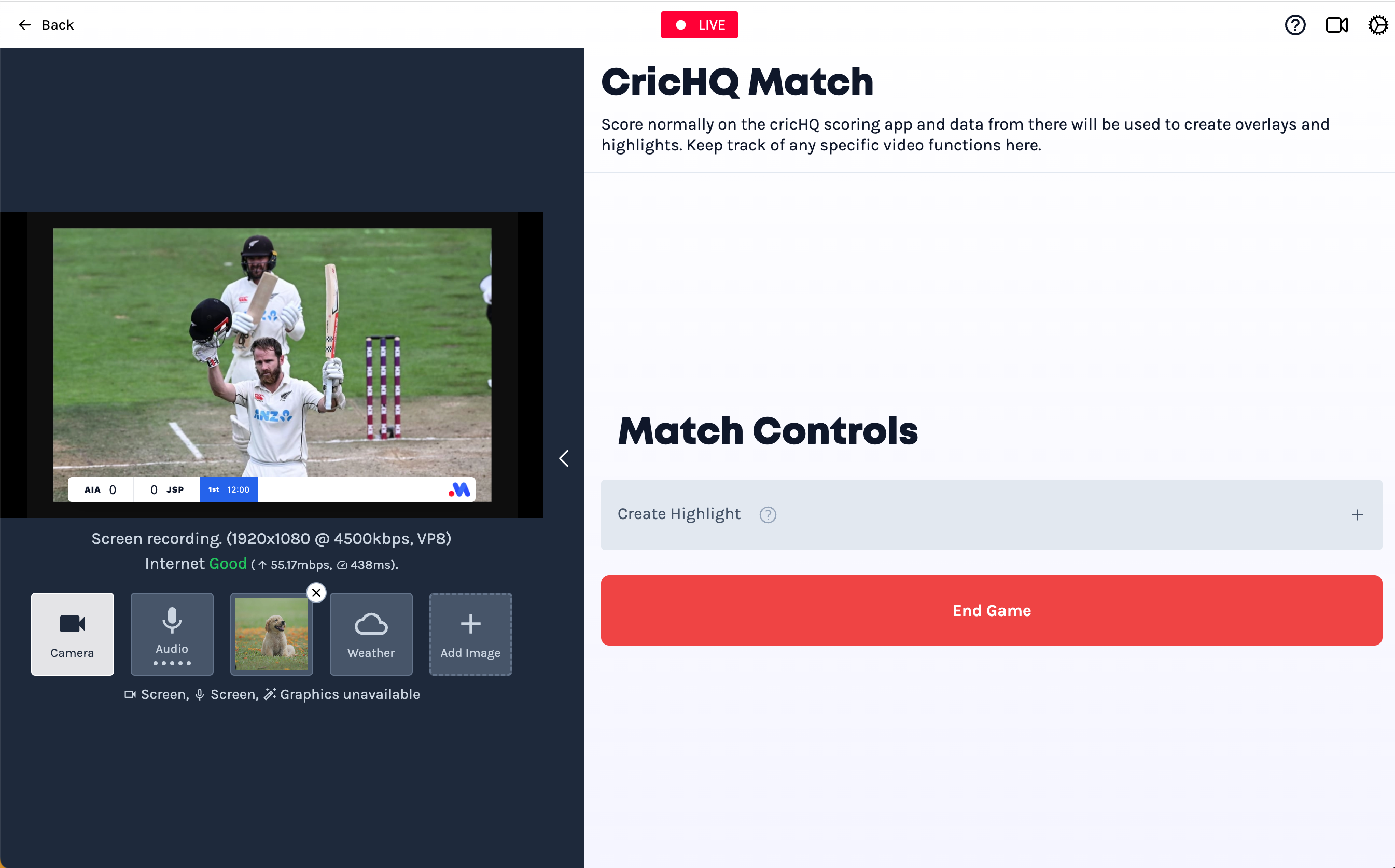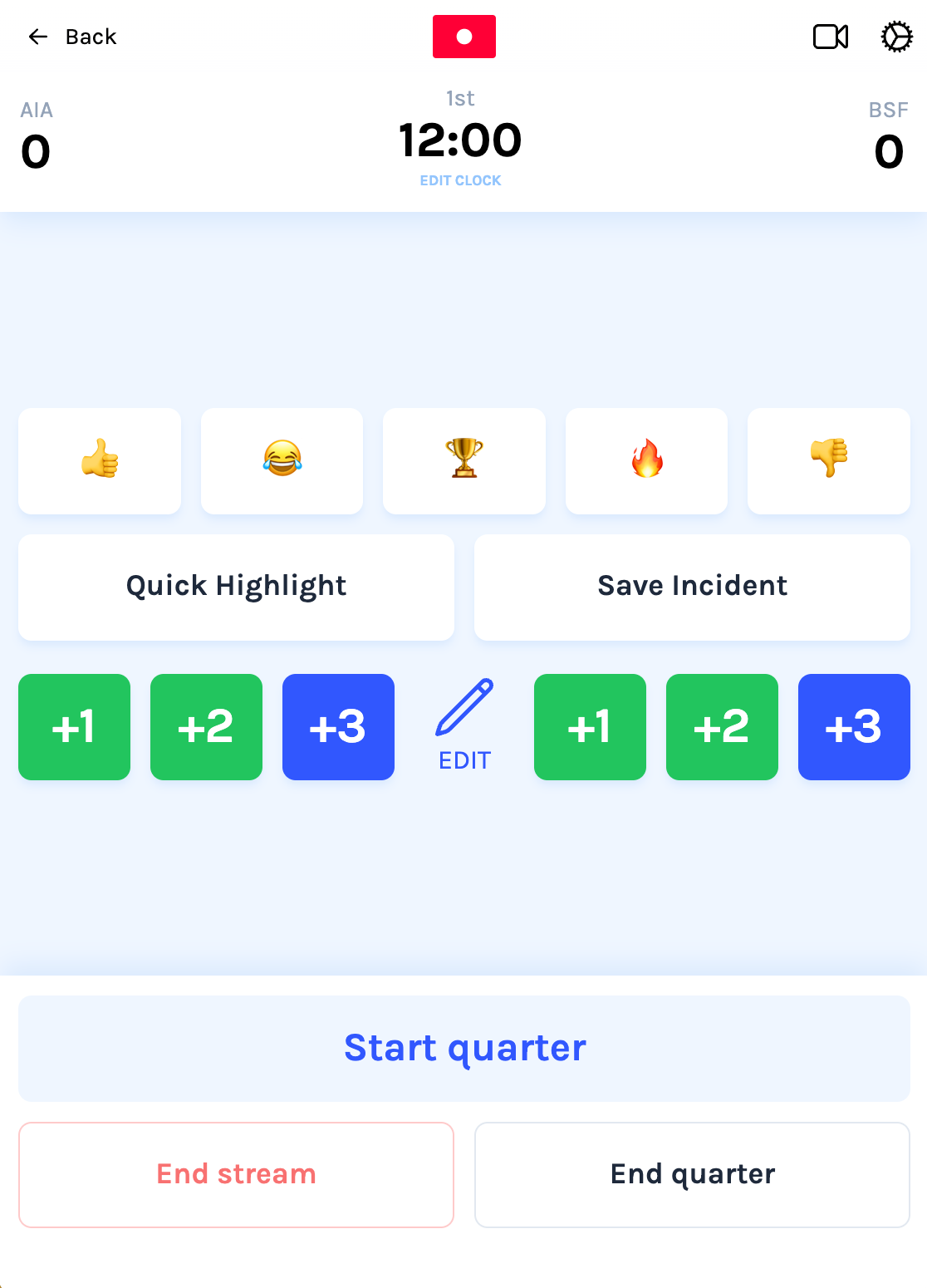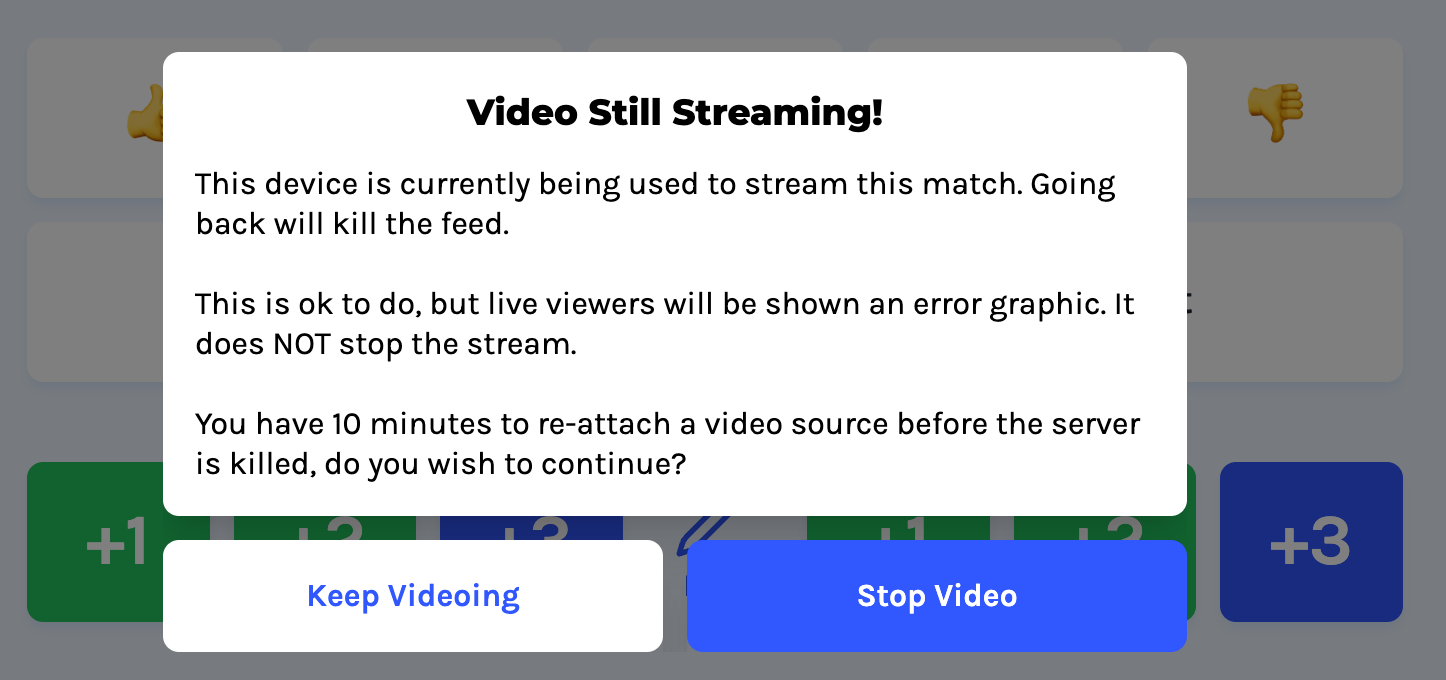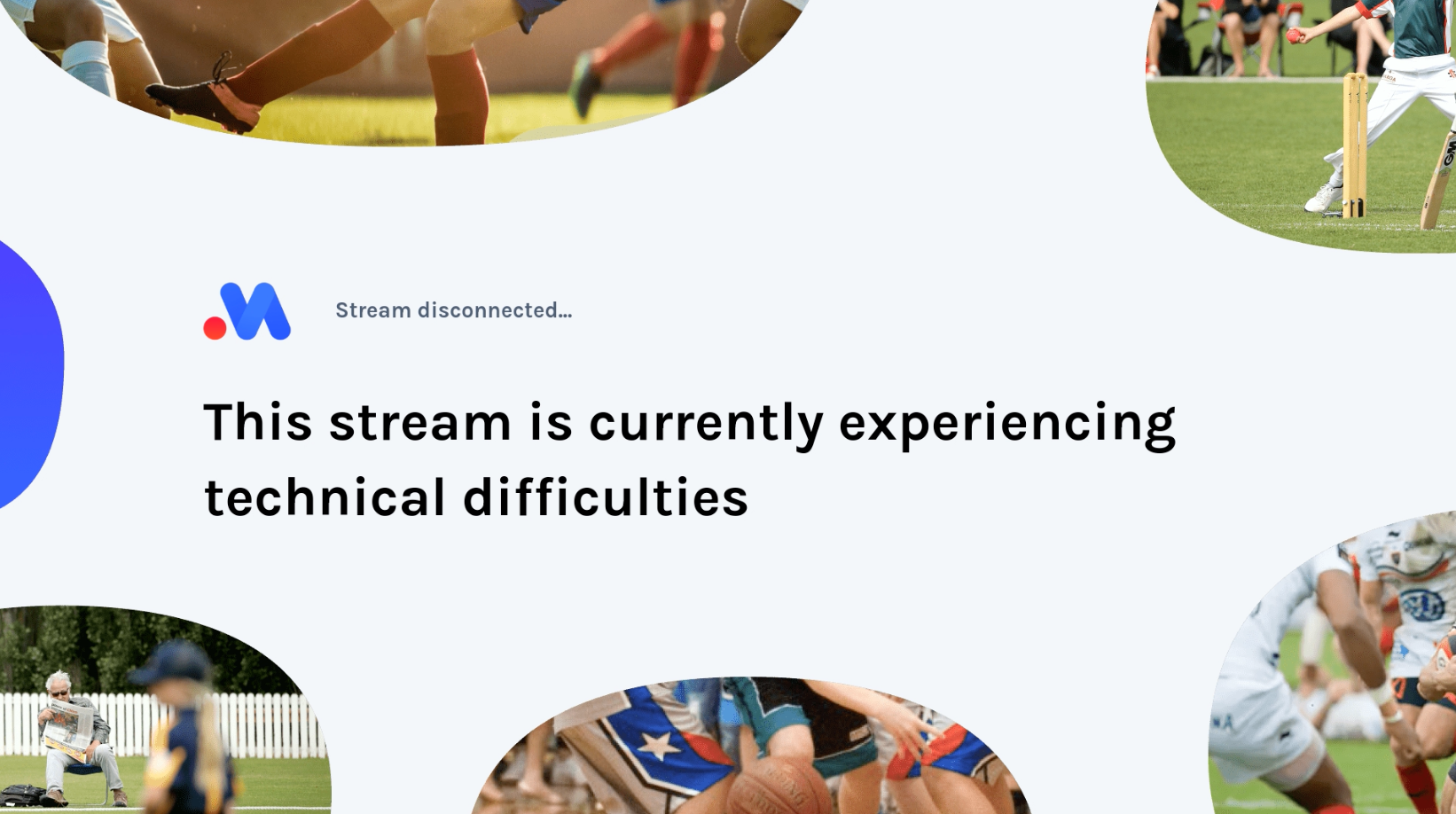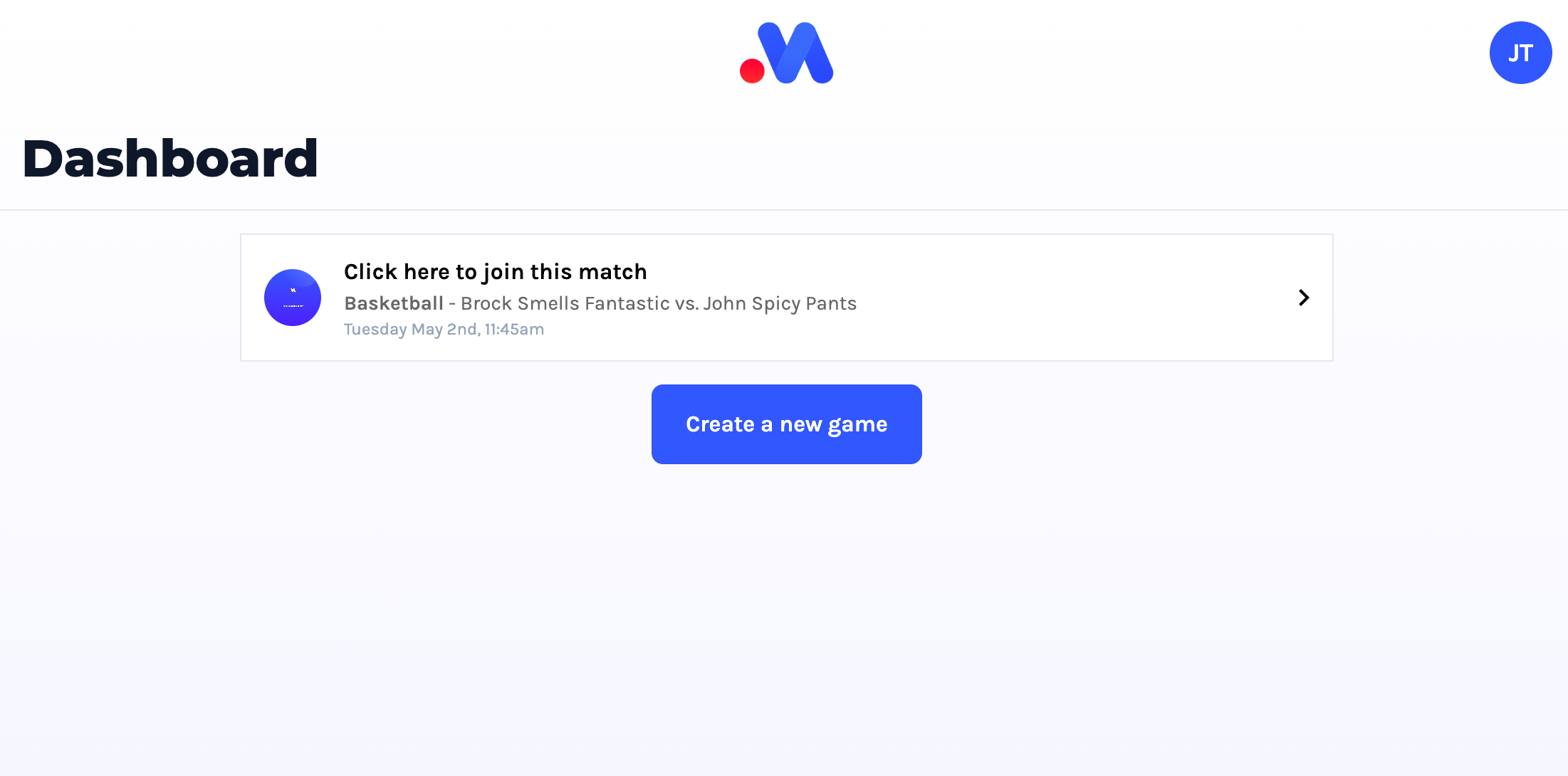After a match is created, you will be navigated to the match scoring screen. This support documentation will assume that the device creating the video stream is the same device as what you are scoring on and for a game of basketball.
The match screen is dense with information and functions. Fortunately, there's not much in the way of foot-guns for you to worry about, a lot of the heavy lifting and logic is undo-able so you are free to experiment. This may come across as daunting, but most things will just happen automatically without you needing to directly intervene with them.
You may wish to familiarise yourself with the vernacular:
- "End Stream": ends the video stream aspect of your match. A game can live beyond this, and you can still score and in theory manipulate the overlay.
- "End Game/Match": ends the data aspect of your match. This means you can continue to capture video (for things like a post-match interview etc.) but the overlay will be put into a "complete" state and keyboards will stop collecting score data.
This isn't super important to understand straight away and will probably take a while before it makes much sense, but there exist two concepts of "Ending" (and beginning in truth) where video and data exist both together and independently.
Consequently, this screen actually has two unique, major, functions you will need to be wary of:
-
Video streaming controls.
- This assumes that the current device will be using its video capture to produce a stream (it doesn't have to be, you can stream and score for two or more different devices), and there are sophisticated controls for working with that, and;
-
Match scoring and overlay controls.
- The actual match data to produce overlay output, and the ability to manipulate the overlay directly with custom graphics.
To prevent any further complication whilst you're getting started, the simple things you will need to be able to do are:
Generally speaking, if you started this game with a camera attached in the match creator, you will just need to start scoring and let the app take care of the video/streaming aspects. Don't stress the finer details at this point.
The scoring keyboard part of the display will differ depending on the sport and the vendor/scoring app you used during the setup flow.
The controls for mobile are a little more condensed and focus on the scoring more so than the streaming/videoing.
If MAS will be producing a scoring keyboard you will have controls to directly affect the score relative to your sport's rules, otherwise a vendor-specific keyboard will be produced. Typically, the vendor keyboard will be as simple as End Game and Create Highlight to allow you MAS controls, but otherwise the expectation should be that you score the game normally on that third party's app.
Going Back
If you "go back" or refresh the window/app at any point whilst your video camera is connected, the system will challenge you to confirm de-latching your camera from the stream.
Disconnecting your video is fine to do - and encouraged if you are having difficulties, when you do users will be shown a graphic:
This does not terminate the stream on the server so it is safe to do so if you're swapping cameras or need to reload the app for any reason.
Accessing Your Match
If someone else set this match up, or if you refresh your window/app, or you are wanting to capture video and score on different devices, your matches will live on the scoring app dashboard.
Your match will be accessible to you and anyone else with permission to access your account (including users who use an anonymous code to login).
Click/tap on this row to access your match. Your camera will not automatically re-attach so if you are doing this on the device you intend to capture video off, please make sure the first thing you do is re-attach your camera - you only have 10 minutes to do so before the server will end the stream.