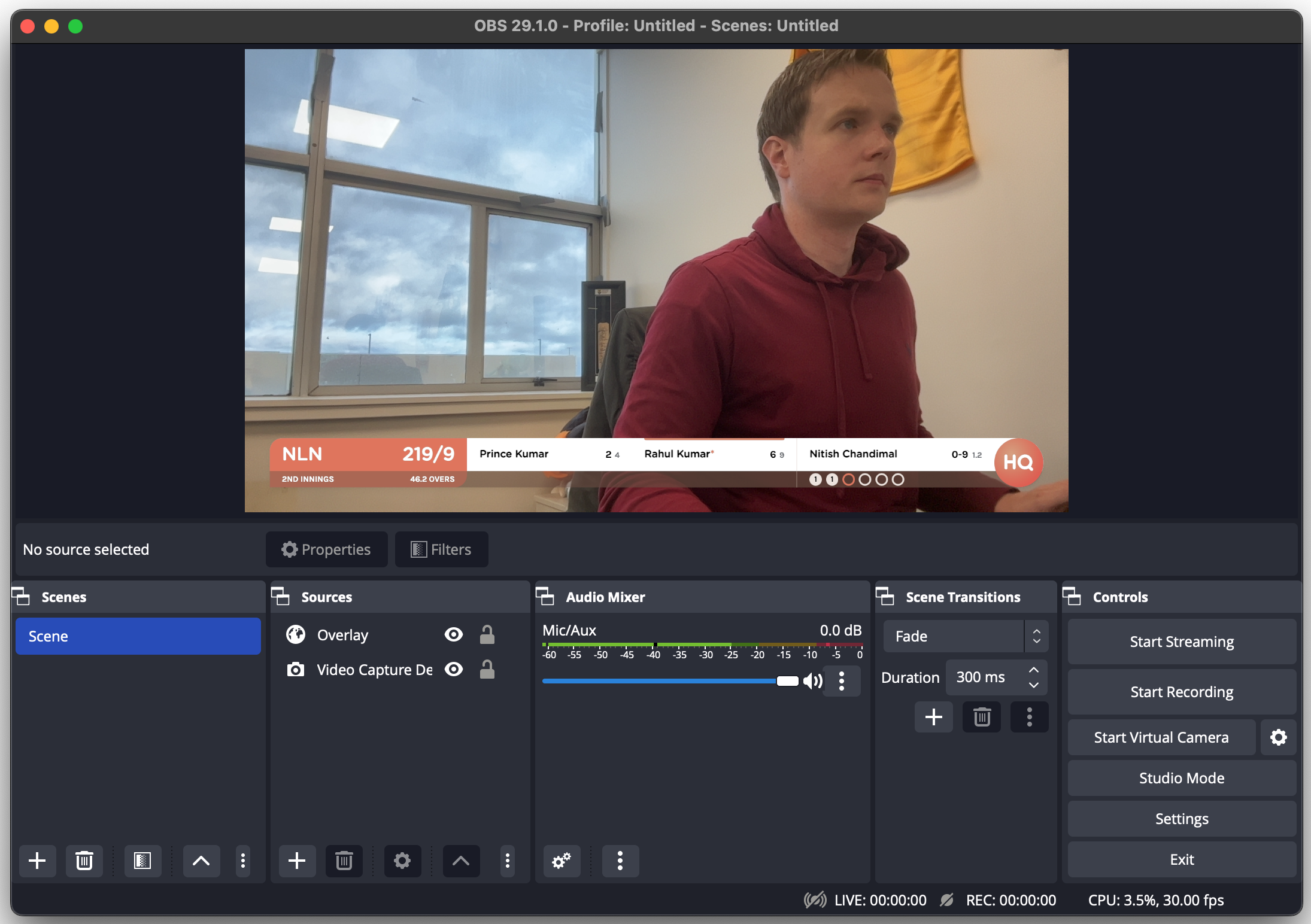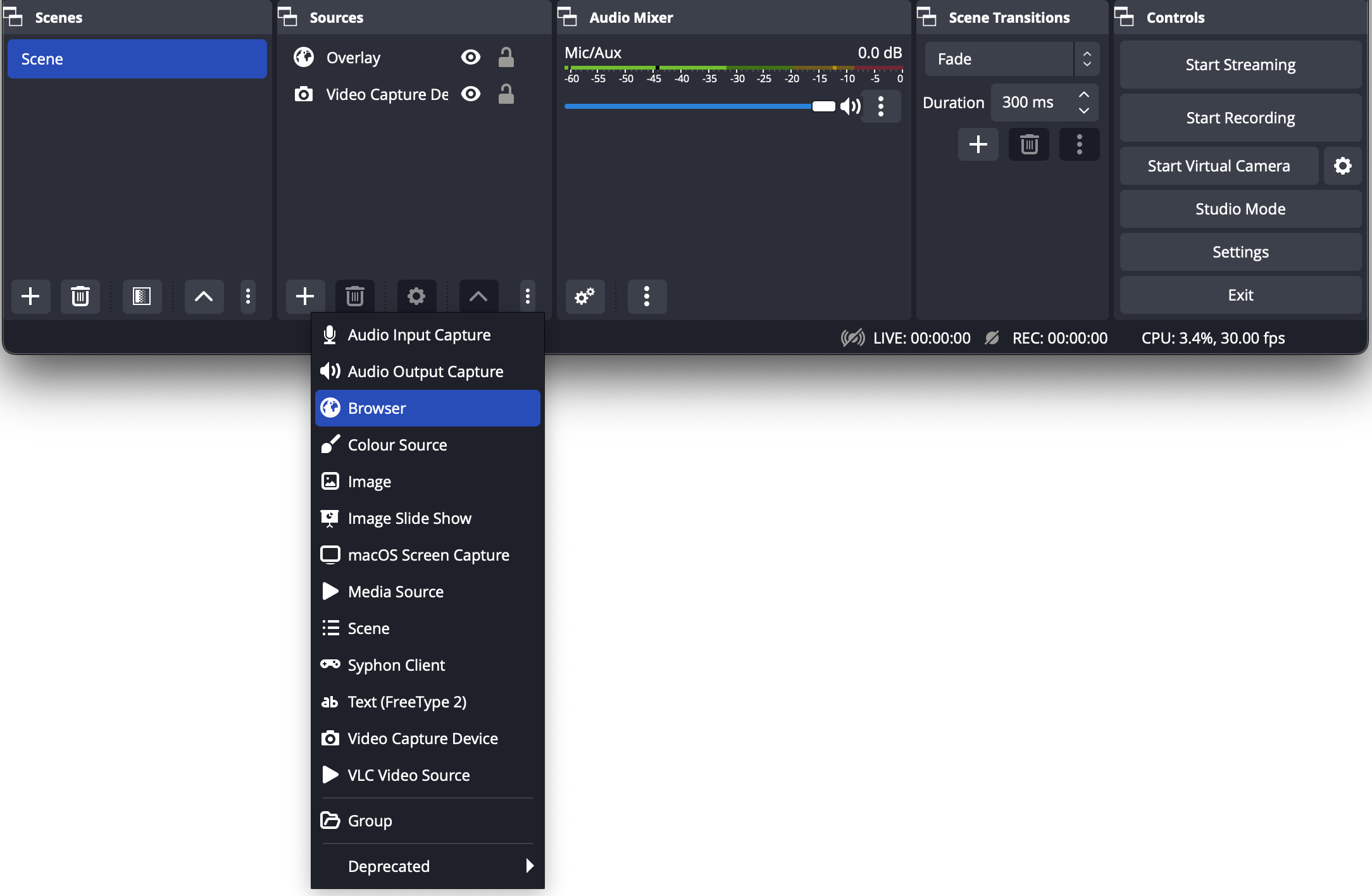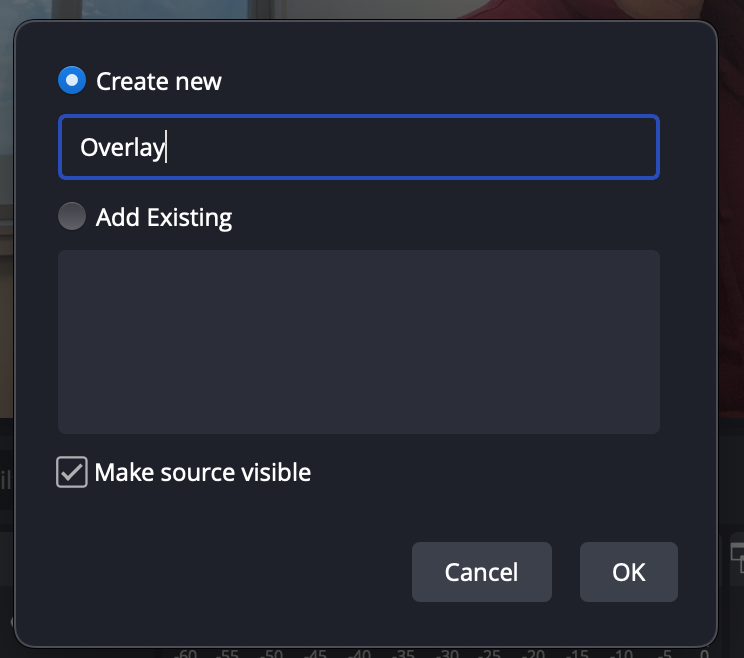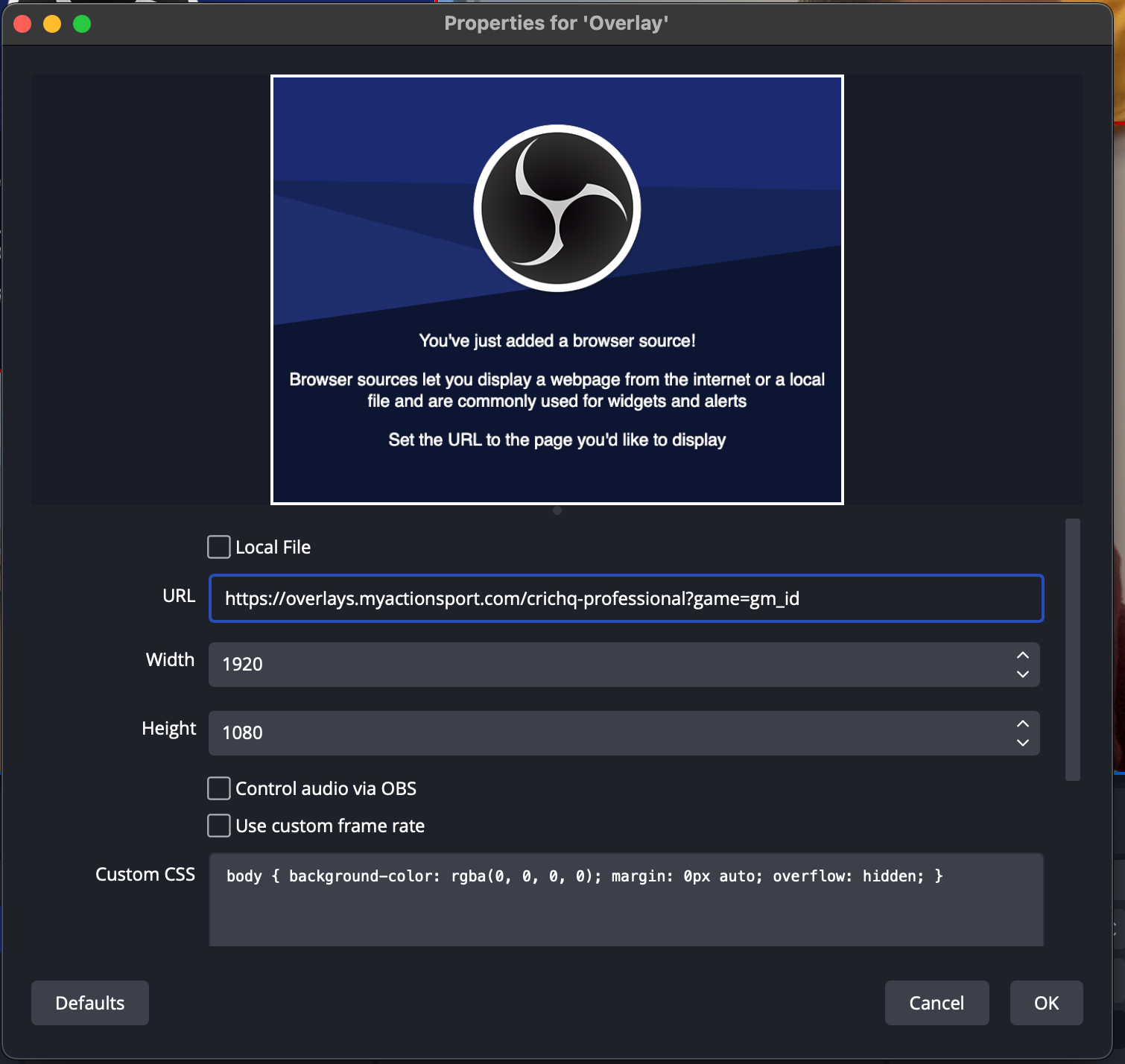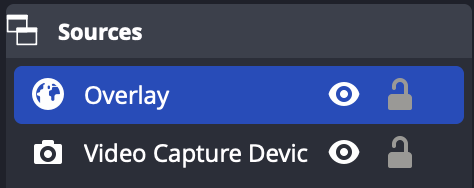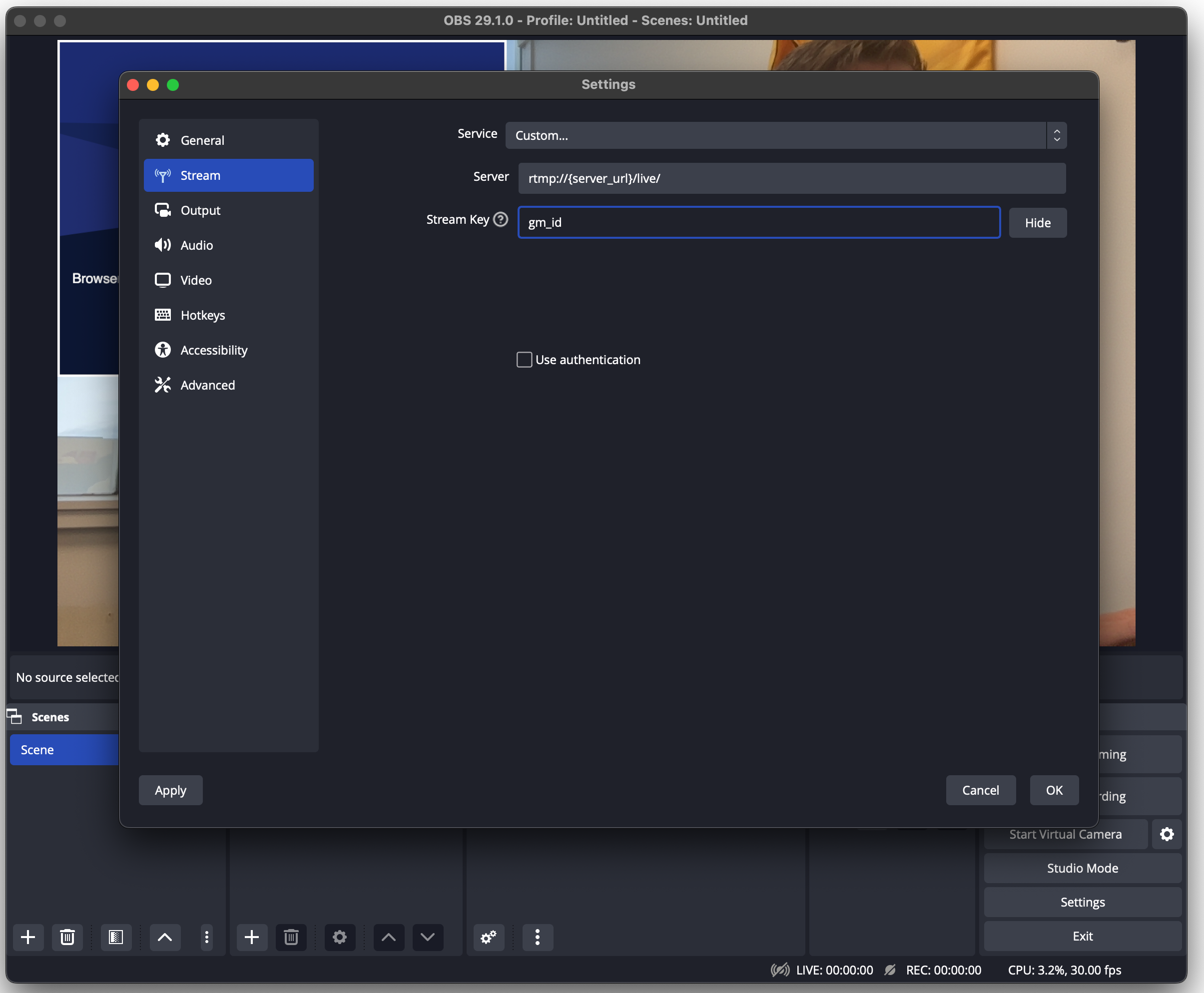Please read how to find the setup a match first.
Open Broadcaster Software is a free and open source application available Windows, macOS and Linux. OBS provides an excellent and simple interface for connecting cameras, microphones, and combing this with the MAS overlay for your match.
OBS provides more sophisticated tooling such as multiple camera inputs, audio mixing, transitions, and styled graphics than what MAS provides out of the box and is highly recommended if you're ready to take the next step in advancing your production values.
The basic steps for integrating MAS and OBS are:
- Start a new match in MAS and retrieve the overlay URL
- Create a new "Scene" in OBS
- Add your video and audio "Sources" into this Scene
- Add a new "Browser" source
- Give your Browser source a recognisable name (optional, but handy - recommended "Overlay" or "MAS" or something identifiable to you)
- Configure your overlay with the URL generated by the scoring app. In this example the overlay source takes the form
https://overlays.myactionsport.com/{scoring_keyboard}?game={game_id} - Set the size of the overlay to draw "full screen" (i.e. whatever resolution your video will broadcast at - if in doubt: width: 1920, height: 1080 is 1080P and default for most destinations).
- The overlay doesn't produce audio, so you can ignore
Control audio via OBS - You can control the framerate if you wish, this is 30FPS by default and will likely just match your framerate. You should only really change this if you intend to broadcast at a higher framerate.
- Ignore/default the
Custom CSSvalues unless you are certain you know what you are doing.
- Ensure the overlay is the first/top input source, it will draw full-screen with a transparency layer so you can see the video underneath it.
- The final step is to "Start Streaming" in OBS. Is streaming to MAS, do this by:
- Opening the "Settings" window
- Navigate to the the "Stream" tab
- Select "Service"
Custom... - Input the MAS Video Server RTMP URL up to and including the
/live/part - Use the Game ID part of the URL (i.e.
gm_{some_random_value}) as theStream Key.
If you have instructed MAS to receive a video stream (such as for post-match replays), you must stream to MAS to keep your overlay alive and do this within 10 minutes of going live even if you are sending it to another service first. Otherwise, make sure to end your games properly. If you would like to stream directly at your own YouTube/custom URL and/or want to output to multiple destinations at the same time you could try:
- This community made OBS plugin , or;
- Third party services like Restream.io which provide a paid service.