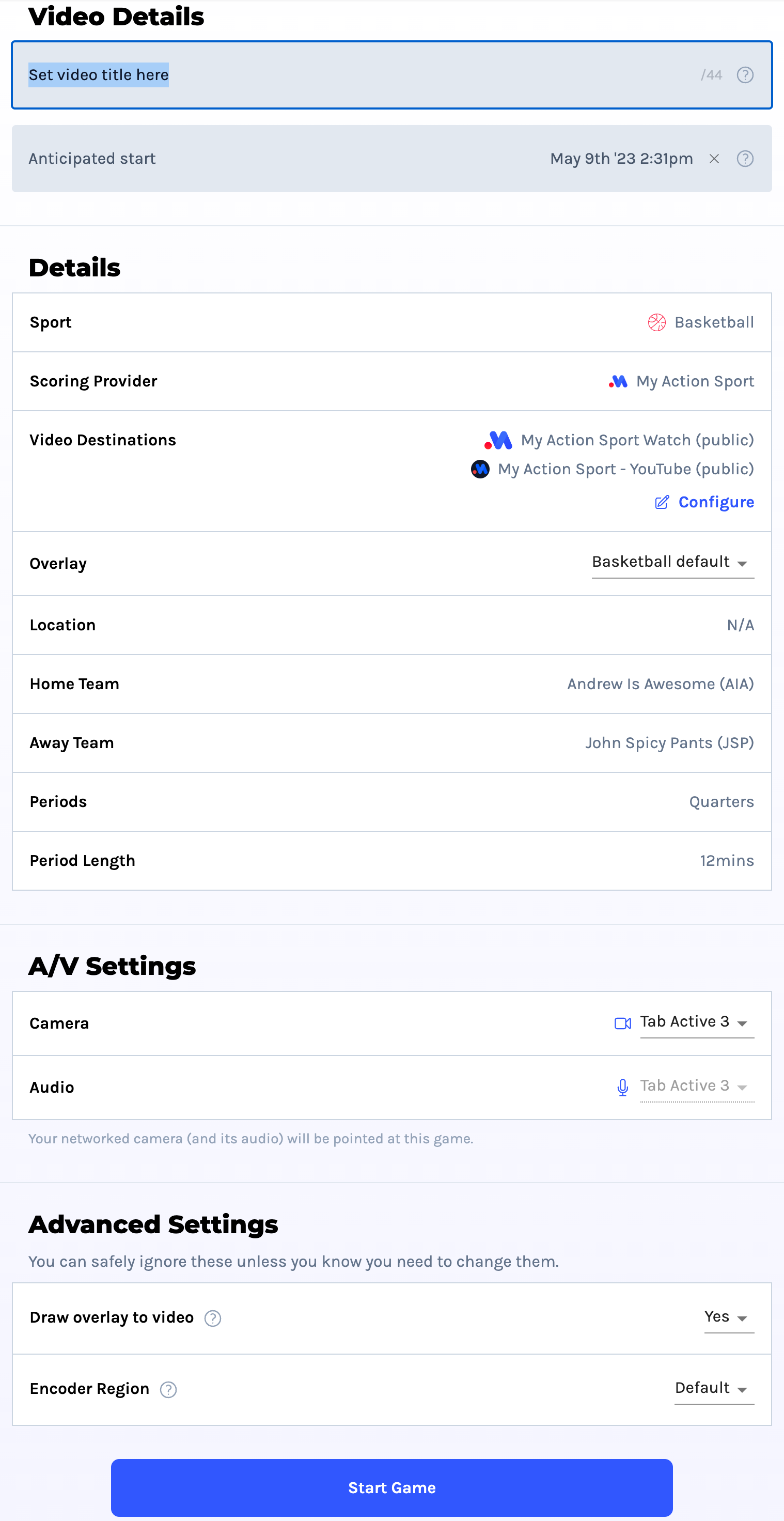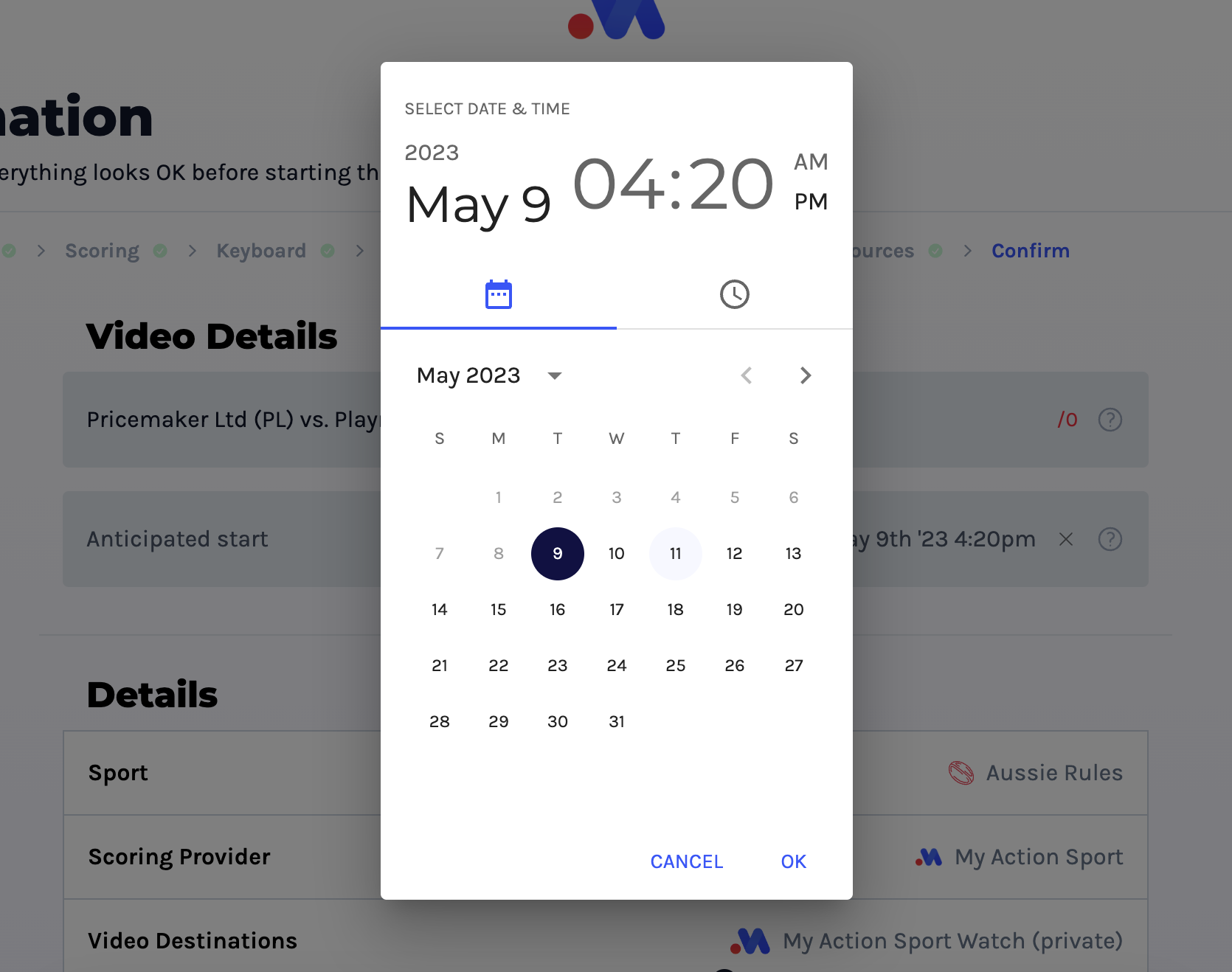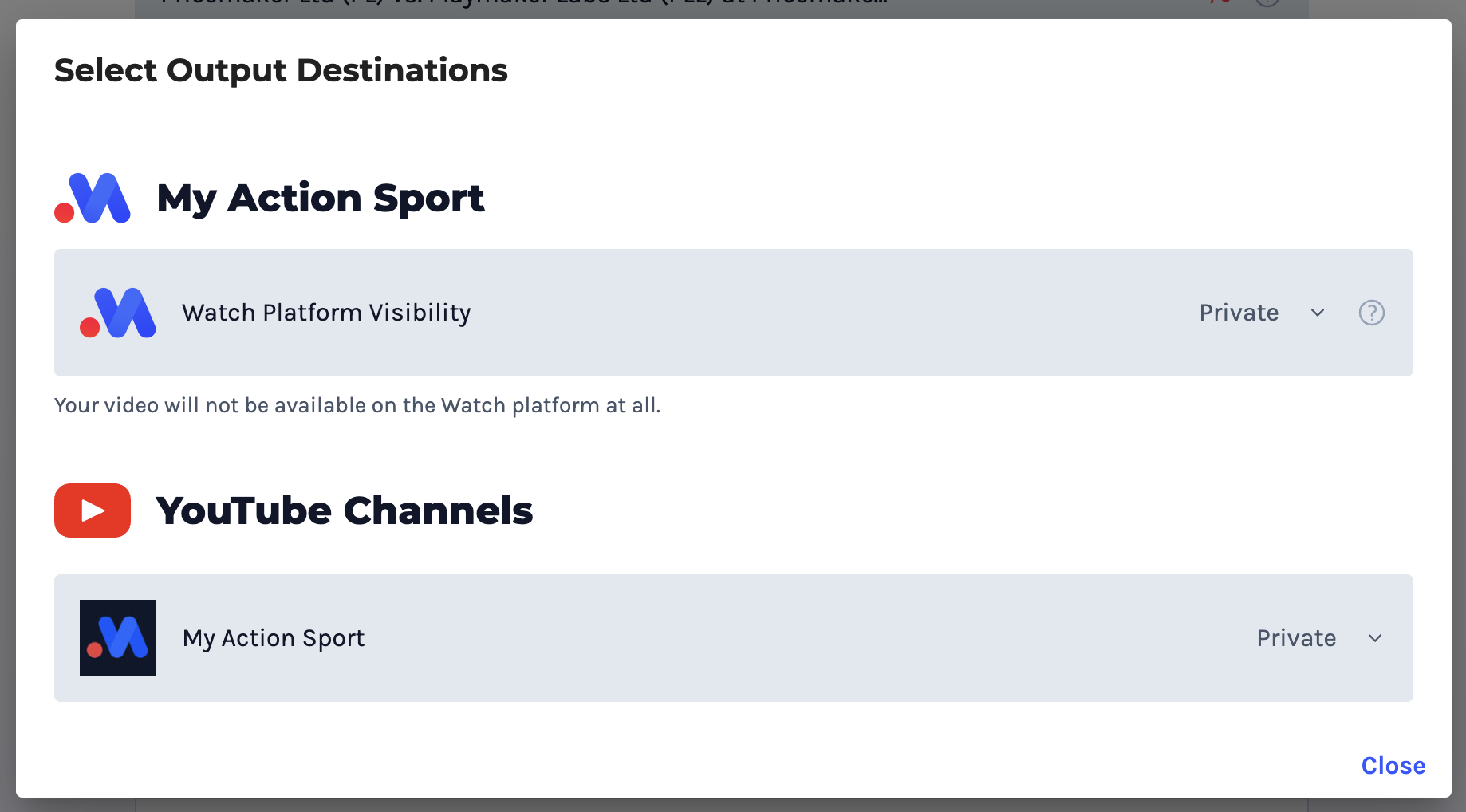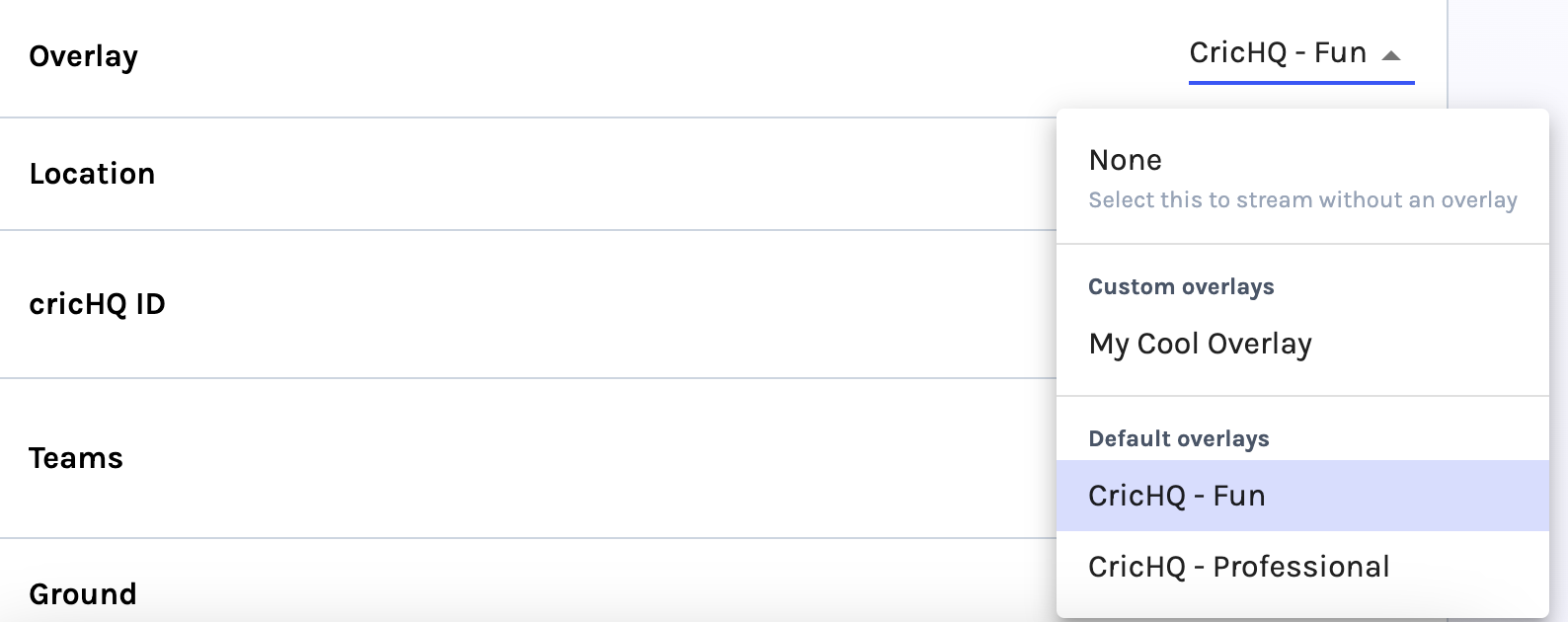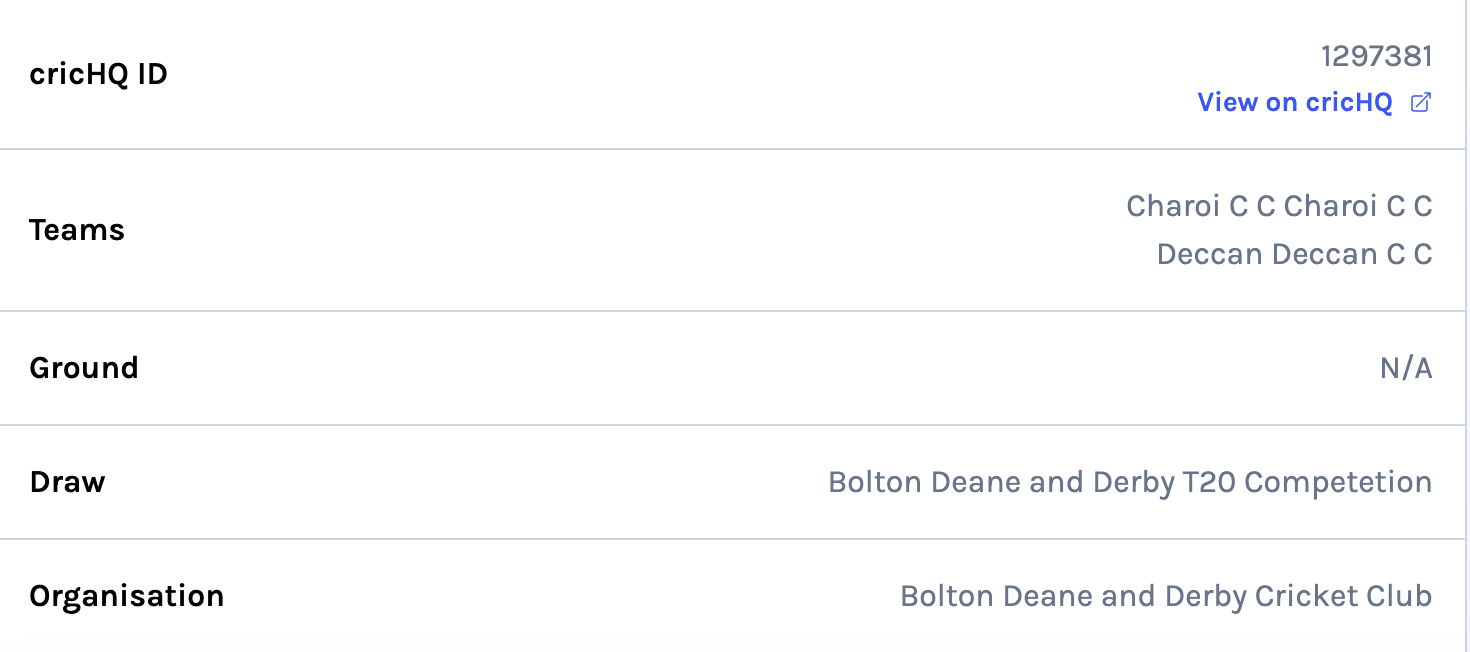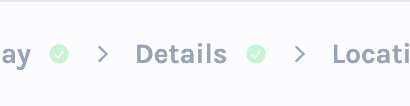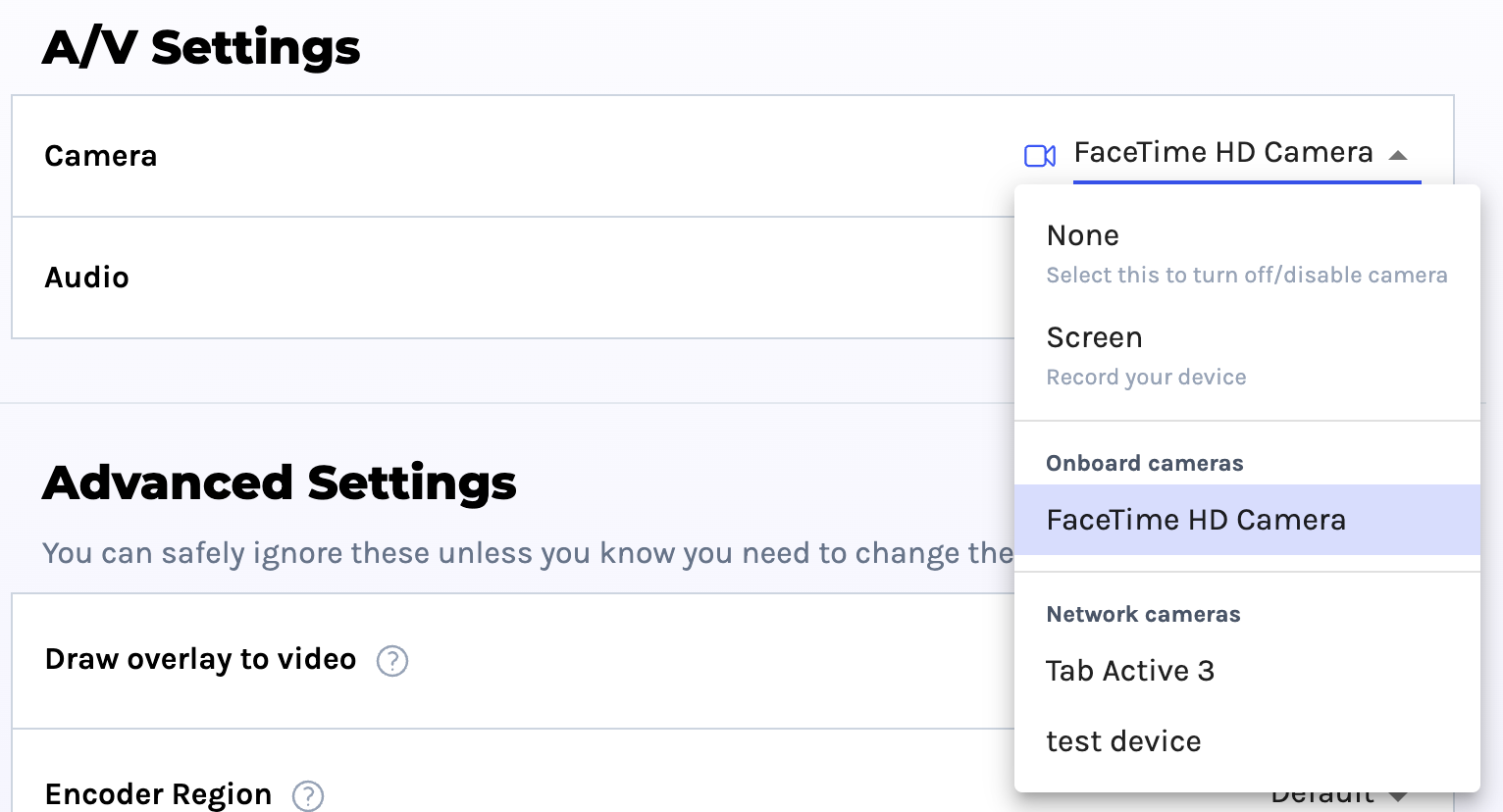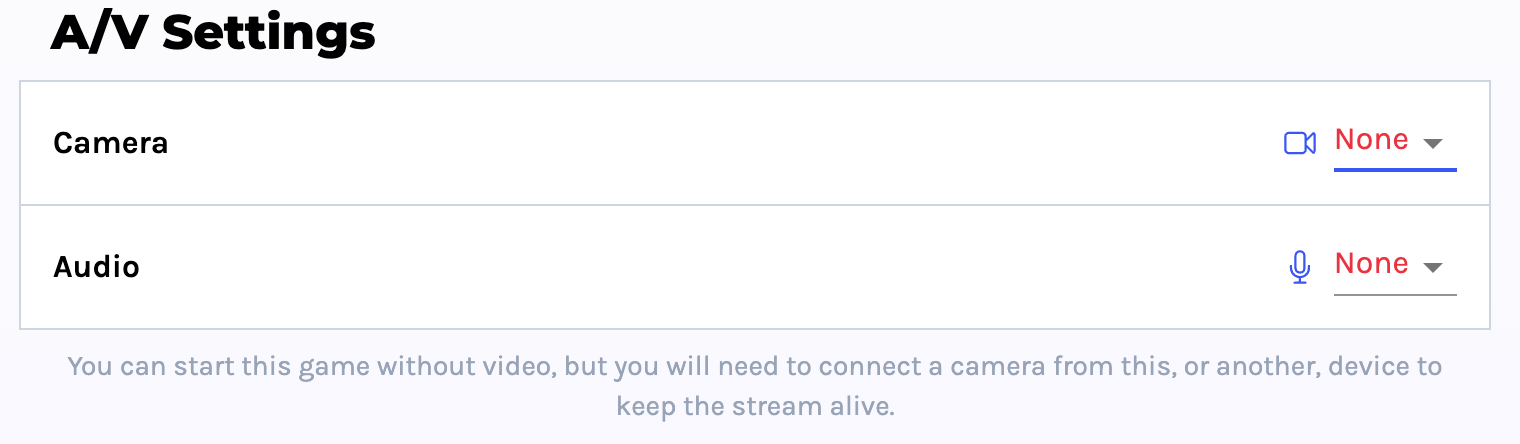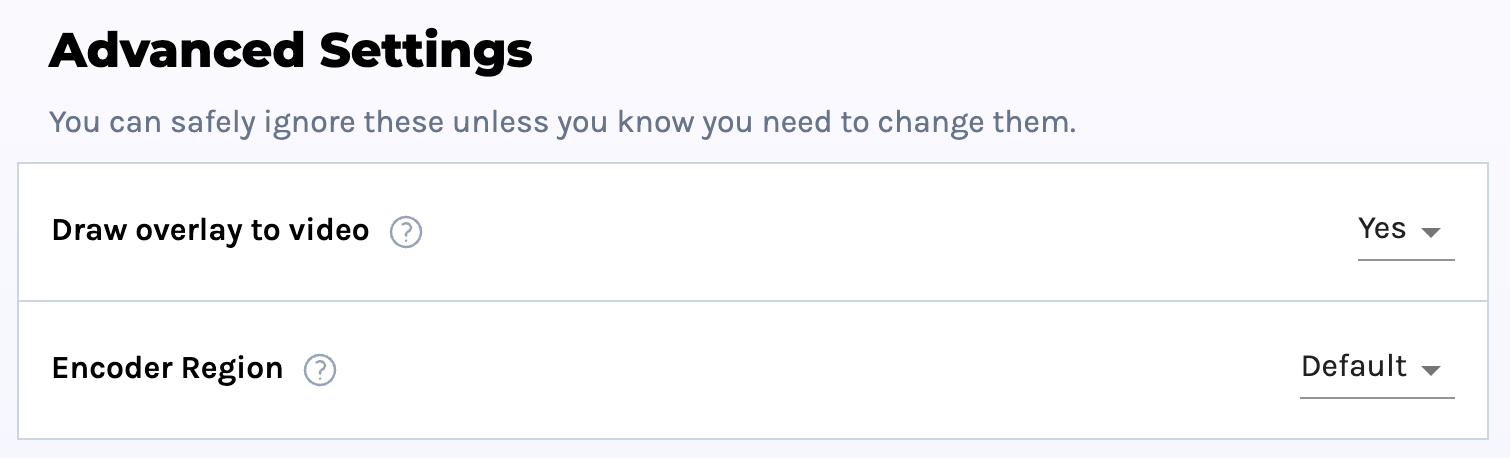This is the last step before going live, please double check your values!
The confirmation screen will allow you to quickly glance at any of the previously set values (and make quick changes). If you're happy with how everything looks, proceed to start. Note first that you can edit the video title here before you start.
Video Title
The confirmation screen will allow you to set the title for your video. This is the initial value as it will appear on Watch, as well as the value sent by MAS to third parties (i.e. YouTube and Facebook).
The maximum value is 64 (latin) characters long. This cannot be empty.
A default value will be provided, usually Home Team vs. Away Team at Home Team (or a variation in non-team based sports). You can later change the value back on the platform. Note that changing the video title once the game has started will not propagate to third parties, this is the best time to get it the way you want, but is not the be-all and end-all.
Start Date
The start date provides a hint to the viewers as to when a game is expected to actually go live. On some overlays, this will display back to your viewers if you start the video sufficiently ahead of when you actually expect a match to begin.
The value is informational only, the stream will go live as soon as you press Start Game - and the rules about attaching a video stream within the first 10 minutes still apply.
Configuration
You can make last minute adjustments to certain values (sport/provider specific) without having to return to those previous screens.
If a value is not editable, you will need to use the breadcrumbs to navigate back to that specific step - this should only relate to participant information and match location.
Video Destinations
You can change this once a match begins.
You can quickly toggle your video outputs by selecting the Configure button on the Video Destinations row. If you didn't manually set this in the setup flow, the default rules apply:
- Watch is set to
public(anyone can view it), and; - The first available YouTube channel is set to
public, and; - The first available
Facebook page is selected.
Open the dialog to toggle/modify any of these decisions. See the documentation for more details on what each value means.
Overlay
You CANNOT change this once a match begins.
You can modify the selected overlay from the available pre-configured overlays if you mean to pick a different one.
If you didn't manually set this in the setup flow, the system will select a default if:
- There is only one custom overlay to pick, or;
- There is only one non-empty overlay to pick.
Pick a different option from the dropdown if your preferred option. See the documentation for more details on how this works.
Match Details
You generally CANNOT change this once a match begins.
Please double check the match details - overlays are heavily dependent on these values being accurate ahead of time and will typically be very messy if you try and change them after the fact.
When scoring using simpler interfaces (i.e. MAS keyboards), you will just need to make sure the participants look right.
You will need to navigate back to the details screen using the breadcrumbs at the top of the page if you would like to make adjustments.
Camera & Audio
You can change this once a match begins. Users of third party video tools can ignore this.
The name of your selected A/V sources will be displayed back in the dropdown options for each of the inputs - please double check your selection or quickly interface with available hardware from their respective dropdowns.
Muted/unselected/"none" options will be displayed back in a red/warning/error colour. It is not actually an error to start the game without A/V sources attached, but you must attach some video source within 10 minutes of starting.
You can edit this at anytime during a match in the match screen dialog or you can see the documentation on A/V sources for more details on connecting hardware.
Advanced Settings
You CANNOT change these once a match begins.
You can safely leave/ignore these as default unless you know what you're doing.
You can configure advanced settings which is mostly relevant if you are intending to use third party software to help with the video production
Take note of the Encoder Region if you are having difficulty streaming consistently - picking a server physically closer to you may help improve your experience.
Start
When you're ready, click Start Game to boot the match server and start your livestream. Your app will update immediately to take you to the match screen and - if this device will stream its video - begin the stream.
While you can start scoring immediately, it can take up to two minutes for the system to be fully ready and your stream to appear on the public viewing platforms so please bear this in mind when you are looking to start, these early events are not recorded by MAS (you can, of course, record locally if needed).
Troubleshooting
By default, the system will try its hardest to start the match - even if some values are atypical - rather than bombarding with warnings and errors. The theory is that this should allow you to just get up and online and to fix any optional/hot-swappable things in the match screen, rather than blocking at this crucial step.
Problems starting a match may be symptomatic of a wider system failure, so please contact MAS directly if you are struggling to get going, or check the following steps for known issues you can check for.
Device Offline
Do double check that you can get a reliable internet feed, if you're intending to stream off this device this is doubly important.
YouTube
If the connection to your 
In the match settings dialog try reconnecting your YouTube channel.
Billing
The server will block on a failed billing attempt. You should check to see if someone is already streaming on your account by going back to the top dashboard and seeing if there are any matches started. Don't worry, all these values will be saved as a draft so you can jump back quickly if not.
You can purchase upgrades for multiple streaming licences if this is a regular problem (you will need to be an account admin to authorise this).
If the Start Game button is still complaining of a billing issue, and you are certain your account is in good standing, please reach out to us.