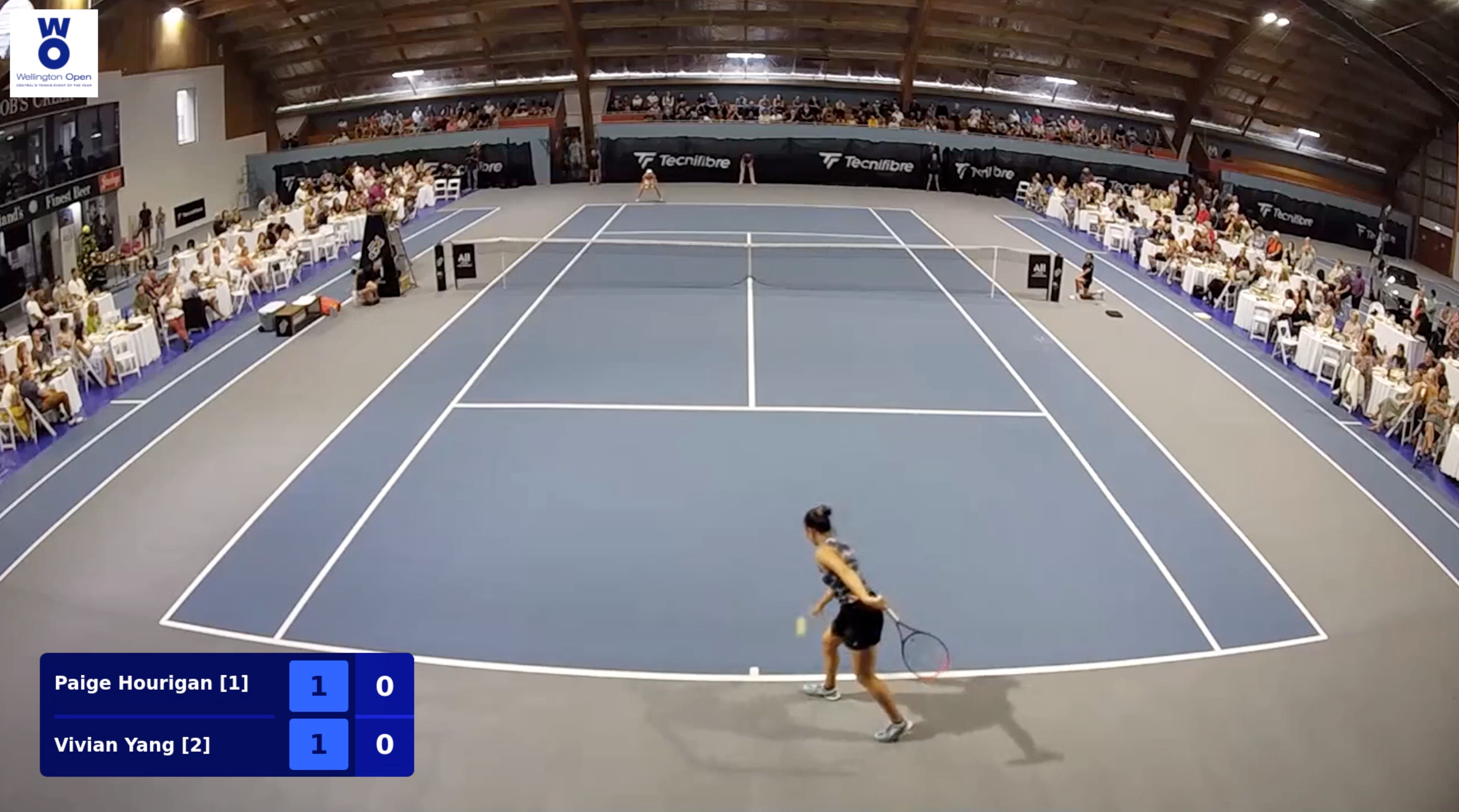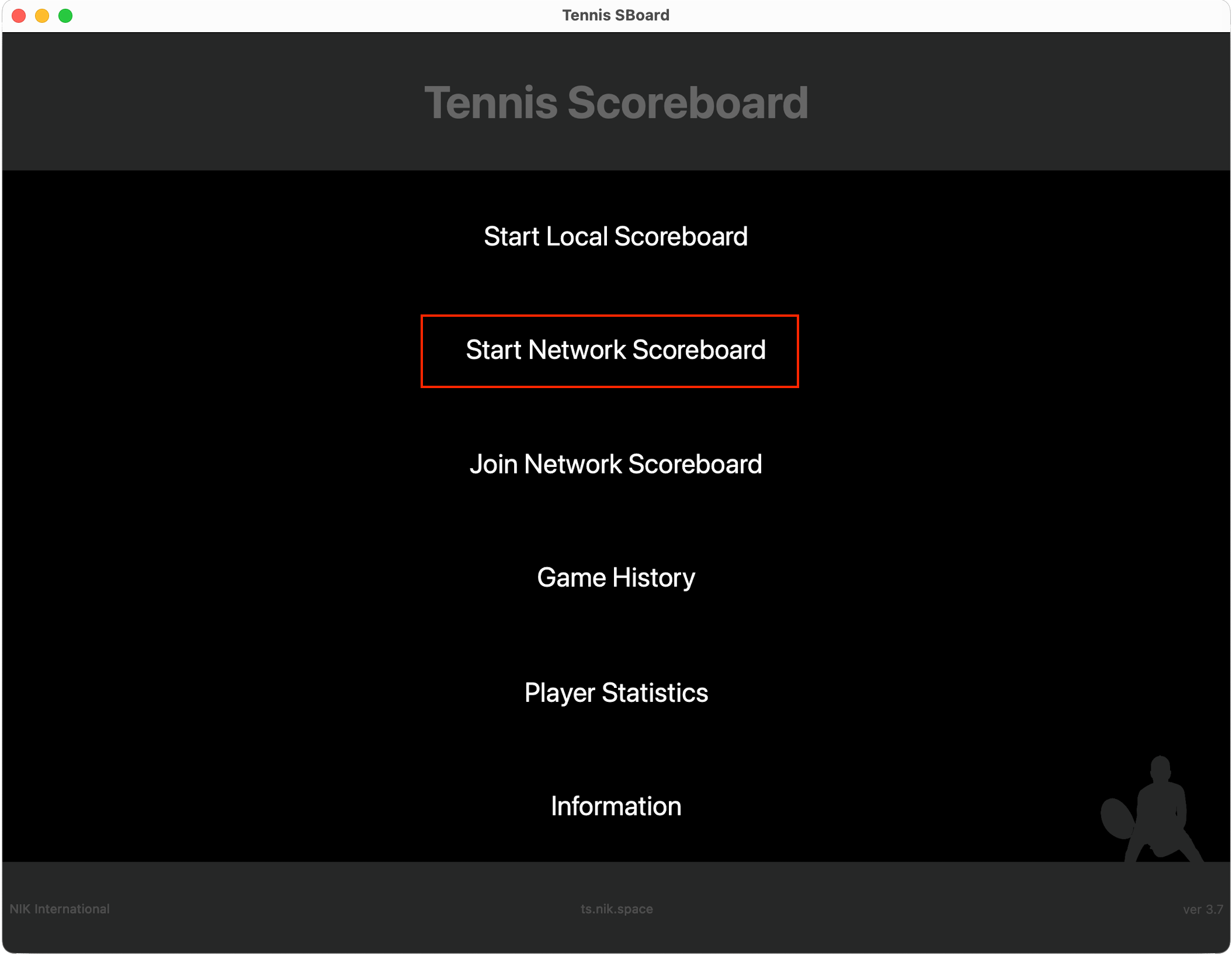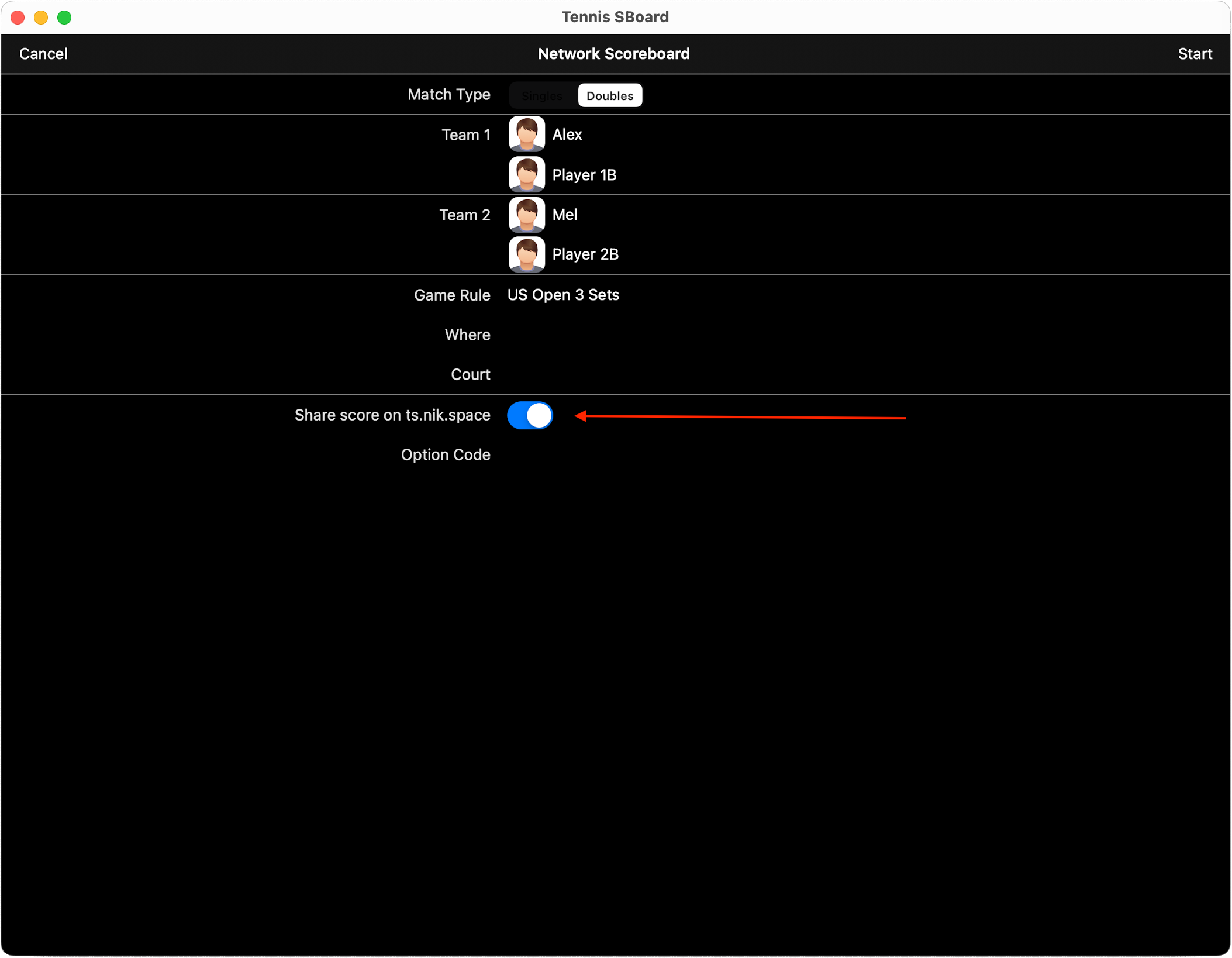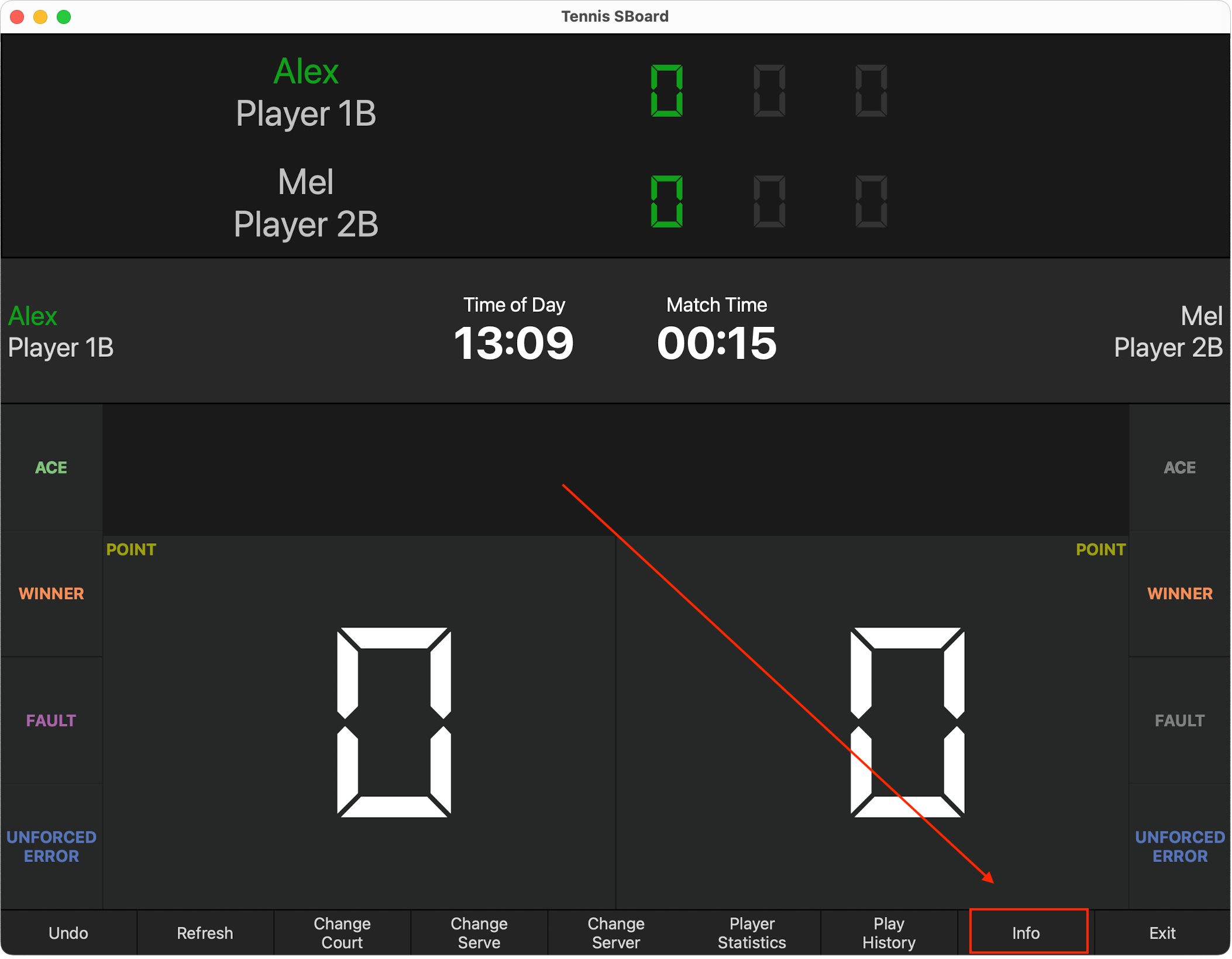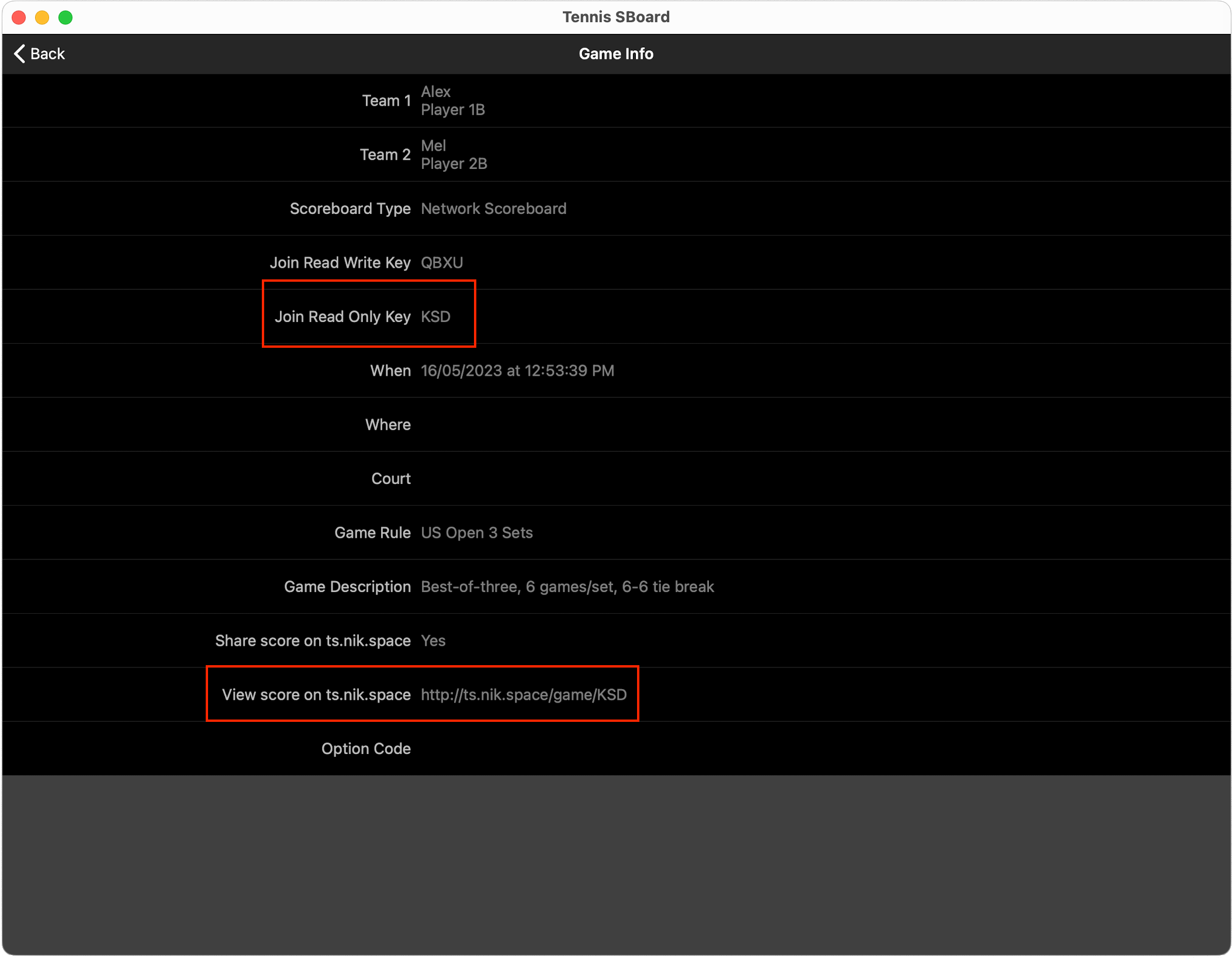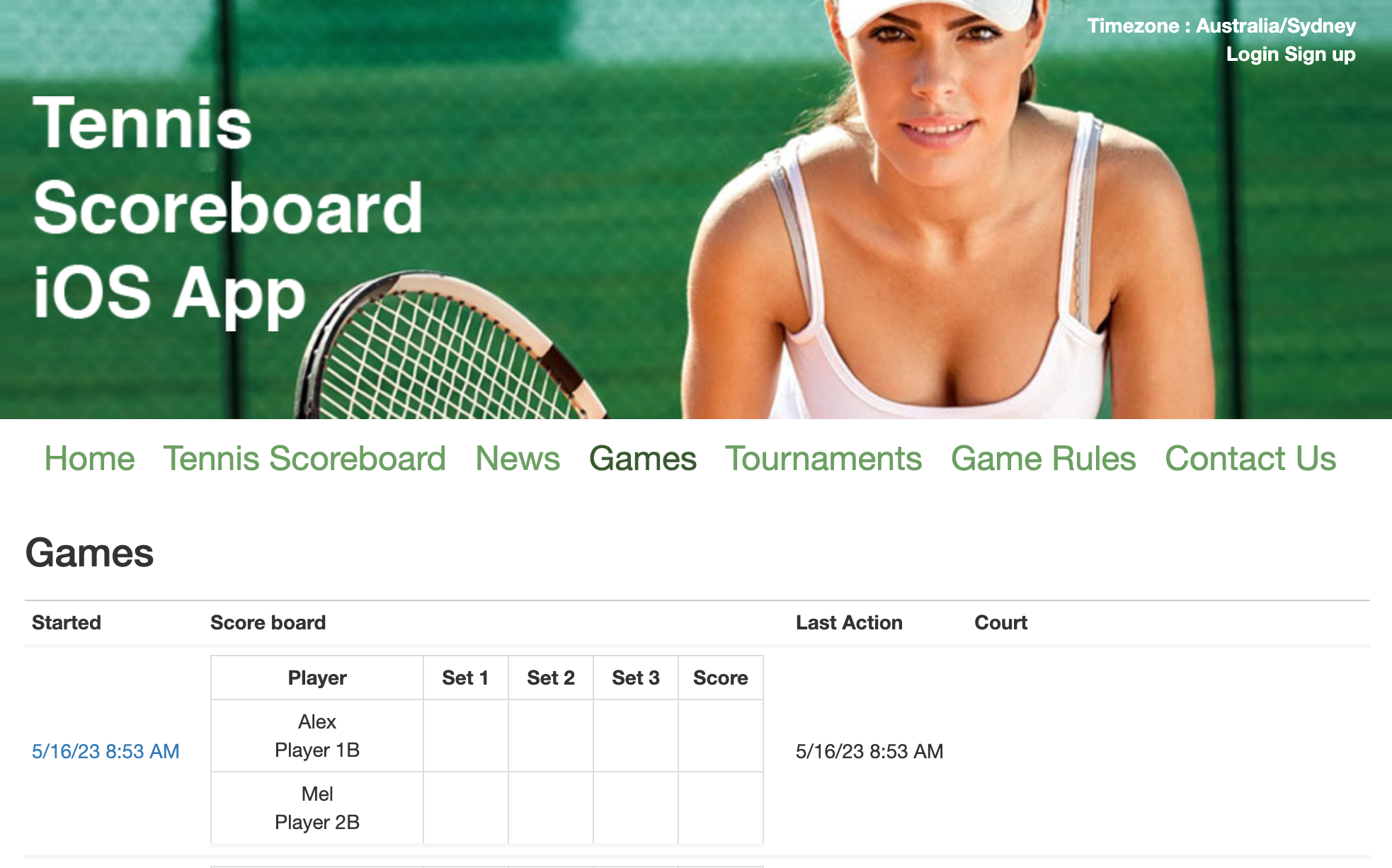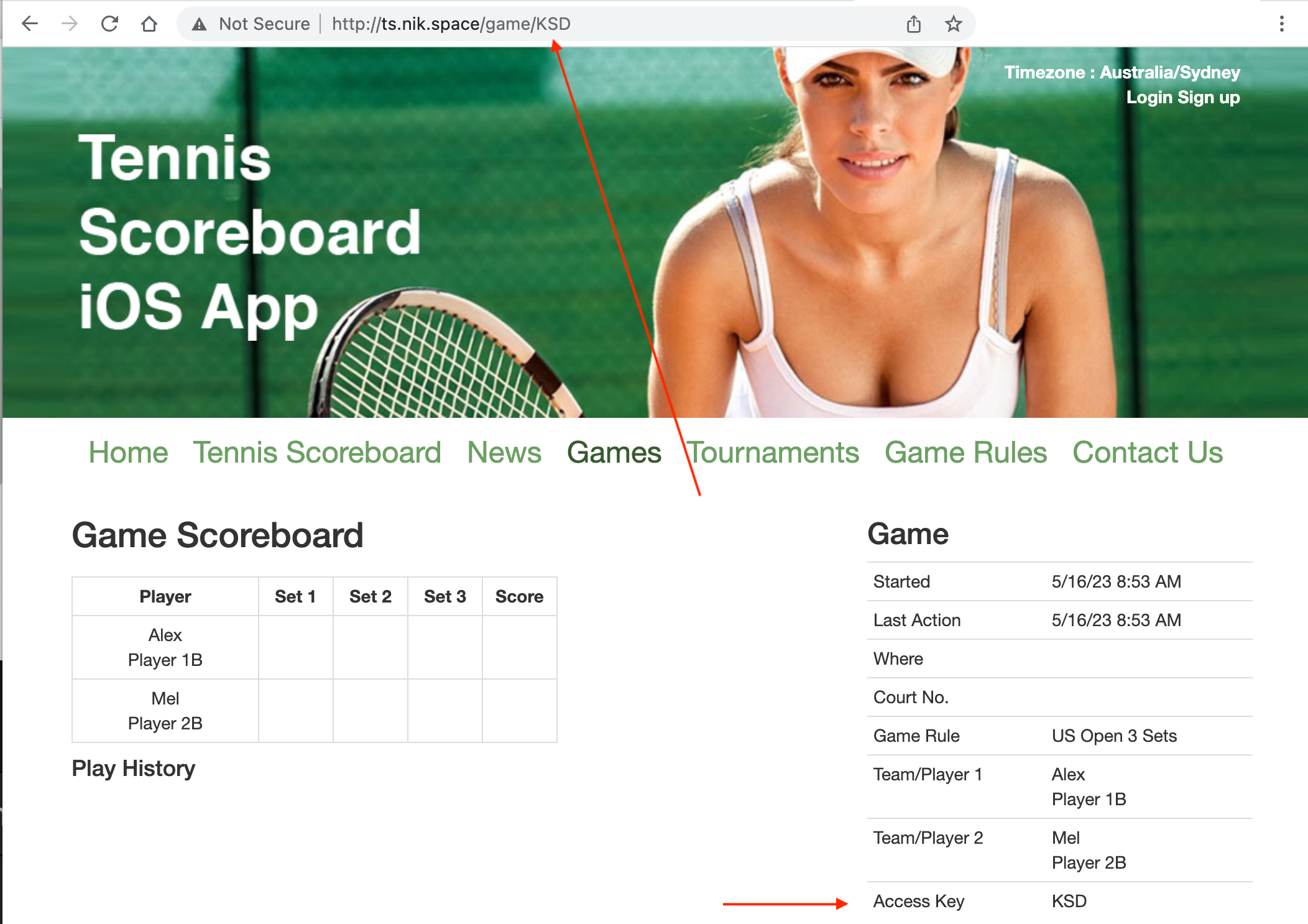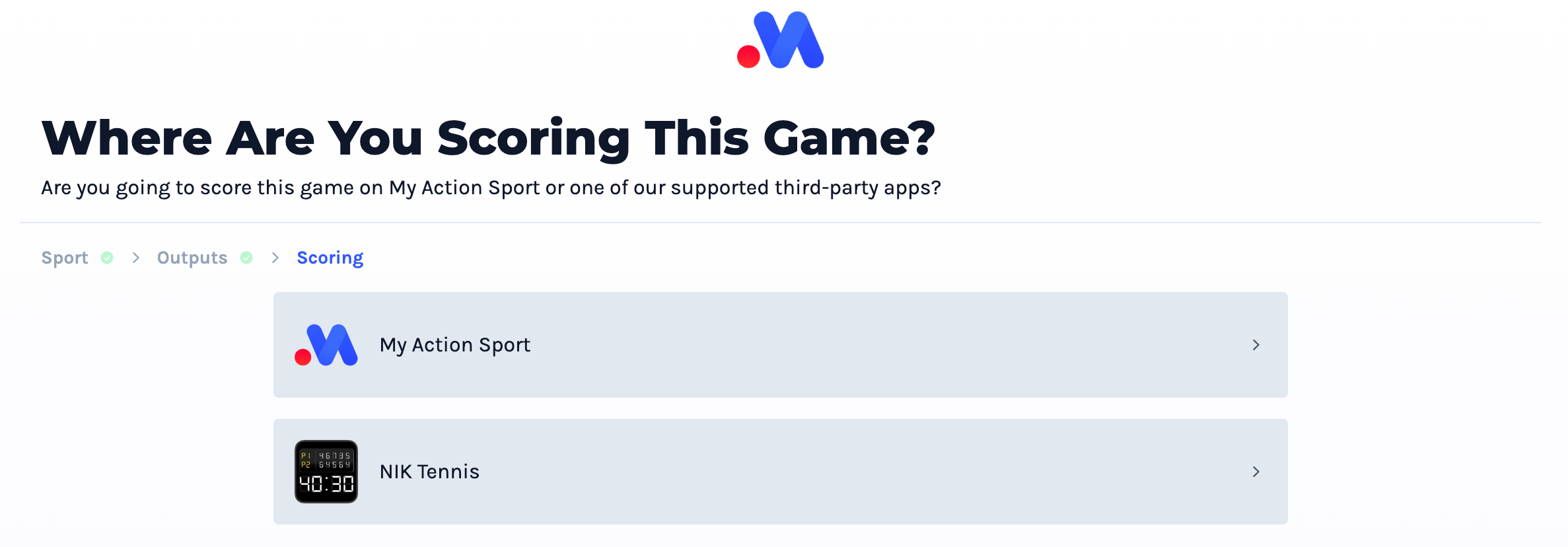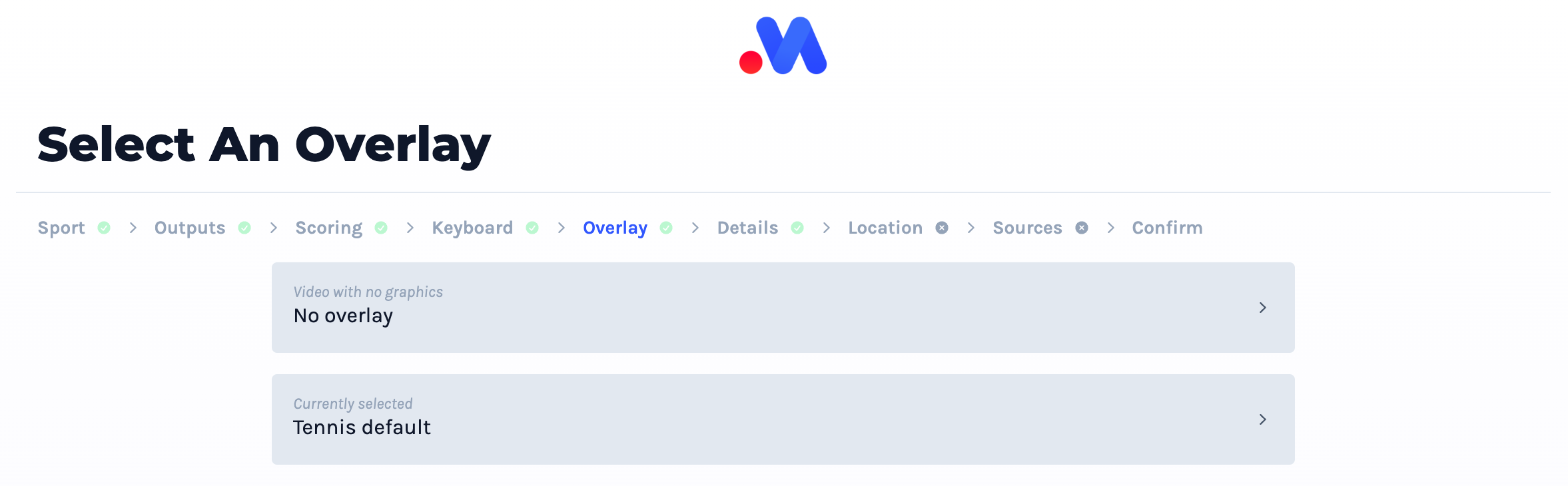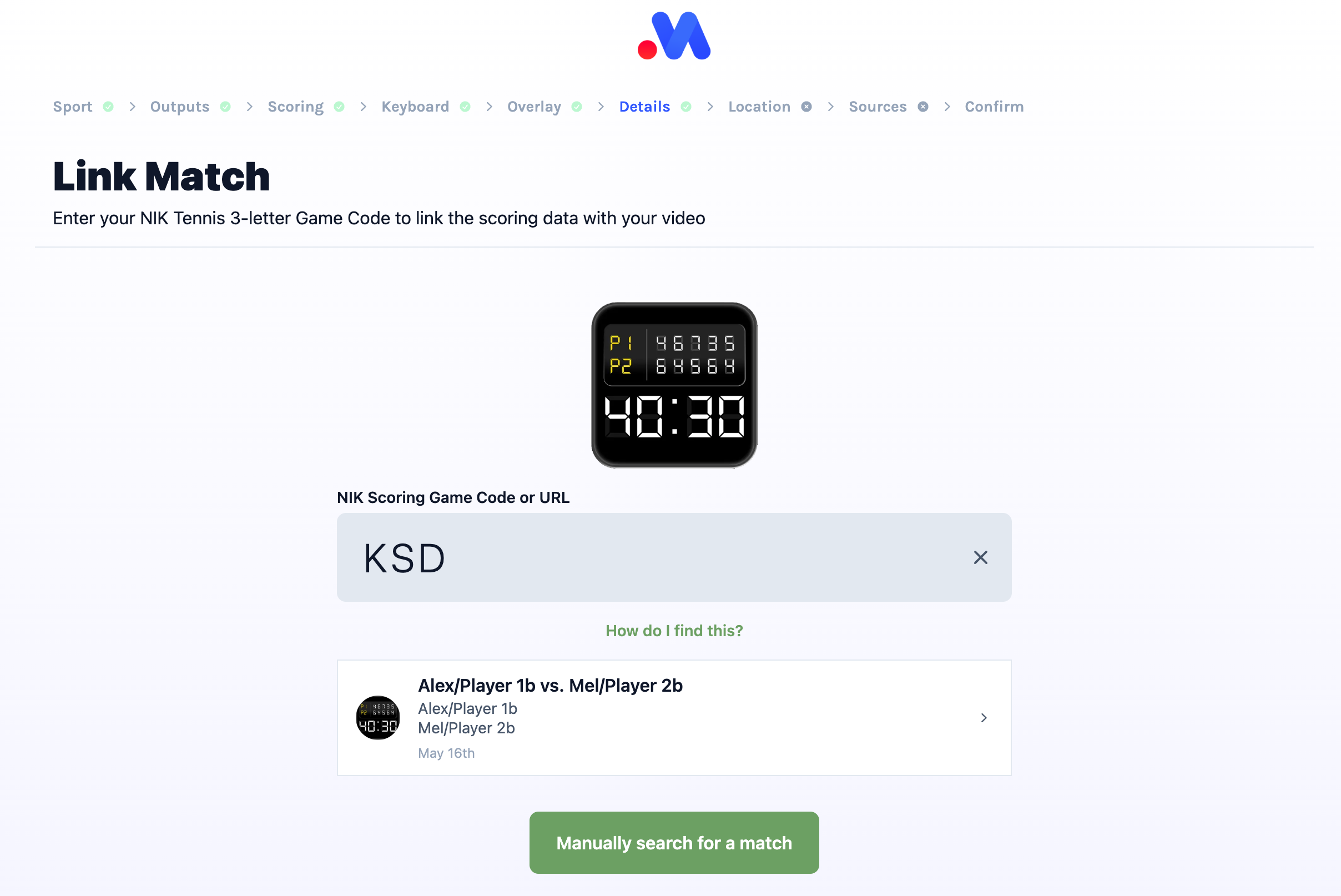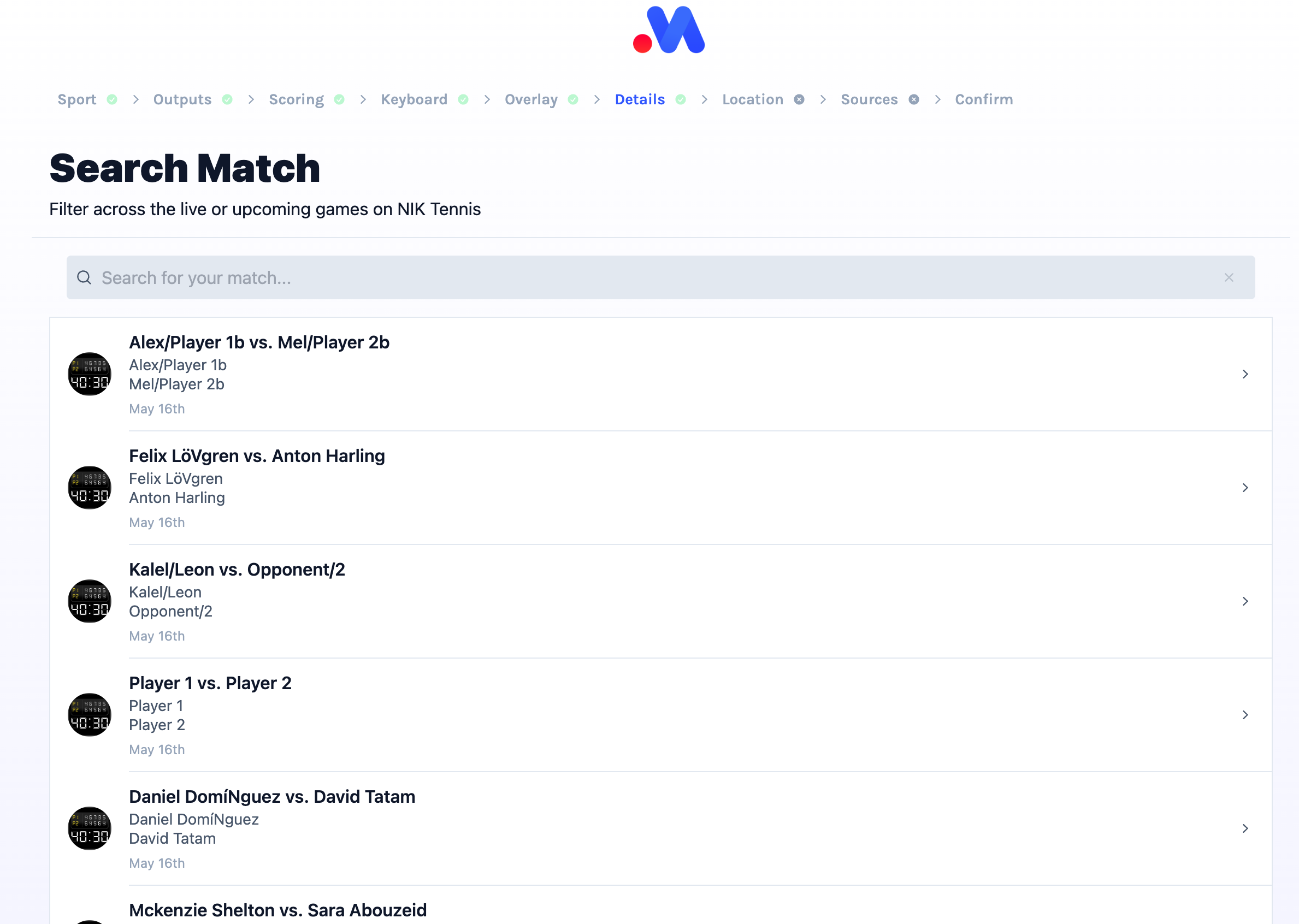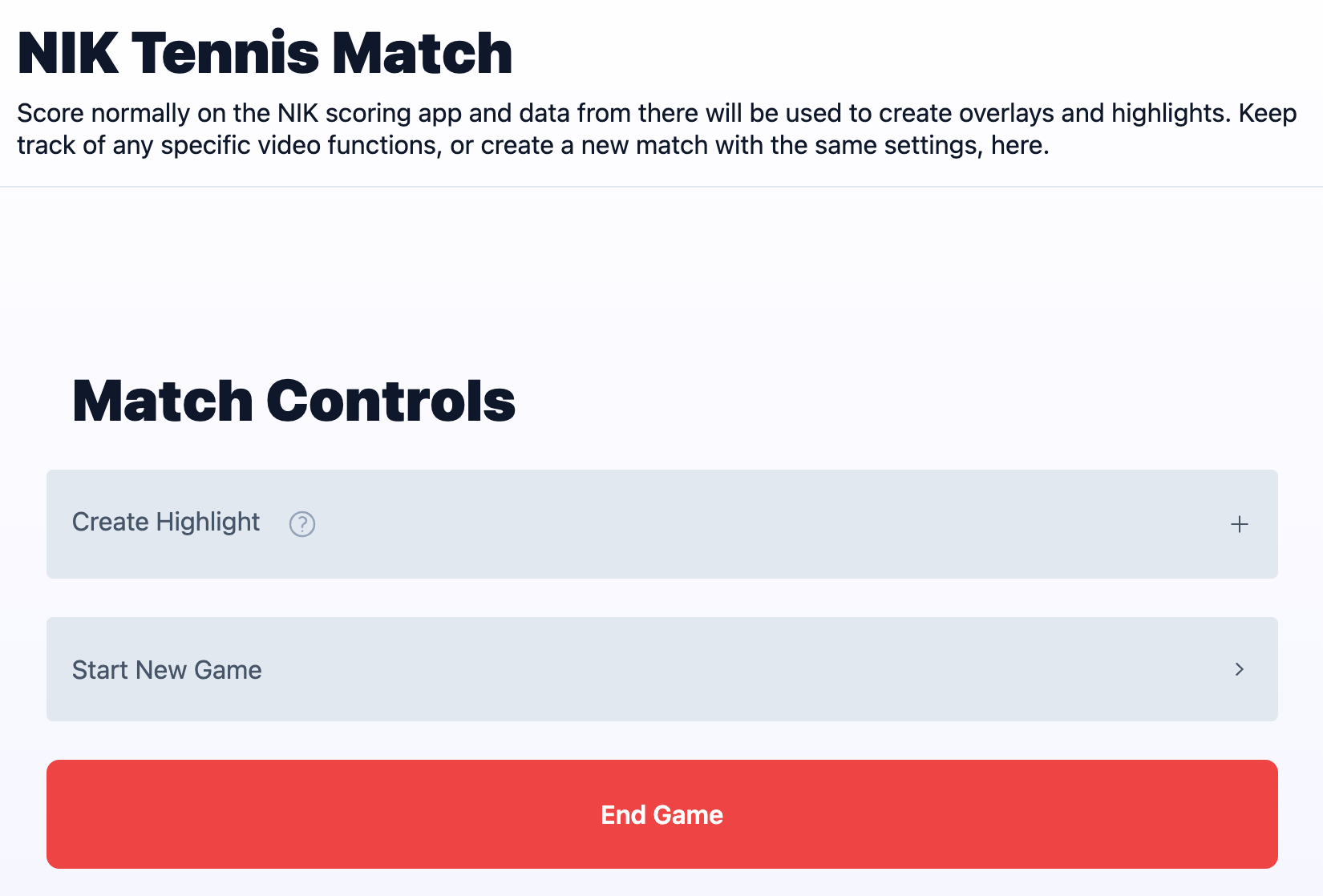NIK Tennis is a scoring app for tennis built for iPad (and is also compatible with iPhones and M-series MacBooks). It is a popular way to link with scoreboards at venues, and also provides a play-by-play feed to the web and provides a great variety of rule sets.
If you're looking for a level of sophistication beyond very simple scoring provided by MAS then NIK Tennis is worth exploring.
Setup
On the scorer's device (
- For iPad/iPhone (Note: this will also work on a modern MacBook).
On the NIK Tennis scoring application, create a new match by:
- Selecting "Start Network Scoreboard" from the dashboard (and make sure your device has an internet connection)
-
Add in your match participants and pick the applicable rule-set. Note, the participant's names will end up on the overlay.
-
Ensure
Share score on ts.nik.space(the NIK website) is set toOn, the match will not be visible to MAS if this is not selected. -
Press
Startin the top right hand corner when you are ready to begin. Note, you cannot link with MAS until this is done.
Linking with an NIK Tennis match
Once you begin your match on NIK Tennis, navigate to the Info tab:
And take note of the Join Read Only Key which should be three random characters long. In this example KSD.
You should also take note of the row View score on ts.nik.space, it should have a URL taking hte form http://ts.mik.space/game/{game_id} - tapping on this row should open the match on the NIK website. If this is working, MAS will be able to see your match.
Finding on NIK Tennis website
You can find live games on NIK Tennis here .
MAS will provide a simple search facility too, so you can skip this step, but it is generally recommended to confirm that the match is visible on NIK Tennis' website before proceeding.
You can copy and paste the full URL to your match, or find the Access Key (in the above example this is the number sequence/part after "/game/" (or "Access Key in the Game table` (i.e. "KSD"
))).
It is handy to just have this to hand if there are many games on at the same time, or you are not scoring on the same device you are streaming off of.
This information is also available on the scorer's device in the "Match info" screen under "Join Read Only Key". This relies on the scorer having already started the match on their device.
Starting on MAS
On the MAS scoring application, setup for a NIK Tennis match by:
- Pick your preferred scoring overlay (read more about the options available below)
- Paste the link/3-letter-code from NIK directly, or:
-
Use the "Manually search for a match" facility to lookup your match.
-
Select your match in either screen to continue.
-
In the confirmation screen there should be a row marked "NIK Tennis ID".
You can click on this ID to link through to the NIK Tennis match - worth double checking that this is indeed the match to link with!
Click "Start Game" when ready.
Troubleshooting
If your match is not showing up, please ensure your match/fixture is publicly visible on NIK Tennis . You must start the game as a "Network Scoreboard".
Your scorer may need to turn on Share score on ts.nik.space (make sure it reads Yes) in the match info screen - or check their internet connection is still strong and online.
You will need to wait until the scorer starts match on their iOS/MacBook before it is visible on MAS.
The overlay will not draw until the first scoring event is received from NIK Tennis.
Overlays
MAS provides a simple overlay for NIK Tennis for you to use and customise.
You can add in extensions like your team's/sponsor logo(s).
Match Screen Keyboard
Once your MAS stream is underway, there are limited controls for the overlay.
Every scoring event will be captured as a highlight and scores/other match events will flow through from the NIK Tennis scorer - you can more or less leave the MAS instance alone.
If there is something that isn't associated with a scoring event (e.g. something to review for disciplinary reasons), you can hit Create Highlight to create a dangling highlight for you to review later.
If you're playing in a tournament, you can use "Start New Game" to quickly launch into the next match without having to repeat the normal setup flow.
You can view your highlights back on the Platform at any time.