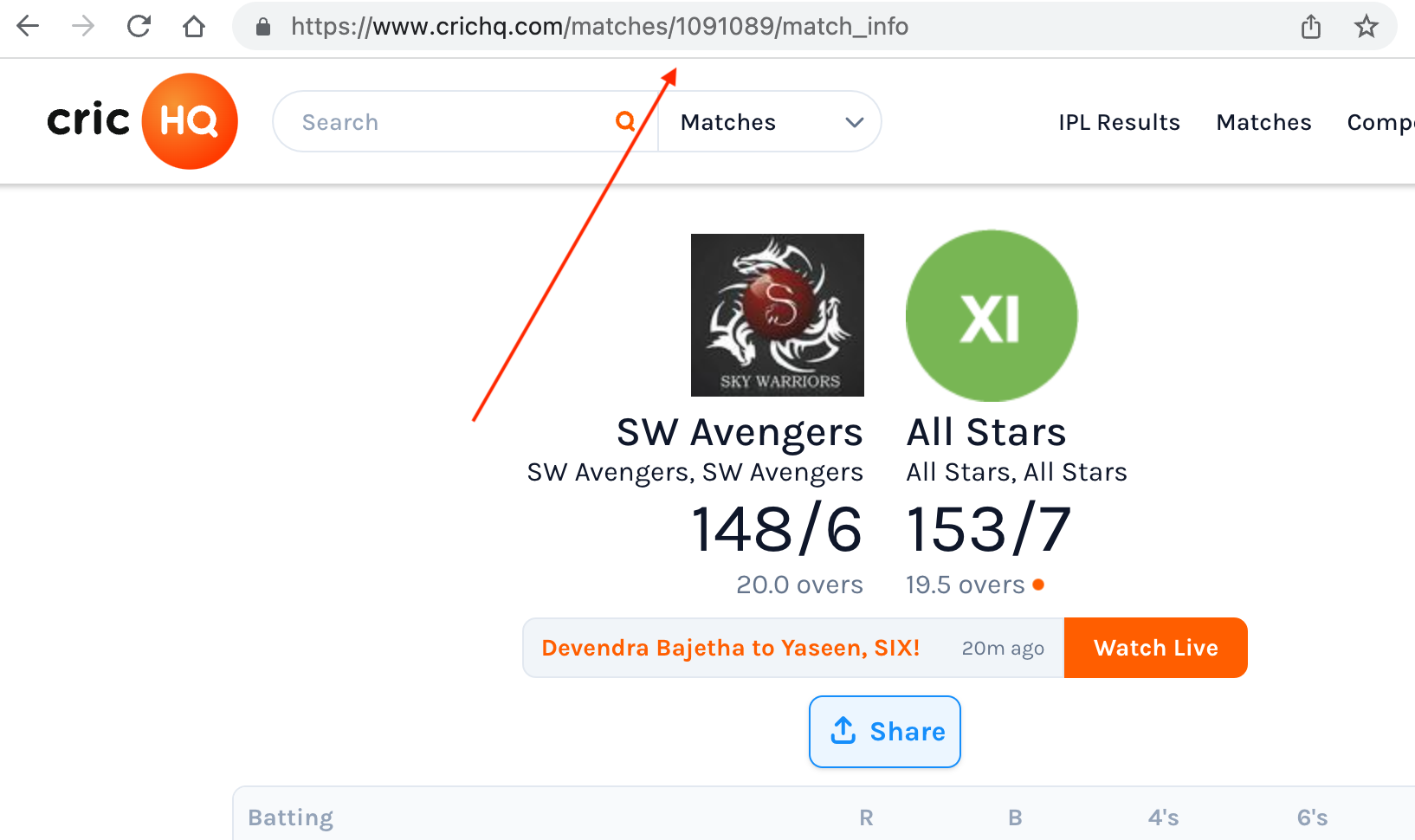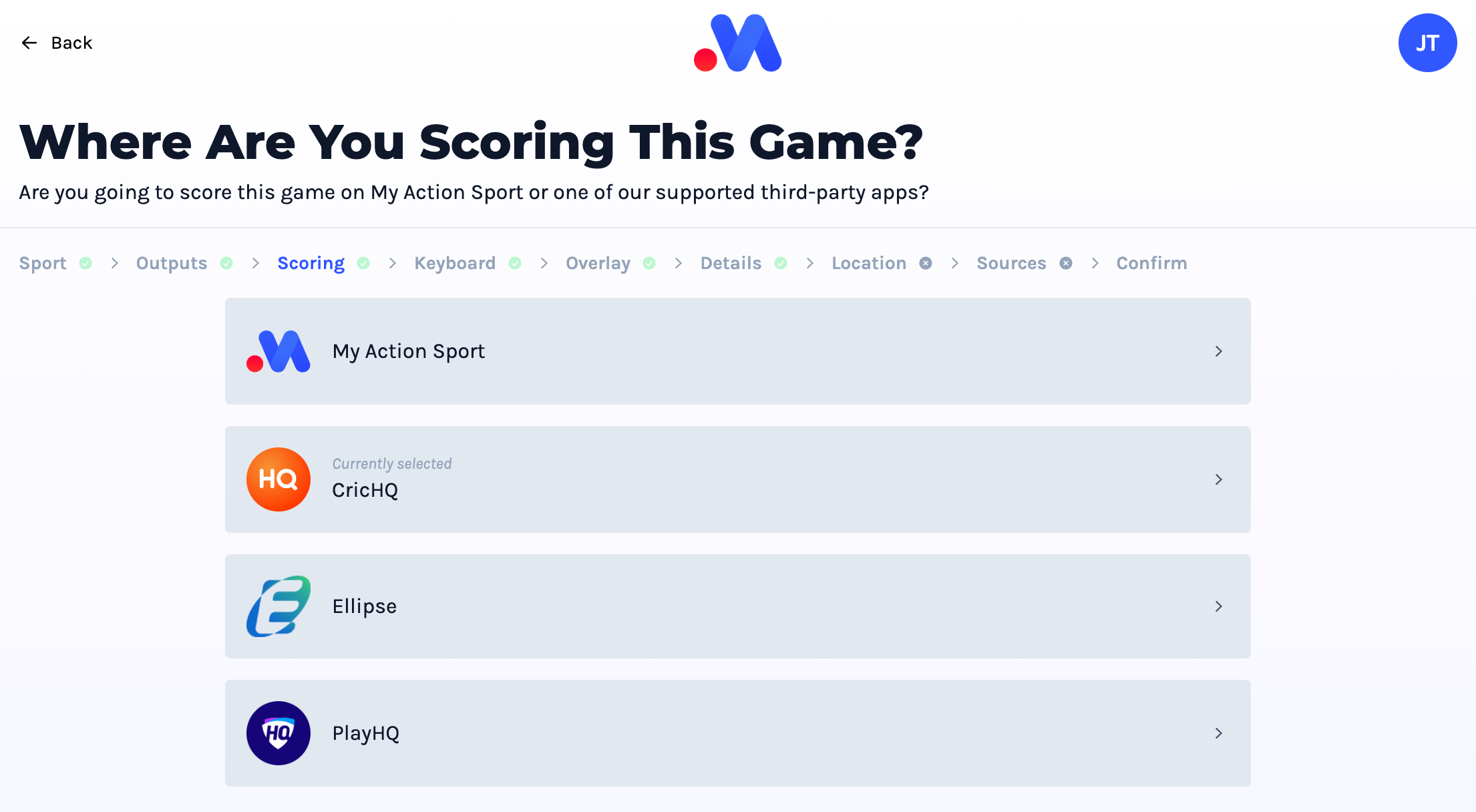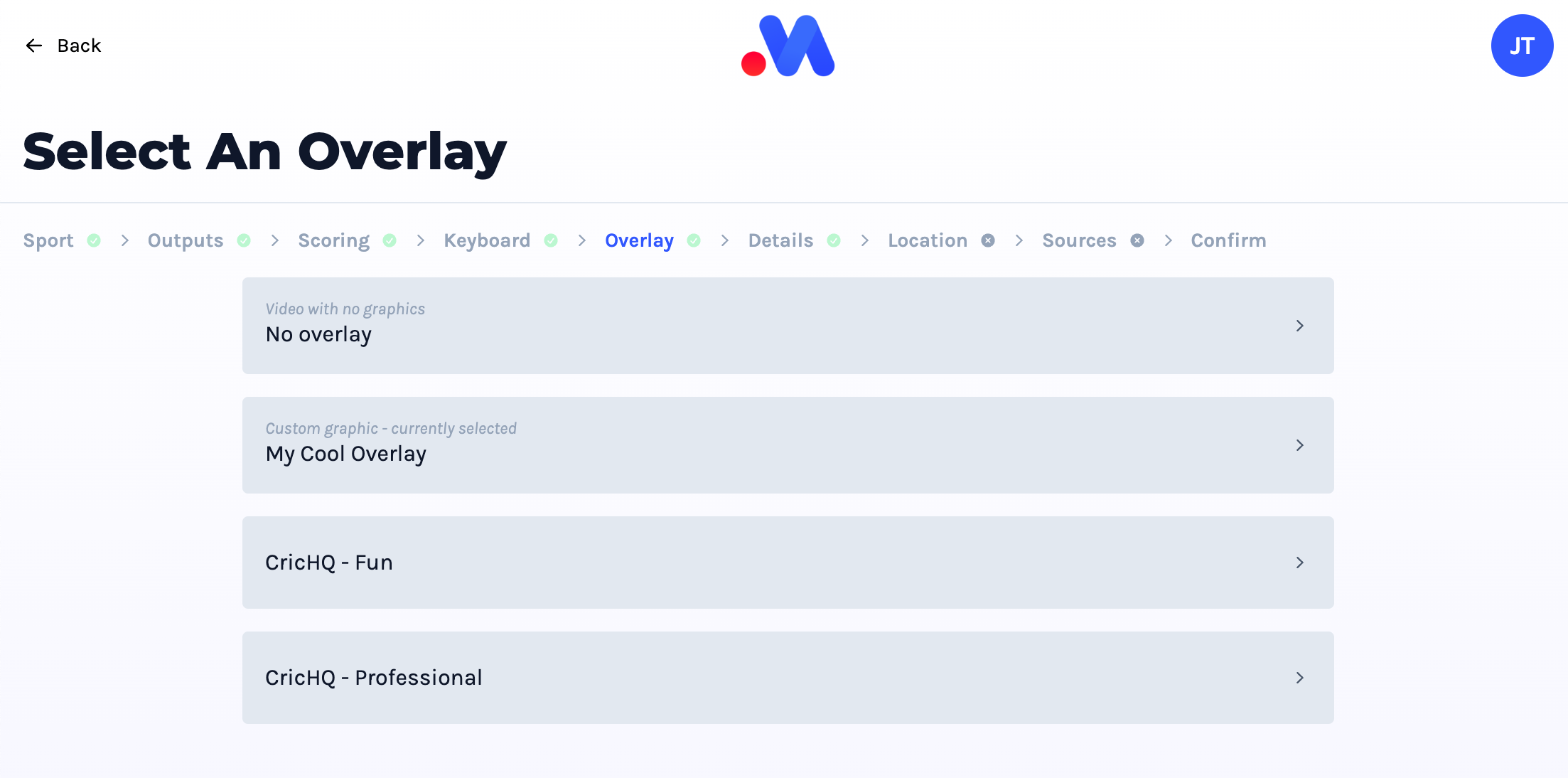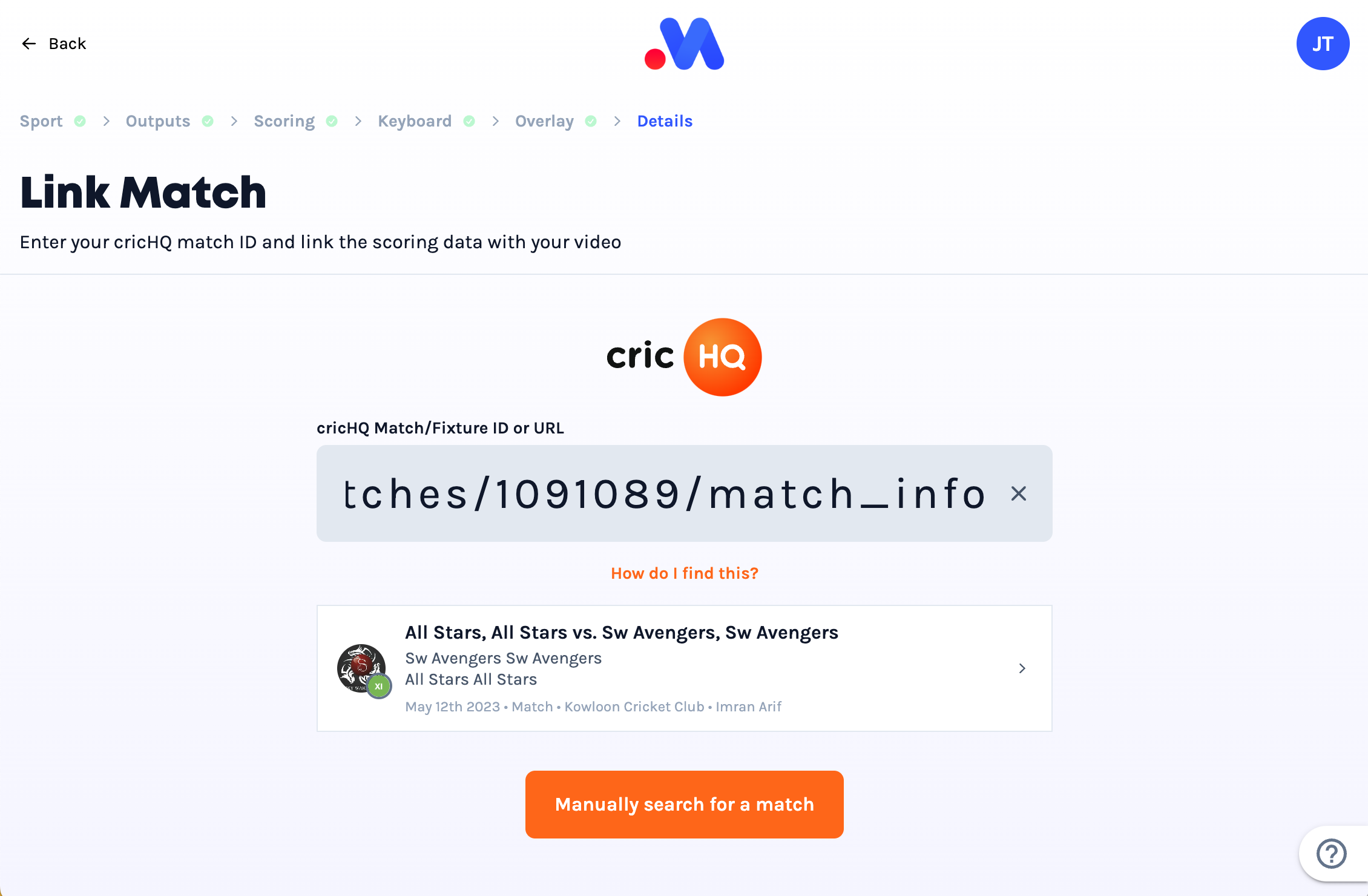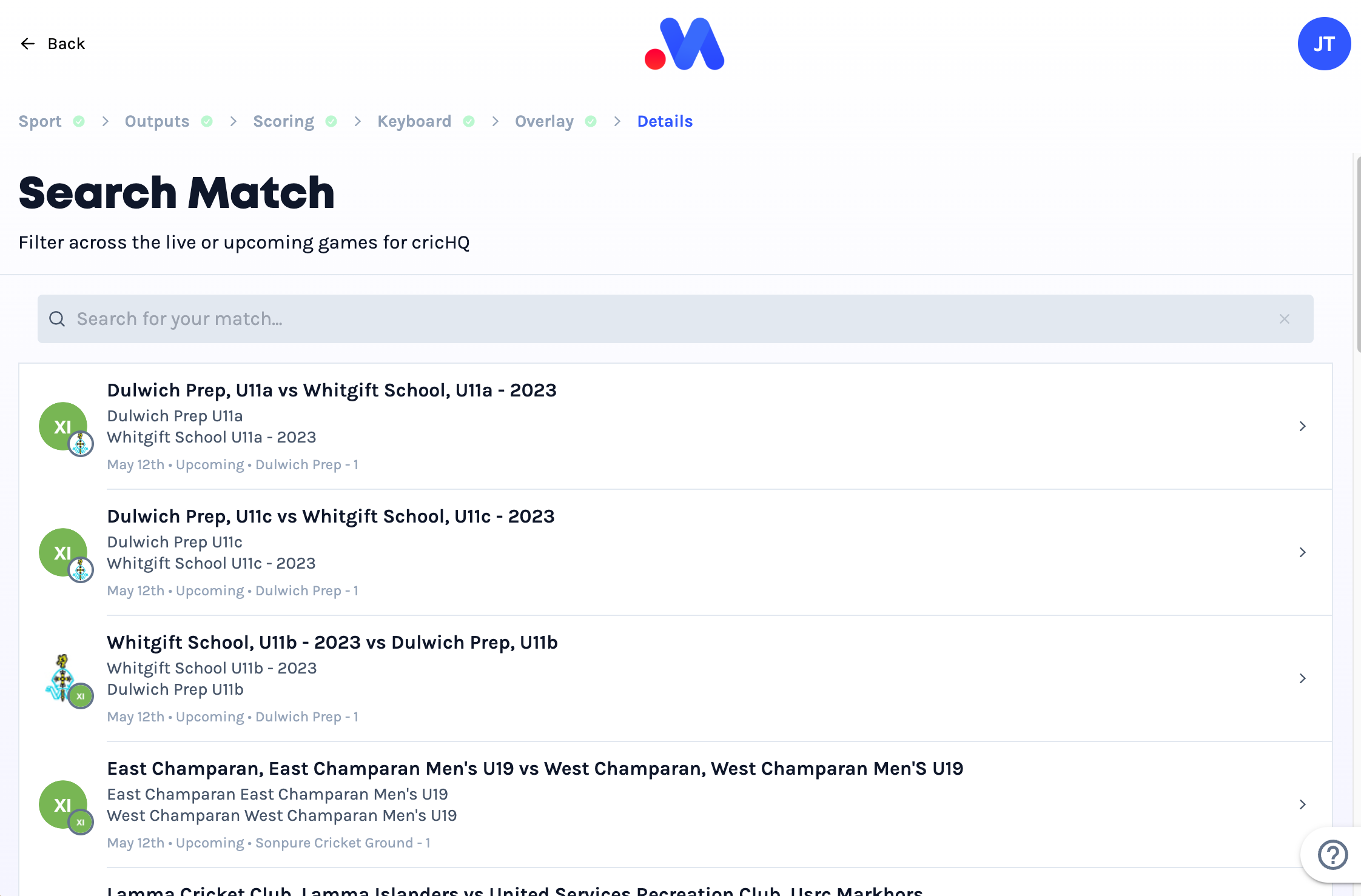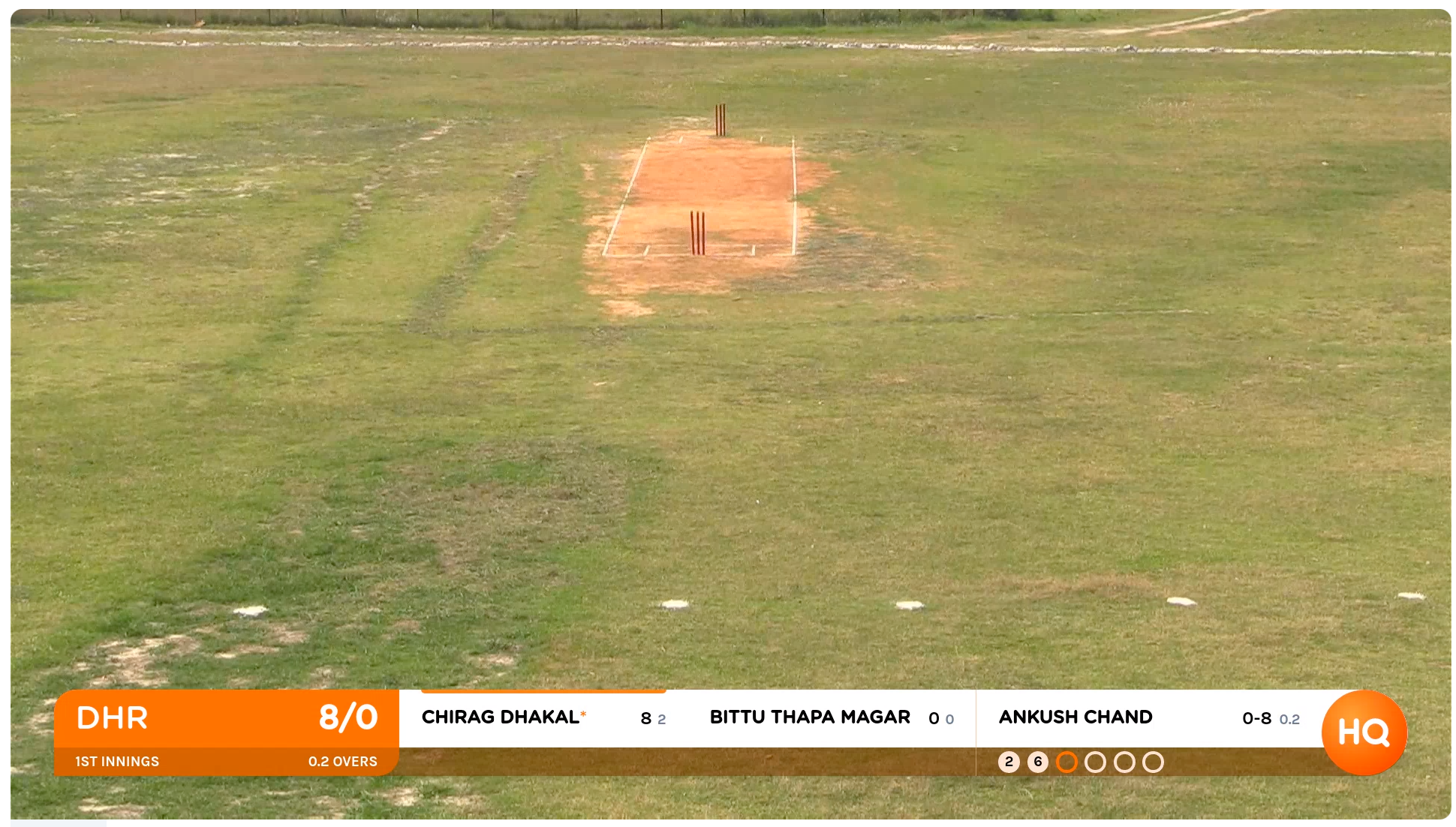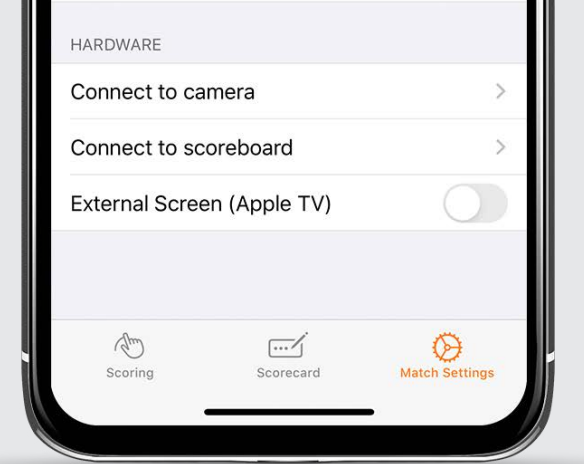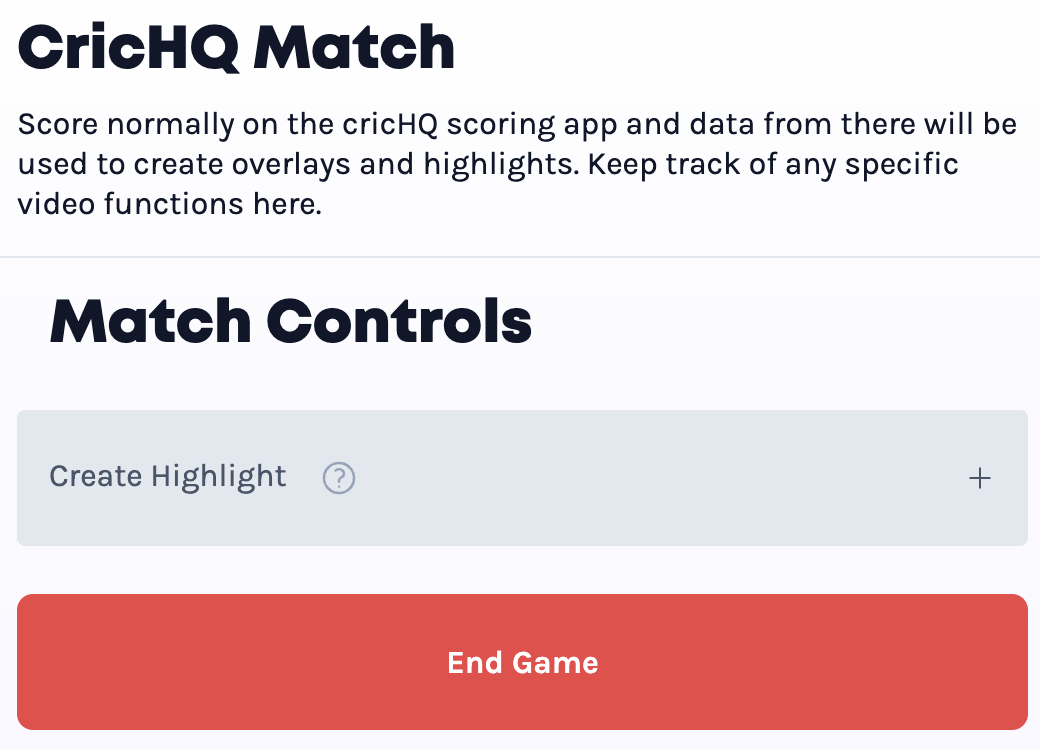cricHQ is a sister brand of MAS for the scoring of (outdoor) cricket. For all intents and purposes, it runs completely independently of MAS and doesn't have any special actions that are otherwise unavailable to other vendors/products in the ecosystem. There is no special bias/support layer for cricHQ and we are just as happy for you to use competing products within MAS (e.g. PlayHQ) should you prefer.
MAS provides an integration with cricHQ that allows you to connect to any running cricHQ match (or fixture) and produce overlays and replays automatically. There are legacy interface in the cricHQ scoring application for connecting to a camera - you can safely ignore these now and instead do your match-video linking purely on the MAS scoring app.
Setup
On the scorer's device (

If you are already a member of an organisation, you can immediately attach to official fixtures for your club/team - and if you are playing more socially, the cricHQ app will allow you to quickly start and "unofficial" fixture - either will be compatible with producing MAS graphics.
You can learn more about scoring and getting started on cricHQ on the official docs.
Otherwise, you score a match normally - as long as your scoring device is online and set to send scores to cricHQ, MAS will be able to view the match.
To use MAS, you do not have to have scoring or club access on cricHQ - you will be able to search and generate overlays for any publicly visible game. You do not need to interact with the person scoring the game at any stage, but please make sure you do have permission to film.
Linking with a cricHQ match
Before you begin on MAS, you should find the match or fixture on cricHQ to make sure the scorer is online and the game exists properly.
Finding on cricHQ
You can find live games on cricHQ here , or find your upcoming match here .
MAS will provide a simple search facility too, so you can skip this step, but it is generally recommended to confirm that the match is visible on cricHQ's website or mobile apps before proceeding.
You can copy and paste the full URL to your match, or find the match/fixture ID (in the above example this is the number sequence/part after "/matches/" (or "/fixtures/" for upcoming) (i.e. "1091089" )).
It is handy to just have this as there are many matches being scored on cricHQ at the same time and it can get quite noisy looking for it.
This information is also available on the scorer's device in the "Match info" screen under "Match ID". This relies on the scorer having already started however, so it may be preferable to link with a fixture before the scorer begins.
Starting on MAS
On the MAS scoring application, setup for a cricHQ match by:
- Pick your preferred scoring overlay (read more about the options available below)
- Paste the link/fixture/match from cricHQ directly, or:
-
Use the "Manually search for a match" facility to lookup your match.
-
Select your match in either screen to continue.
-
In the confirmation screen there should be a row marked "cricHQ ID".
You can click on this ID to link through to the cricHQ match - worth double checking that this is indeed the match to link with!
Click "Start Game" when ready.
Troubleshooting
If your match is not showing up, please ensure your match/fixture is publicly visible on cricHQ .
Your scorer may need to turn on "Live Update" from the match settings screen - or check their internet connection is still strong and online.
If you are using cricHQ for a backyard or unofficial match, you will need to wait until the scorer starts the first innings before it will be visible on cricHQ/MAS.
If you are scoring an official club/organisation/team match, please check for upcoming fixtures on cricHQ as matches are not "live" until the scorer starts the first innings. MAS can still attach itself to an upcoming fixture, so feel free to copy and paste it into the search box.
The overlay will not draw until the first scoring event is received from cricHQ.
Overlays
MAS provides two overlays for cricHQ for you to use and customise.
cricHQ "fun" is a smaller and "rounder" overlay with simpler blade-style breakouts.
cricHQ "professional" is a wider and "squarer" overlay with a more single-plane design.
It doesn't really matter which one you pick, you can still add in extensions like your team's/sponsor logo(s).
Ignore cricHQ's "Connect to Camera"
The cricHQ app has/had a dedicated camera button/connect-to-camera facility. This only works with older My Action Replay systems.
This button does not work with MAS - you should ignore these buttons/interfaces. MAS handles all of the graphic and video linking independently of cricHQ - and the scorer does not need to be interrupted/asked to perform this task. cricHQ is not aware of MAS within its app ecosystem, you should link cricHQ matches inside the MAS Scoring app and leave the cricHQ scorer to score.
Match Screen Keyboard
Once your MAS stream is underway, there are limited controls for the overlay.
Every ball bowled will be captured as a highlight and scores/other match events will flow through from the cricHQ scorer - you can more or less leave the MAS instance alone.
If there is something that isn't associated with a ball (e.g. something to review for disciplinary reasons), you can hit Create Highlight to create a dangling highlight for you to review later.
You can view your highlights back on the Platform at any time.